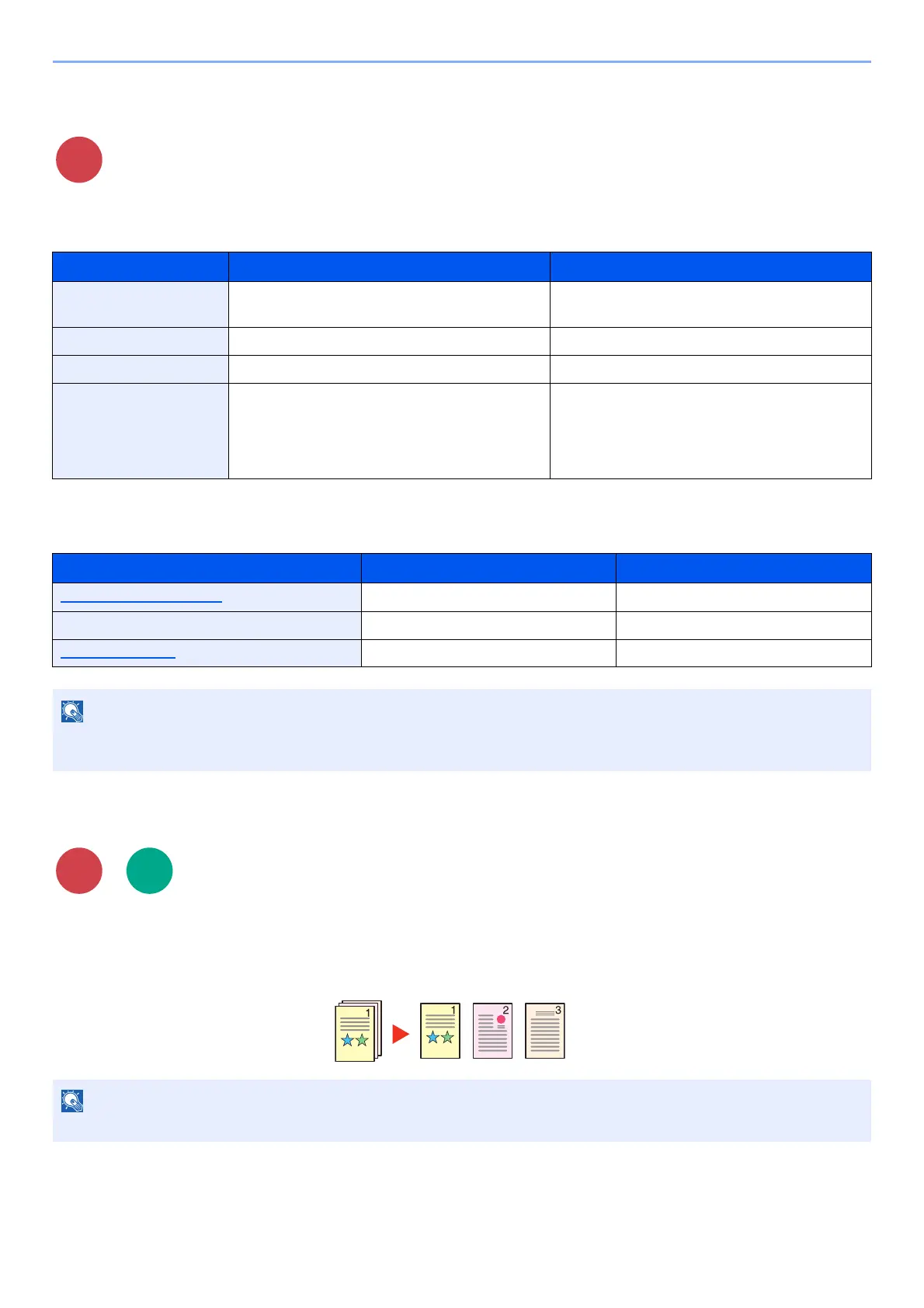6-31
Using Various Functions > Functions
Sending Size
Select size of image to be sent.
Select [Same as Original Size], [Metric], [Inch], or [Others] to select the sending size.
Relationship between Original Size, Sending Size, and Zoom
Original Size, Sending Size and Zoom are related to each other. For details, see the table below.
File Separation
Creates several files by dividing scanned original data page by page, and sends the files.
(Value: [Off] / [Each Page])
Select [Each Page] to set File Separation.
Item Value Description
Same as Original Size ― Automatically sends the same size as the
original.
Metric A4, A5, A6, B5, B6, Folio, 216 × 340 mm Select from the Metric standard sizes.
Inch Letter, Legal, Statement, Executive, Oficio II Select from the Inch series standard sizes.
Others 16K, ISO B5, Envelope #10, Envelope #9,
Envelope #6, Envelope Monarch, Envelope DL,
Envelope C5, Hagaki (Cardstock),
Oufukuhagaki (Return postcard), Youkei 4,
Youkei 2
Select from special standard sizes and custom
sizes.
Original size and sending size are the same different
Original Size (page 6-17) Specify as necessary. Specify as necessary.
Sending Size Select [Same as Original Size]. Select the desired size.
Zoom (page 6-10) Select [100%] (or [Auto]). Select [Auto].
When you specify the sending size that is different from the original size, and select the zoom of [100%], you can send
the image as the actual size (No Zoom).
A three-digit serial number such as "abc_001.pdf, abc_002.pdf..." is attached to the end of the file name.
Scan to
USB
