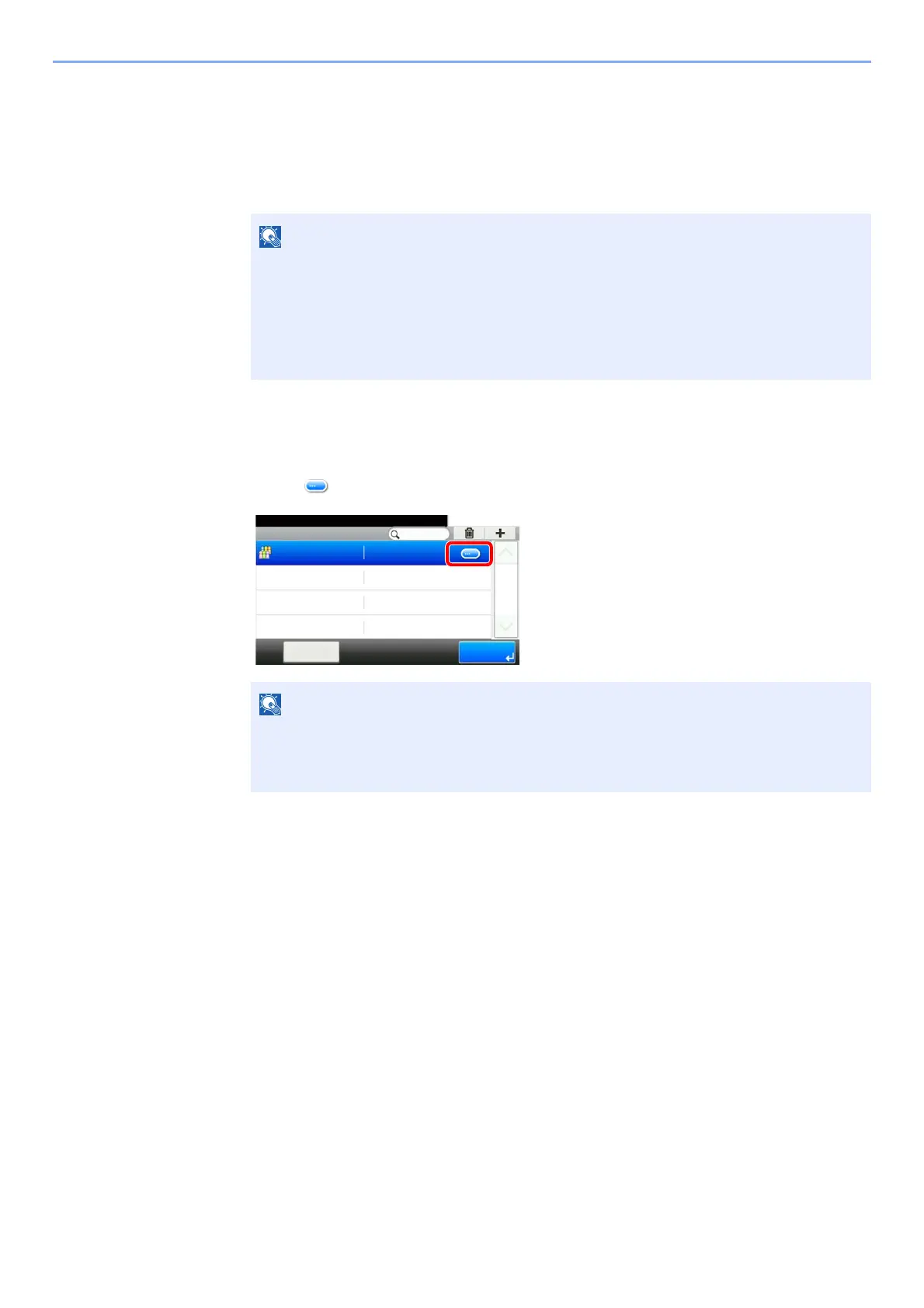9-32
User Authentication and Accounting (User Login, Job Accounting) > Setting an Account
Editing an Account
1
Display the screen.
1 [System Menu/Counter] key > [User Login/Job Accounting]
2 [Job Accounting Settings] > [Accounting List]
2
Edit an account.
1 Select [ ] for the account name you wish to edit.
2 Select the account information to be changed and change the account information.
3 [Save] > [Yes]
The account information is changed.
If the user authentication screen appears, enter your login user name and login
password and select [Login]. For this, you need to login with administrator privileges.
The factory default login user name and login password are set as shown below.
Login User Name: 2600
Login Password: 2600
• To search by name or login user name, select [Menu] > [Search (Name)] or [Search
(ID)].
• To sort the user list, select [Menu] > [Sort (Name)] and [Sort (ID)].
Job Accounti... - Accounting List
10:10System Menu/Counter.
AAA
EndMenu
1/1
00000001
