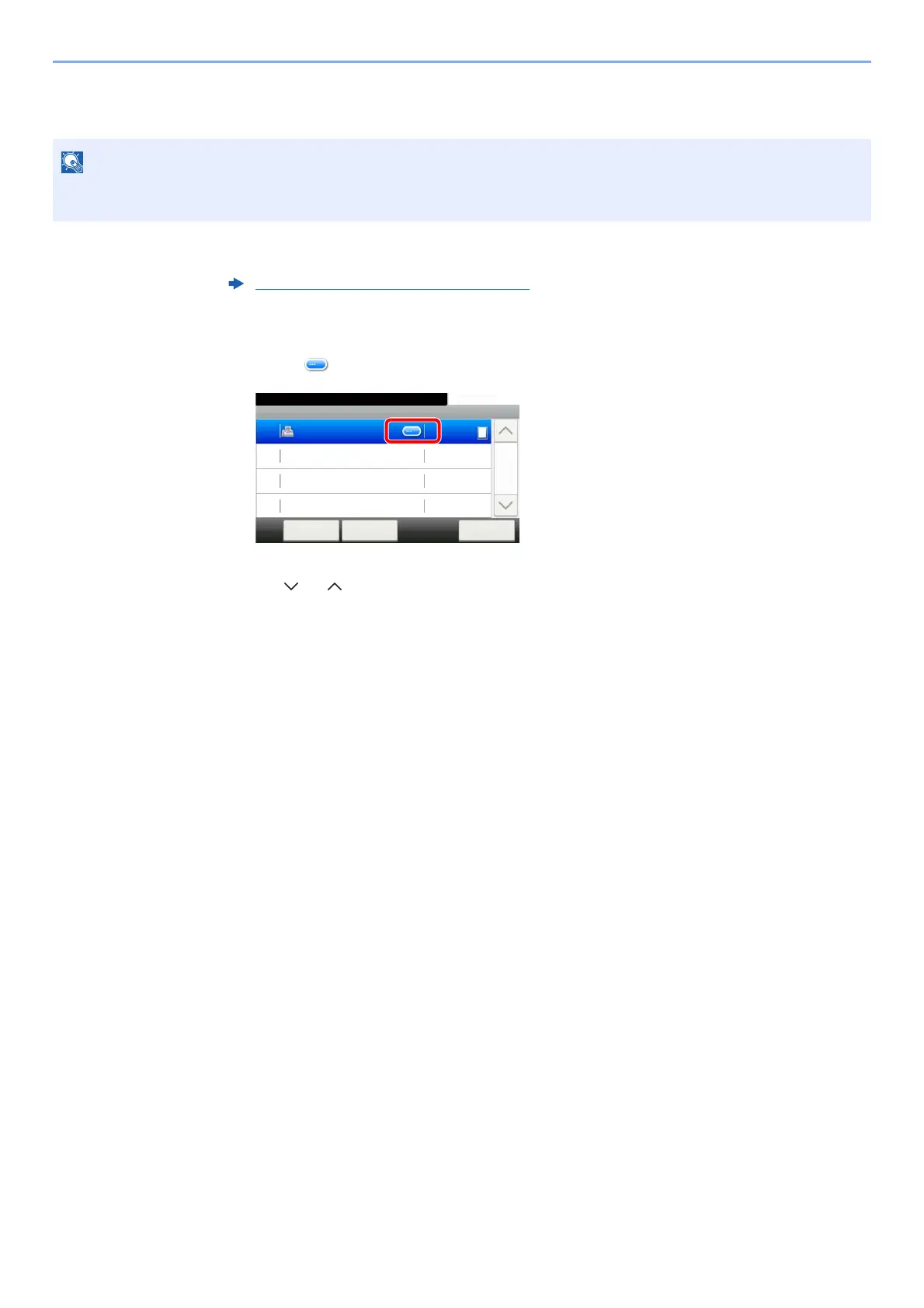7-7
Status/Job Cancel > Checking Job Status
Checking Detailed Information of Jobs
1
Display the screen.
2
Check the information.
1 Select [ ] for the job for which you wish to display detailed information.
Detailed information of the selected job is displayed.
Use [ ] or [ ] to see the next or previous page of information. More detailed information can be
checked if a white item is selected.
In Sending Jobs, you can check the destination by selecting [Status/Destination].
2 To exit from the detailed information, select [End].
When you have logged in as a user, you can only check your own jobs. When you have logged in as administrator,
you can check all jobs.
Details of the Status Screens (page 7-3)
Send Job Status
10:10Status/Job Cancel.
0123456
Cancel CloseMenu
Process
1/1
0005
