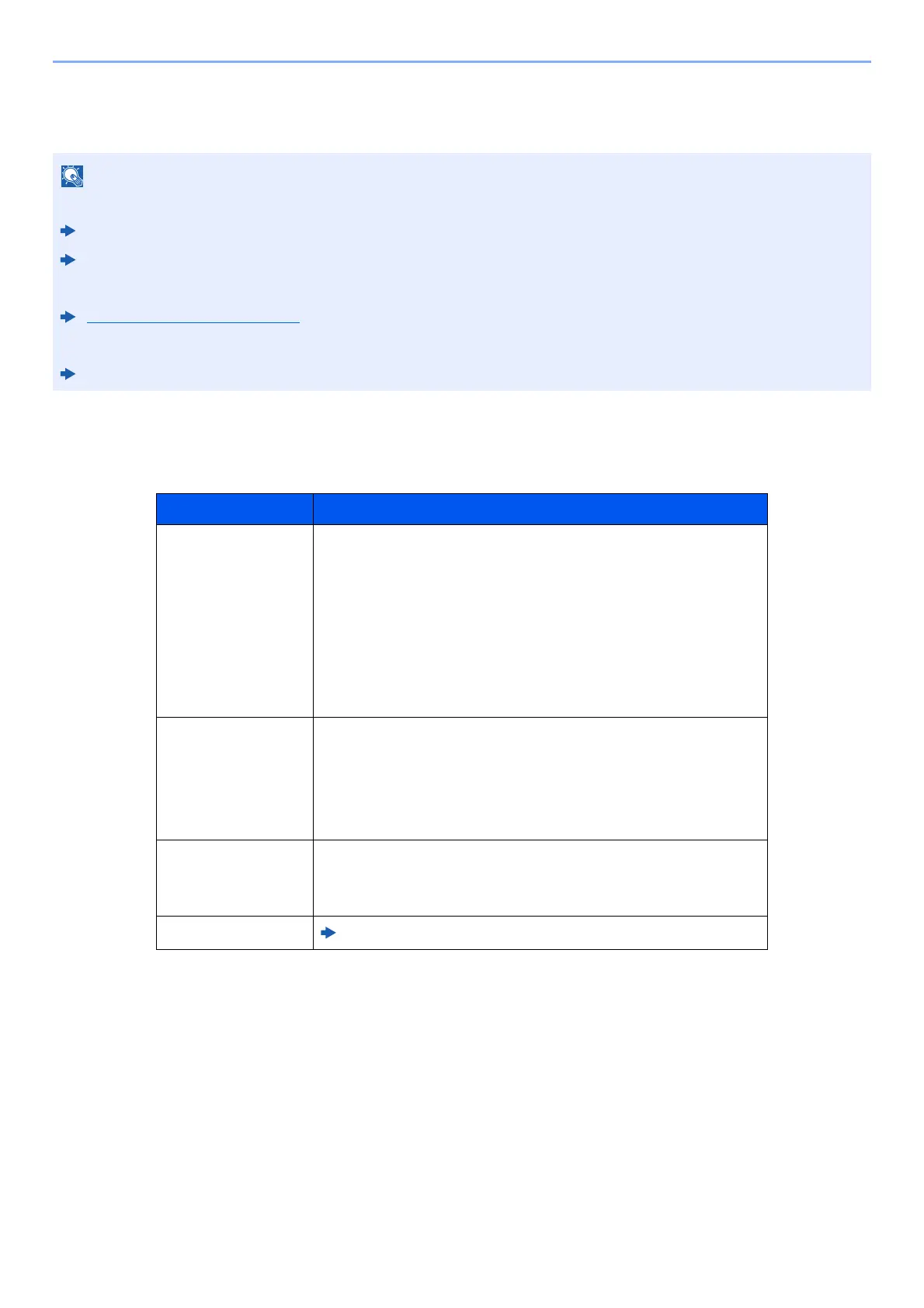7-8
Status/Job Cancel > Checking Job History
Checking Job History
Available Job History Screens
The job histories are displayed separately in four screens - Printing Jobs, Sending Jobs, Storing Jobs, and FAX Jobs.
The following job histories are available.
Display Job History Screen
1
Display the screen.
Select the [Status/Job Cancel] key.
2
Select the job you want to check.
• Job history is also available by Command Center RX or KYOCERA Net Viewer from the computer.
Command Center RX User Guide
KYOCERA Net Viewer User Guide
• You can show the job log of all users, or only your own job log.
Display Status/Log (page 8-19)
• This setting can also be changed from Command Center RX.
Command Center RX User Guide
Screen Job histories to be displayed
Print Job Log • Copy
• Printer
• FAX reception
• E-mail reception
• Printing from Document Box
• Job Report/List
• Printing data from removable memory
• Application
Send Job Log • FAX
• E-mail
• Folder
• Application
• Multiple destination
Store Job Log • Scan
•FAX
• Printer
FAX Job Log
FAX Operation Guide
