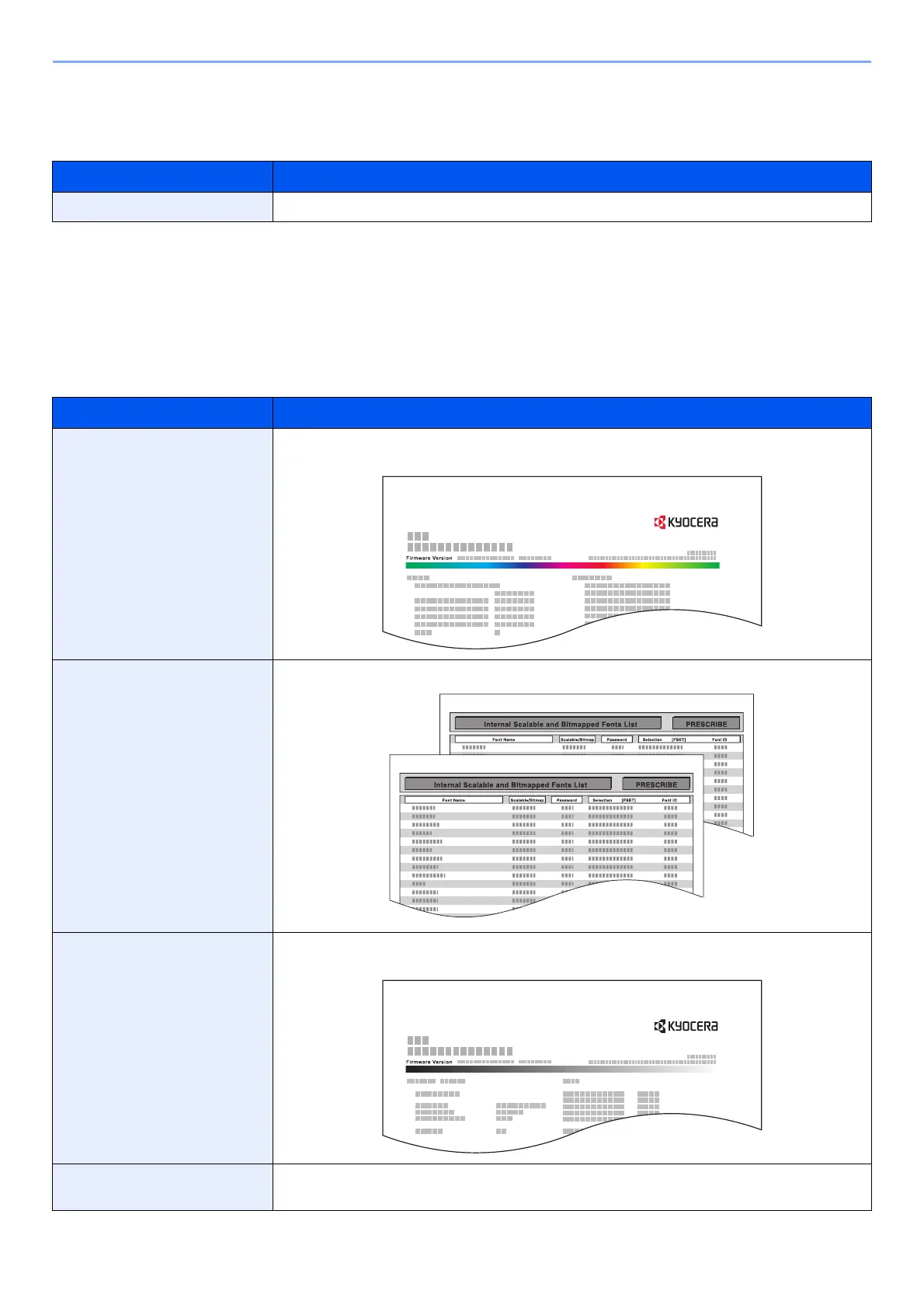8-5
Setup and Registration (System Menu) > System Menu
Language
[System Menu/Counter] key > [Language]
Report
Print reports to check the machine settings, status, and history. Settings for printing reports can also be configured.
Report Print
[System Menu/Counter] key > [Report] > [Report Print]
Item Description
Language Select the language displayed on the touch panel.
Item Description
Status Page Prints the status page, allowing you to check the information including current settings, memory
capacity, and optional equipment installed.
Font List Prints the font list, allowing you to check the font samples installed in the machine.
Network Status Prints the network status, allowing you to check the information including network interface
firmware version, network address and protocol.
Service Status Prints the service status. More detailed information is available than on the Status Page.
Service personnel usually print the service status pages for maintenance purpose.
