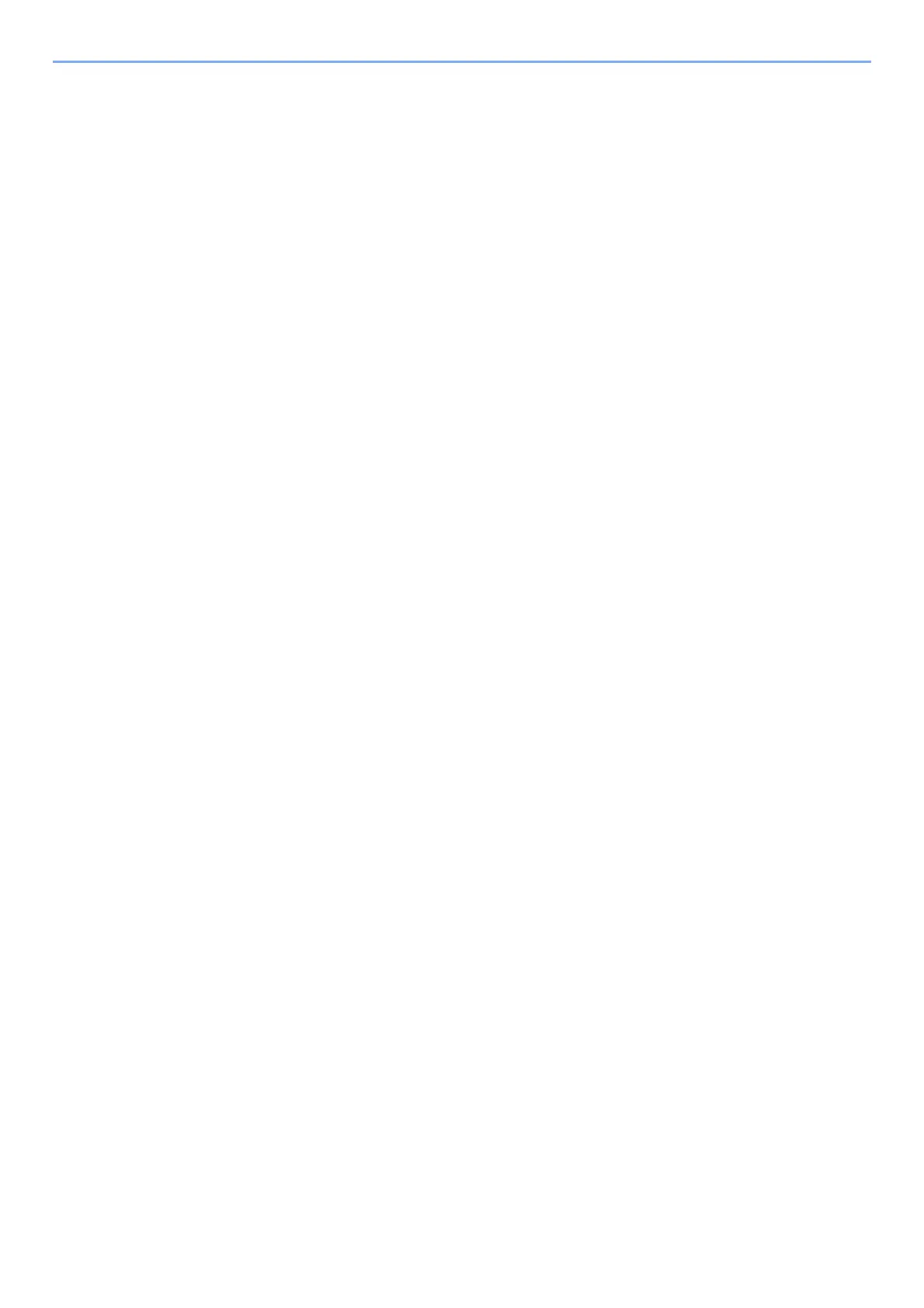7-10
Status/Job Cancel > Job Operation
Job Operation
Pause and Resumption of Jobs
Pause/resume all printing jobs in printing/waiting.
1
Display the screen.
Select the [Status/Job Cancel] key.
2
Select [Pause All Print Jobs] on the printing jobs status screen.
Printing is paused.
When resuming the printing of jobs that have been paused, select [Resume All Print Jobs].
Canceling of Jobs
A job in printing/waiting status can be canceled.
1
Display the screen.
Select the [Status/Job Cancel] key.
2
Select the job to be canceled from the list, and select [Cancel].
3
Select [Yes] in the confirmation screen.
