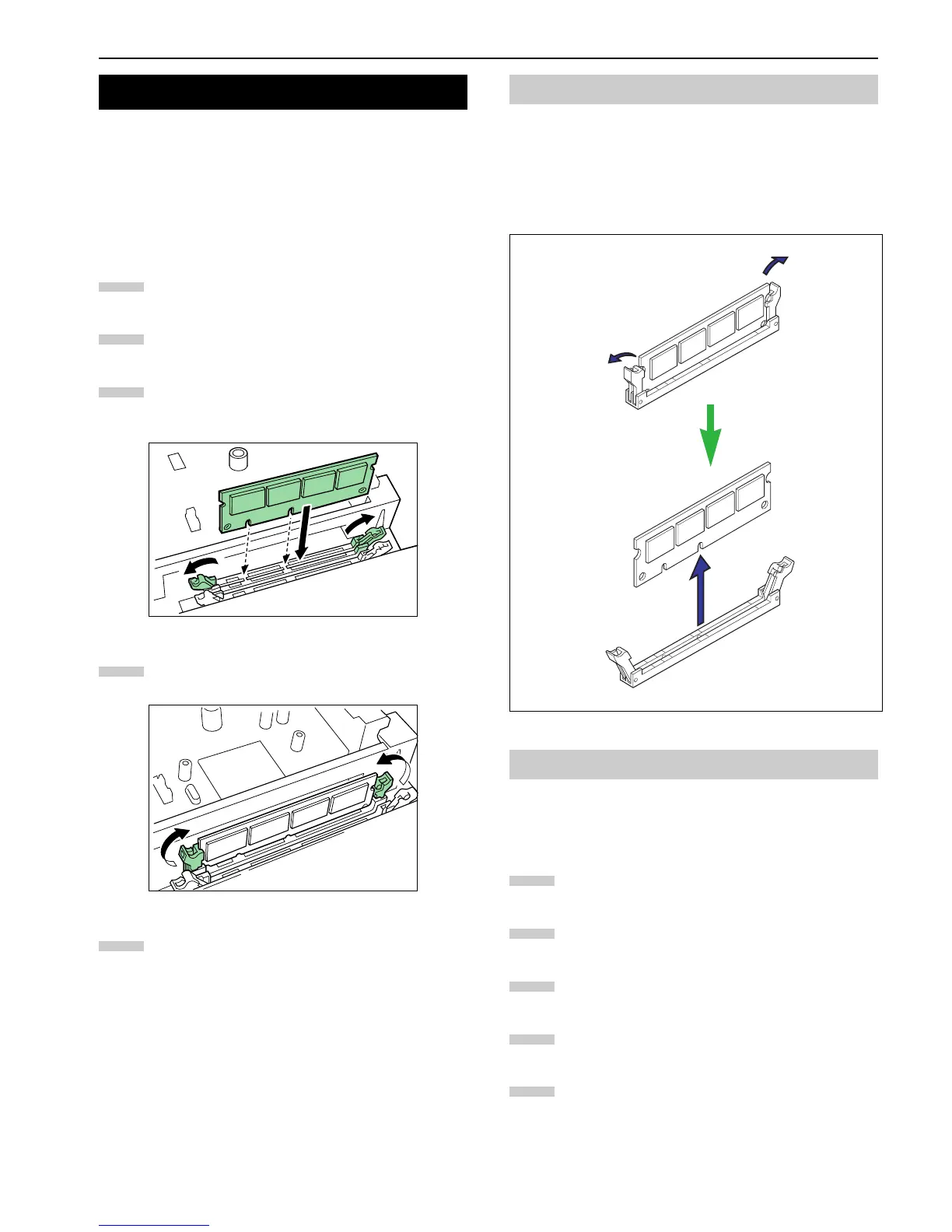Appendix A Option Units
A-6
■ DIMMs to be used
See your Kyocera Mita dealer for purchasing information of
the DIMMs that are best suited for use with this printer. 32
MB, 64 MB, 128 MB and 256 MB DIMMs can be used for
memory expansion.
Insert the DIMM into the socket as shown below.
Remove the DIMM from its package.
Open the clips on both ends of the DIMM socket.
Insert the DIMM into the socket, so that the notches
on the DIMM align with the corresponding protru-
sions in the socket.
Figure A-14
Close the clips of the DIMM socket to secure the
DIMM.
Figure A-15
When you finish installing the DIMM, reinsert the
main circuit board into the printer by reversing the
removal procedure.
To remove a DIMM, carefully pull the end clips outwards,
then pull the DIMM out of the socket.
Return the main circuit board to the printer by reversing the
procedure explained in
Removing the Main Circuit Board
from the Printer on page A-5
.
Figure A-16
After you finish installing DIMMs in the printer, test the
printer to see if the installation was successful. To test the ex-
pansion memory, proceed as follows:
Make sure the printer is turned off. Plug the power
cord into the printer and turn the printer on.
Press the MENU key on the operator panel.
Press the or key repeatedly until Print
Status Page appears.
Press the ENTER key twice.
If the installation was successful, the amount of
memory shown on the status page will correspond
with the amount of expanded memory. (The factory
installed memory size is 32 MB for FS-9120DN, 64
MB for FS-9520DN.)
4. Installing DIMMs
1
2
3
4
5
4.1 Removing DIMM
4.2 Testing the Expansion Memory
1
2
3
4
5