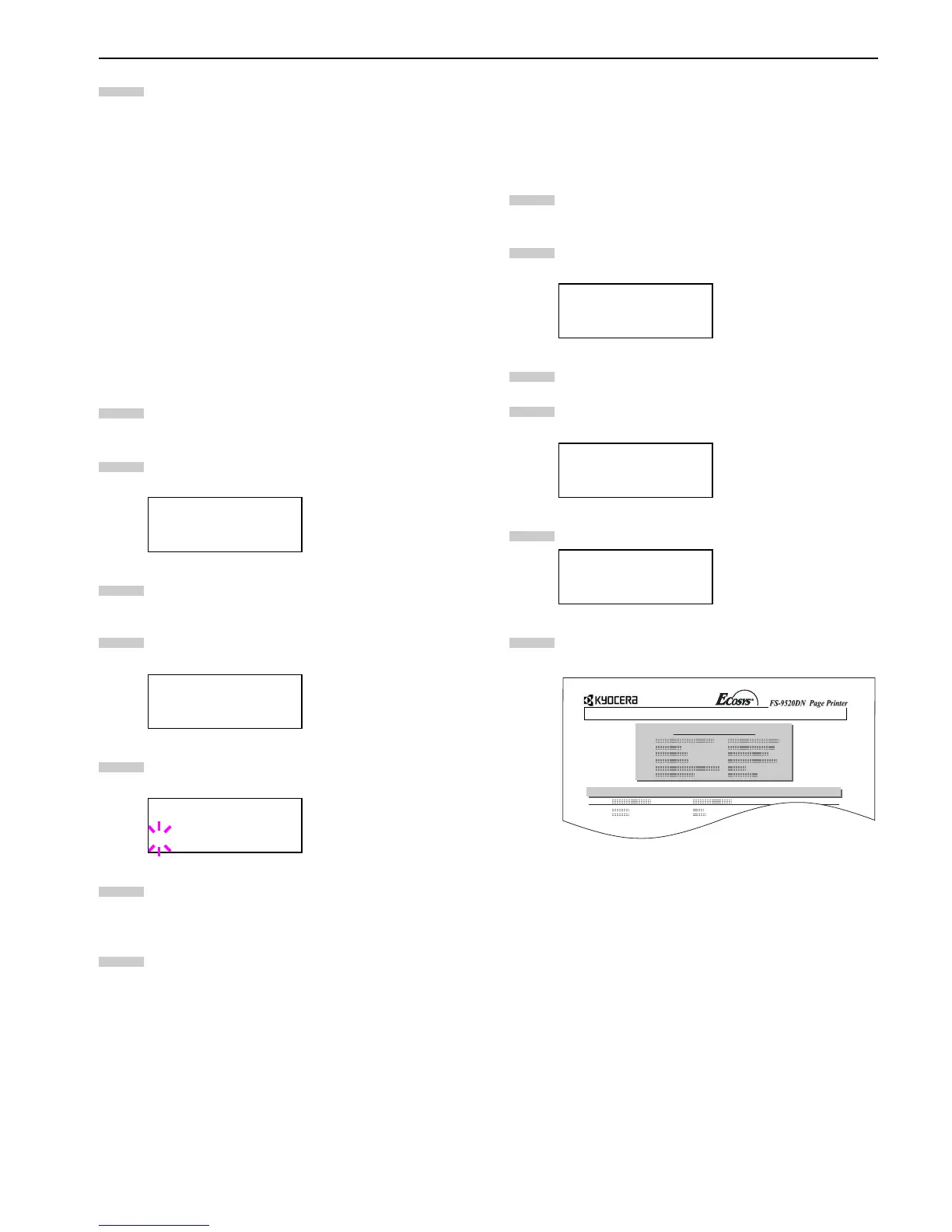Chapter 3 Using the Operator Panel
3-37
Repeat above steps until you have transferred all
data (files) that you want to write to the RAM disk.
Each time you finish writing data, a RAM disk write
information page is printed from the printer show-
ing the information explained in step 8 above, but
pertaining only to the data just written. To see all
data contained in the RAM disk at once, print a list
of data names as explained. See
Printing a List of
Data Names on page 3-34
.
Deleting Data
It is possible to use the printer to delete data from a RAM disk
one by one. To delete data from a RAM disk, proceed as fol-
lows.
Check that the RAM disk contains data. Otherwise, the
>Delete Data will not appear on the message display.
Press the MENU key.
Press the or key repeatedly until RAM Disk
Mode > appears.
Press the key.
Press the or key repeatedly until >Delete
Data appears. The data name also appears.
Press the ENTER key. A blinking question mark (?)
appears before the data name.
Press the or key to display the desired data
name.
Press the ENTER key. Processing appears and the
data is deleted from the RAM disk. The message dis-
play returns to Ready.
Printing a List of Data Names
The printer prints a list of all data names (referred to as par-
titions) stored in a RAM disk for reference. (Printing a list is
also available for a font card.) To print a list of data names for
the RAM disk, proceed as follows.
Press the MENU key.
Press the or key repeatedly until RAM Disk
Mode > appears.
Press the key.
Press the or key repeatedly until >List of
Partitions appears.
Press the ENTER key. A question mark (?) appears.
Press the ENTER key. Processing appears and the
printing of the list starts.
Figure 3-16
See
Printing a List of Data Names on page 3-34
for
details on device information.
2.2.11 Operating a Memory Card
The printer is equipped with a slot for a memory card. By in-
serting a memory card into the printer, the following opera-
tions become available. For details about the handling of the
memory card, see
Appendix A Option Units
.
• Reading font data
• Reading data
• Writing data
• Deleting data
• Formatting memory card
• Printing of list of partitions
RAM Disk Mode >
On
>Delete Data
DataH001
>Delete Data
?DataH001
9
1
2
3
4
5
6
7
RAM Disk Mode >
On
>List of
Partitions
>List of
Partitions ?
1
2
3
4
5
6
Partition Information
Device Information
PARTITION LIST