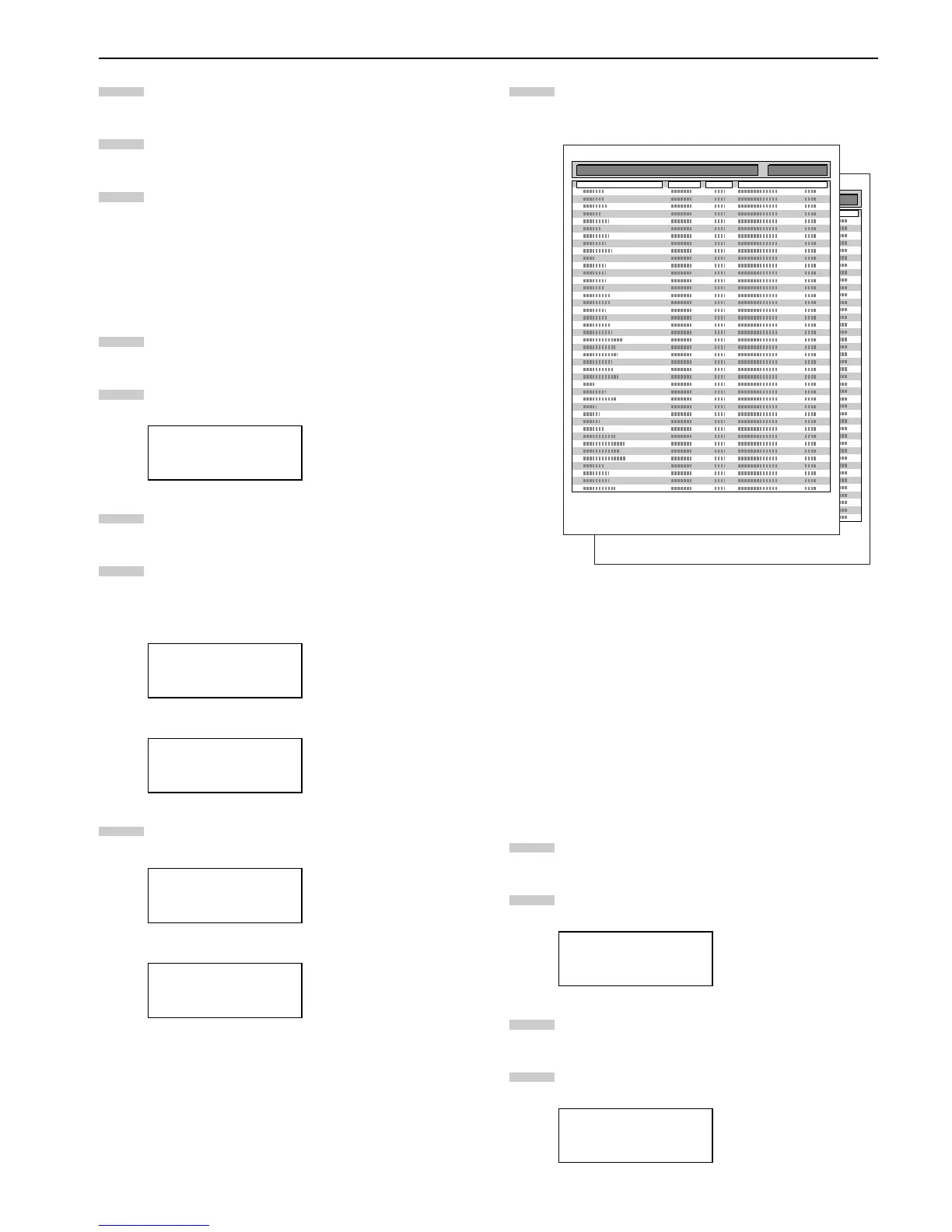Chapter 3 Using the Operator Panel
3-27
Press the or key until the desired character
code set appears.
Press the ENTER key.
Press the MENU key. The display returns to Ready.
Printing a List of Fonts
To help in selecting fonts, you can print a list of the fonts in-
cluding option fonts.
Press the MENU key.
Press the or key repeatedly until Font > ap-
pears.
Press the key.
Press the or key repeatedly until List of
Internal Fonts appears. List of Option
Fonts appears.
(Internal Fonts)
(Optional Fonts)
Press the ENTER key. A question mark (?) appears.
(Internal Fonts)
(Optional Fonts)
Press the ENTER key again. Processing appears,
then Ready. The printer prints a list of fonts with a
short sample and font ID (number) for each font.
List of Fonts
Figure 3-9
2.2.7 Using Page Set Menus
In Page Set menus, you can set the number of copies, the page
orientation, and other settings regarding pagination.
Setting the Number of Copies
You can set the number of copies of each page to be printed
for the current interface. The number of copies can be set be-
tween 1 and 999. The number of copies can be set whenever
the message display indicates Ready.
Press the MENU key.
Press the or key repeatedly until Page set >
appears.
Press the key.
Press the or key repeatedly until >Copies ap-
pears.
Font >
>List of
Internal Fonts
>List of
Option Fonts
>List of
Internal Fonts?
>List of
Option Fonts ?
6
7
8
1
2
3
4
5
Page Set >
>Copies
001
6
Internal Scalable and Bitmapped Fonts List
Font Name Scalable/Bitmap Password Selection [FSET] Font ID
PRESCRIBE
Internal Scalable and Bitmapped Fonts List
Font Name Scalable/Bitmap Password Selection [FSET] Font ID
PRESCRIBE
1
2
3
4