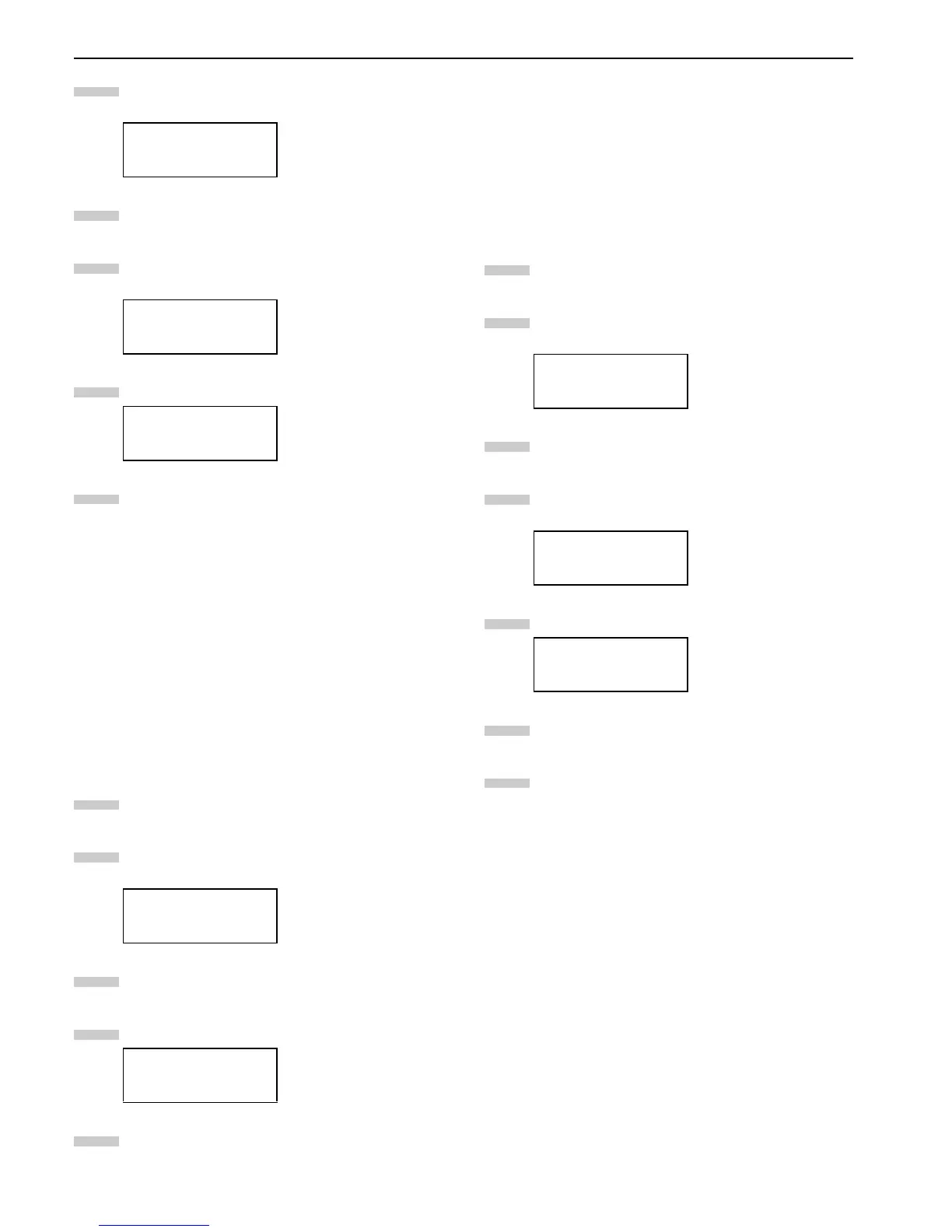Chapter 3 Using the Operator Panel
3-48
Press the or key repeatedly until Paper
handling > appears.
Press the key.
Press the or key repeatedly until >Reset Type
Adjust appears.
Press the ENTER key. A question mark (?) appears.
Press the ENTER key. All the customized paper
weight and duplex path settings will be reset to the
default. The message display returns to Ready.
Verifying the Total Printed Pages and Resetting the Toner
Counter
You can display the total number of pages printed by your
printer for confirmation whenever necessary. The total num-
ber of printed pages can also be checked on the status page.
Moreover, for proper maintenance scheduling, it will be nec-
essary to reset the toner counter using this menu each time a
new toner container is installed.
Verifying the Total Printed Pages
This procedure only displays the total number of printed
pages. The number cannot be changed.
Press the MENU key.
Press the or key repeatedly until Life
Counters > appears.
Press the key.
Press the or key until >Total Print appears.
Press the MENU key. The message display returns to
Ready.
Resetting the Remaining Toner Counter
If the toner container was replaced when Replace toner
Clean Printer was not displayed, reset the toner counter
as follows so that an accurate toner gauge measurement is
indicated on the status page. Note that if this operation is
performed when the toner container is not replaced, the ton-
er gauge measurement will not be indicated correctly. Also
refer to the Installation Guide supplied with the toner kit
when replacing the toner container.
Press the MENU key.
Press the or key repeatedly until Life
Counters > appears.
Press the key.
Press the or key repeatedly until >New Toner
Installed appears
Press the ENTER key. A question mark (?) appears.
Press the ENTER key. The toner counter is reset.
Press the MENU key. The message display returns to
Ready.
2.2.13 Other Modes
The modes described in the following pages can be accessed
in the Others submenu. To enter the Others submenu, press
the key while Others > is displayed.
The following submenus can be displayed by pressing the
key and then the or key.
• Message Language Selecting
• Automatic Form Feed Timeout Setting
• Sleep Timer Setting
• Received Data Dumping
• Printer Resetting
• Resource Setting
• Alarm (Buzzer) Setting
• Auto Continue Setting
•Finishing
• Service Menu (for service personnel)
Paper Handling >
>Reset Type
Adjust
>Reset Type
Adjust ?
Life Counters >
>Total Print
0123456
2
3
4
5
6
1
2
3
4
5
Life Counters >
>New Toner
Installed
>New Toner
Installed ?
1
2
3
4
5
6
7