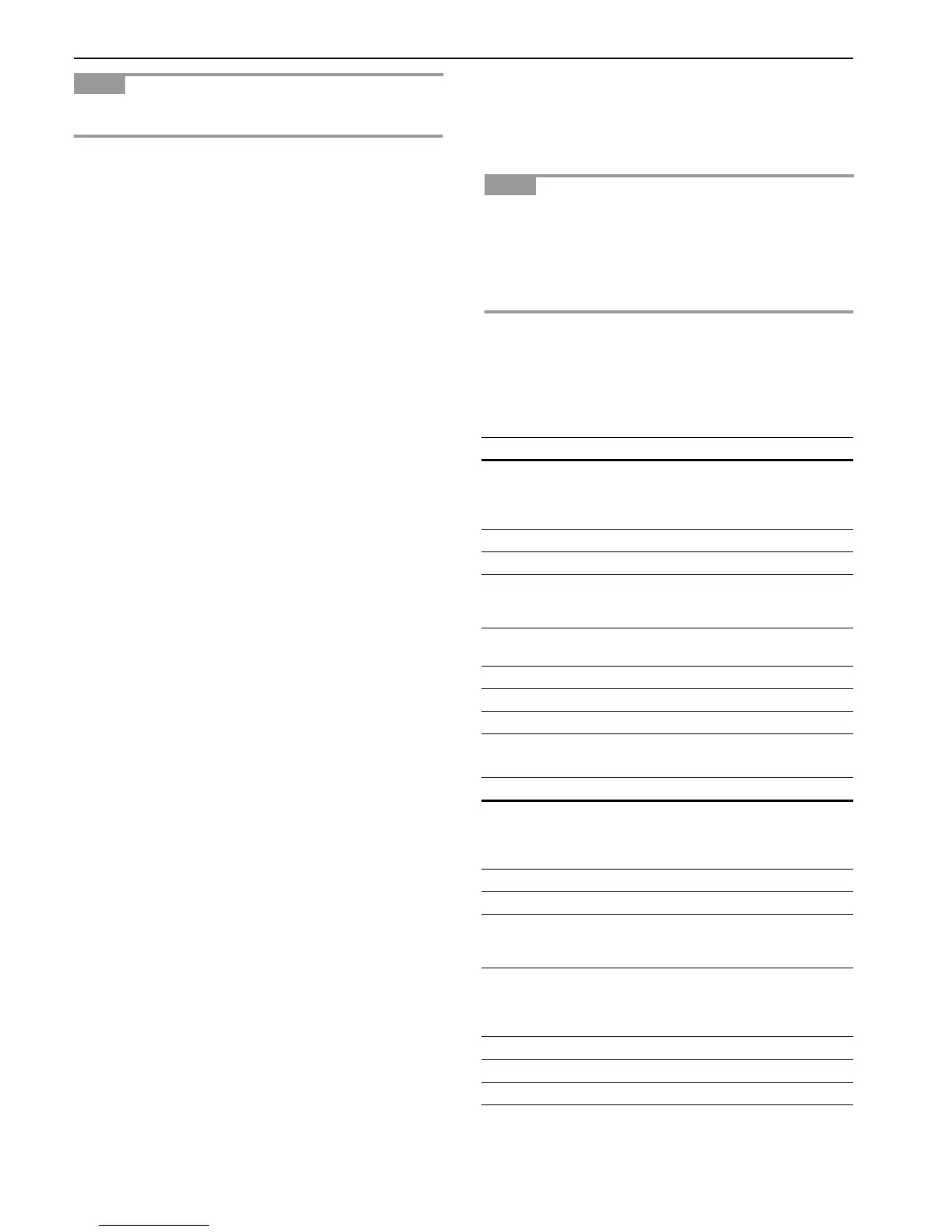Chapter 3 Using the Operator Panel
3-12
Items and values on the status page may vary depending on
the printer’s firmware version.
1 Software Version
This information shows the firmware version and date of
issue of the printer.
2 Hardware Information
This information shows various printer settings, such as
the size and type of the paper in the paper cassettes.
3 Memory
This shows the amount of total memory installed in the
printer, the amount of currently available memory, and
the current status of the RAM disk. See
Setting RAM Disk
Size on page 3-35
.
4 Page Information
This shows the print resolution, number of copies, and the
total page count.
5 Installed Options
This shows the option(s) installed in the printer.
6 Network Status
This shows the IP address, Subnet Mask address, and De-
fault Gateway address for the network interface.
7 Emulation
This shows all available emulations of the printer. The
printer is shipped from the factory with PCL 6 emulation
selected as the default.
8 Error Log
This shows the last three instances of the following types
of errors, listing them in the order of their occurrence:
• KPDL (PostScript) errors
• Memory card errors
• Memory card, hard disk, RAM disk errors
The most recent error is displayed on the top line of the
Error Log. For error remedies, see
Maintenance Messages
on page 4-4
. Error information is cleared when the print-
er’s power is turned off.
9 Toner Gauge
This shows the approximate level of remaining toner.
When the value is 100, the toner container is full.
0 Interface Information
This information shows the default font and the default
emulation for all interfaces installed in the printer.
A KIR Test Pattern
KIR is the Kyocera’s original smoothing function. This
test pattern shows the effect of the KIR (Kyocera Image
Refinement) system.
2.2.3 e-MPS
e-MPS is an abbreviation for ‘enhanced-Multiple Printing
System’ which implements the following functions that are
available from the printer driver:
• Job Retention
• Job Storage
In either job mode, when printing a document, the print data
is transferred from the computer to the printer then stored on
the printer’s hard disk. Since copies of the document are
printed using the stored data, printing is performed faster
with less computer spooling time and less network traffic.
To use the e-MPS system, an optional hard disk must be in-
stalled in the printer. For details, see
Appendix A Option Units
.
As an alternative to a hard disk, the RAM disk may be used
in the Proof-and-Hold and Private Print modes. To activate
the RAM disk in the printer, see
Operating the RAM Disk on
page 3-35
.
Job Retention
Job Retention has four modes as summarized below. These
modes are selected when you choose on the printer driver
through the application software:
NOTE
NOTE
Quick Copy Proof-and-Hold
Primary function To later print
additional copies
To proof the first
copy before
printing multiple
copies
Storing started Printer driver Printer driver
Retrieved by Operator panel Operator panel
Default number of
copies printed at
retrieval
Same as storing One less
Maximum number
of jobs stored*
32,expandable to
50
32,expandable to
50
PIN security No No
Data after printing Retained Retained
Data when power off
Deleted Deleted
Table 3-6
Private Print Stored Job
Primary function
To hold the
document in printer
to prevent
unauthorized access
To electronically
store documents
such as fax cover
pages
Storing started Printer driver Printer driver
Retrieved by Operator panel Operator panel
Default number of
copies printed at
retrieval
Same as storing One
Maximum number
of jobs stored*
Private jobs are
deleted
automatically once
it is retrieved.
Depends on the
hard disk capacity
PIN security Yes Yes (Option)
Data after printing Deleted Retained
Data when power off
Deleted Retained
*Jobs in excess will cause the earlier ones to be deleted.
Table 3-7