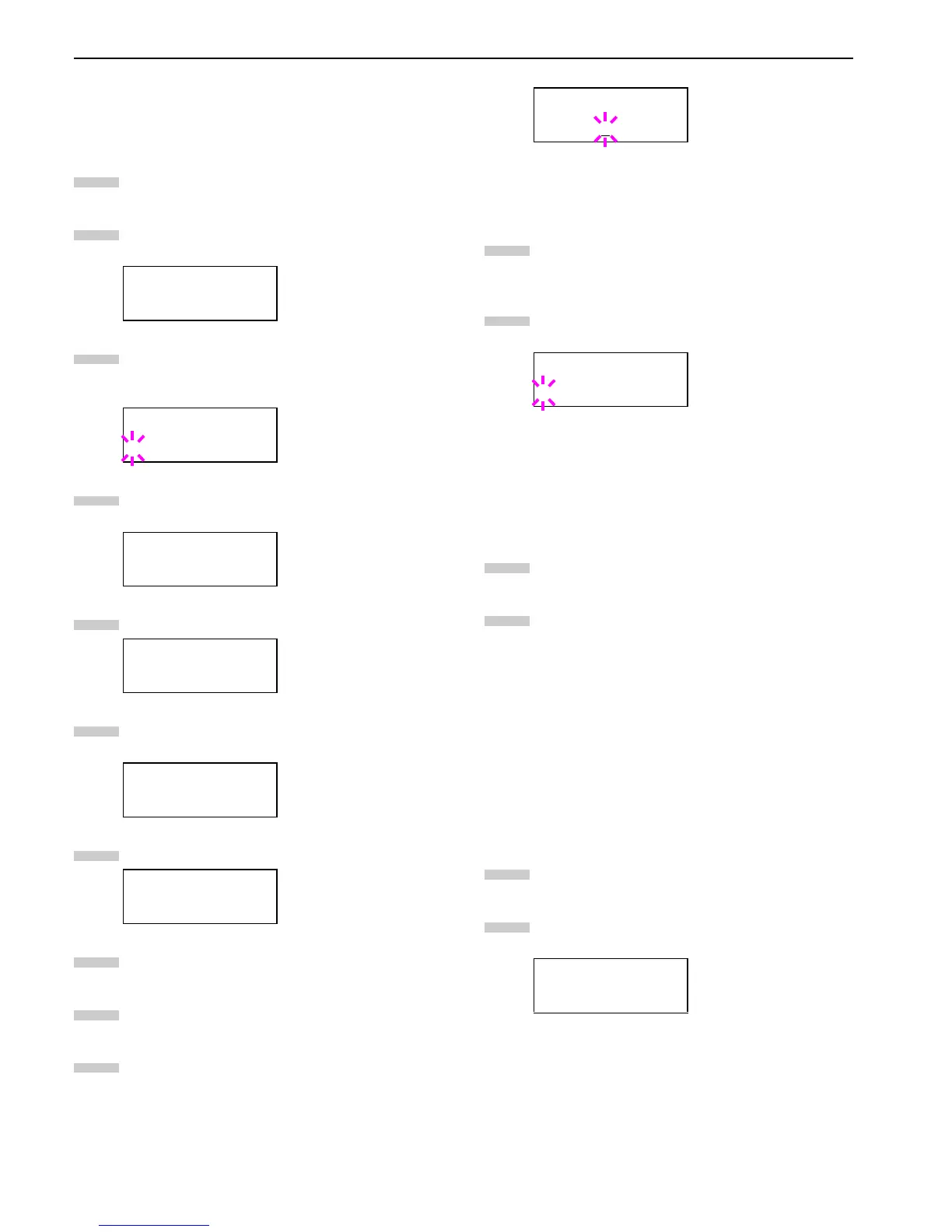Chapter 3 Using the Operator Panel
3-24
KC-GL Pen Width
The KC-GL emulation mode enables you to set the pen
widths in dots, for pen numbers 1 to 8, and the KC-GL page
size.
Press the MENU key.
Press the or key repeatedly until Emulation
appears on the message display.
If the current emulation is other than KC-GL, press
the ENTER key. A blinking question mark (?) ap-
pears.
Press the or key repeatedly until KC-GL ap-
pears.
Press the ENTER key.
Press the key to move to the >KC-GL Pen Width
submenu.
Press the key.
Press the or key repeatedly until the desired
pen number of 1 to 8 appears.
When the desired pen number is displayed, press the
ENTER key.
To change the pen width, press the key, then press
the ENTER key. A blinking cursor appears at the
width value.
Press the
or
key repeatedly until the desired pen
width in dots (
00
to
99
) appears. When the desired
pen width is displayed, press the
ENTER
key.
To set the KC-GL page size, press the key, then
press the or key until >KC-GL Page Set is
displayed.
To change the page size, press the ENTER key. A
blinking question mark (?) appears.
Press the 3 or 4 key repeatedly until the desired
page size (A2, A1, A0, B3, B2, B1, B0, and SPSZ)
appears. When selecting SPSZ, printing will be done
with the paper size specified by the PRESCRIBE
SPSZ command. For details, see
Programming
Manual
in the CD-ROM.
Press the ENTER key to set the page set you just se-
lected.
Press the MENU key. The display returns to Ready.
2.2.6 Setting the Default Font
You can select the default font for the current interface. In ad-
dition to the internal fonts, all fonts that are downloaded to
the printer memory, or fonts stored on a memory card, hard
disk, or option ROM, can be selected as the default font.
In this menu, you can also set the type and pitch for Courier
and Letter Gothic; as well as print a font list.
Selecting the Default Font
Press the MENU key.
Press the or key repeatedly until Font > ap-
pears.
Emulation
PCL 6
Emulation
?PCL 6
Emulation
?KC-GL
Emulation
KC-GL
>KC-GL >
Pen Width
>>Pen(1) Width
01 dot(s)
1
2
3
4
5
6
7
8
9
10
>>Pen(1) Width
02
dot(s)
>KC-GL Page Set
? [SPSZ]
Font >
11
12
13
14
1
2