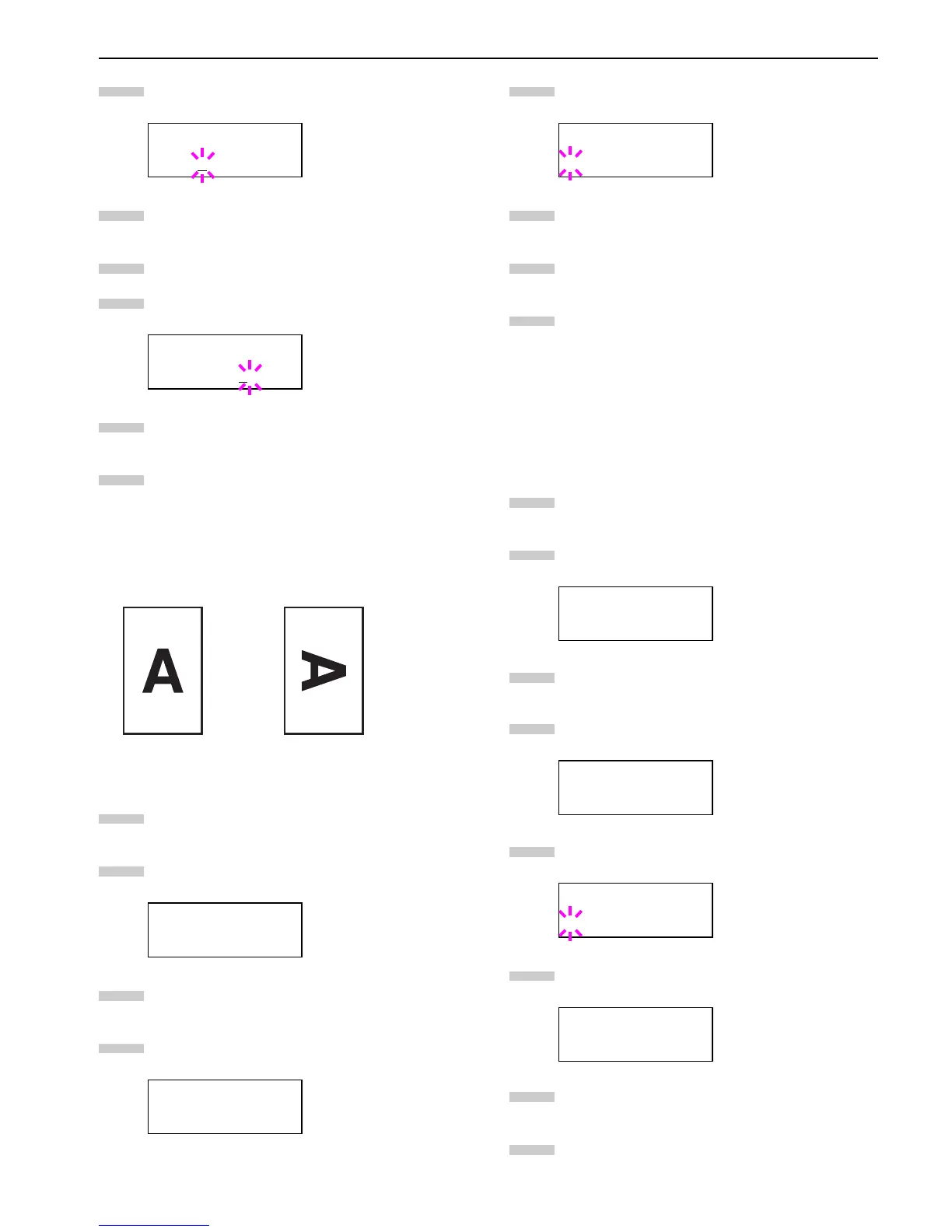Chapter 3 Using the Operator Panel
3-29
Press the ENTER key. A blinking cursor (_) appears
under the paper size.
Press the or key to select source size. Both sizes
change will simultaneously.
Press the key to move the cursor to the target size.
To make a reduced print, press the or key to se-
lect the target size.
Press the ENTER key.
Press the MENU key. The message display returns to
Ready.
Selecting the Printing Orientation
You can select the portrait or landscape page orientation. The
page orientation can be set whenever the message display in-
dicates Ready.
Figure 3-10
Press the MENU key.
Press the or key repeatedly until Page Set >
appears.
Press the key.
Press the or key repeatedly until
>Orientation appears.
Press the ENTER key. A blinking question mark (?)
appears.
Select Portrait or Landscape using the or
key.
Press the ENTER key.
Press the MENU key. The message display returns to
Ready.
Page Protect Mode
Although Auto is the default setting and this menu does not usu-
ally appear, Page Protect will be forcibly set to
On
if a
Print
overrun Press GO
error occurs due to insufficient printer
memory. Be sure to return this setting to Auto in order to main-
tain high printer memory efficiency. This can be done as follows.
Press the MENU key.
Press the or key repeatedly until Page Set >
appears.
Press the key.
Press the or key repeatedly until >Page
Protect appears.
Press the ENTER key. A blinking question mark (?)
appears.
Press the or key repeatedly until Auto ap-
pears.
Press the ENTER key.
Press the MENU key. The message display returns to
Ready.
>Zoom
[CS
]→[CS]
>Zoom
[CS]→[CS
]98%
Page Set >
>Orientation
Portrait
5
6
7
8
9
10
Portrait
Landscape
1
2
3
4
>Orientation
? Portrait
Page Set >
>Page Protect
On
>Page Protect
? On
>Page Protect
? Auto
5
6
7
8
1
2
3
4
5
6
7
8