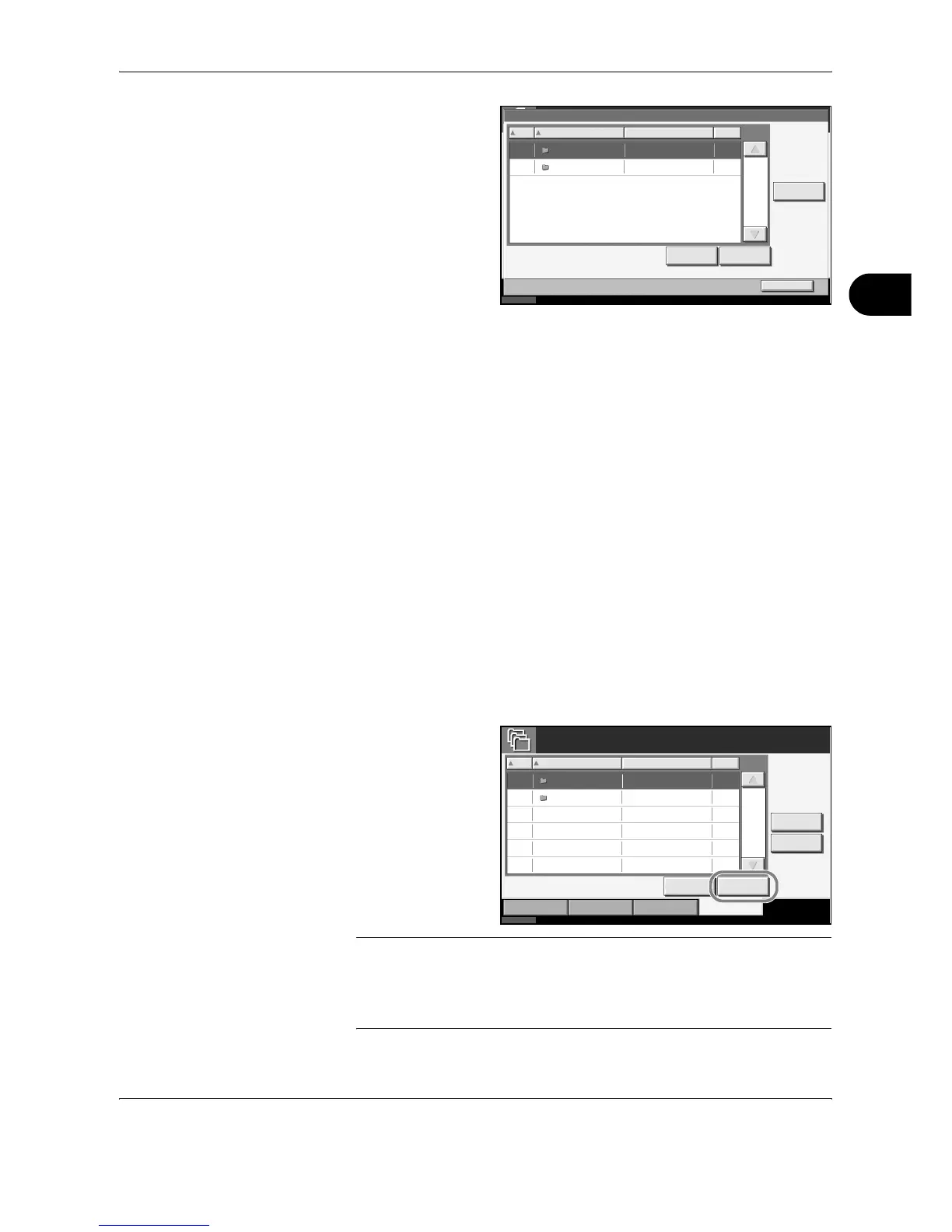FAX Operation (Advanced)
OPERATION GUIDE 4-45
4
2
Select the box to be
deleted or changed.
To delete the FAX
Box, go to the next
step, and to change
the FAX Box, go to
step 4.
3
Press [Delete]. When the deletion confirmation screen appears, press
[Yes]. Go to step 5.
4
Press [Detail/Edit] and change the FAX Box, referring to steps 4 to 5 of
Registering a FAX Box on page 4-43.
5
To delete or change other FAX Boxes, repeat steps 2 to 4.
6
After deleting and changing FAX Boxes, press [Close].
7
To exit from this setup, press [Close] several times until the System Menu
default screen is displayed.
Printing Originals from a FAX Box
To print the originals that have been sent to a FAX Box, use the following
operation.
1
Press the Document Box key.
2
Press [FAX Box].
3
Select a FAX Box
and press [Open].
NOTE: You must enter a box password in the following situations:
• If user login is disabled
• If user login is enabled but the FAX Box has been selected by another
user when you login with user privileges
Status
Document Box /Removable Memory - FAX Box
No.
Close
10/10/2007 10:00
Name Owner Use(%)
Add
Detail/Edit Delete
1/1
0001
0002
BOX 1
BOX 2
Anonymous
Anonymous
----
----
Status
FAX Box
Paper /Supplies
10/10/2007 10:00
No. Box Nam e
Custom Box Removable MemoryJob Box
Edit B ox
Owner
OpenDetail
Use(%)
FAX Box
1/1
0001
0002
BOX 1
BOX 2
Anonymous
Anonymous
-----
-----
Polling Box
