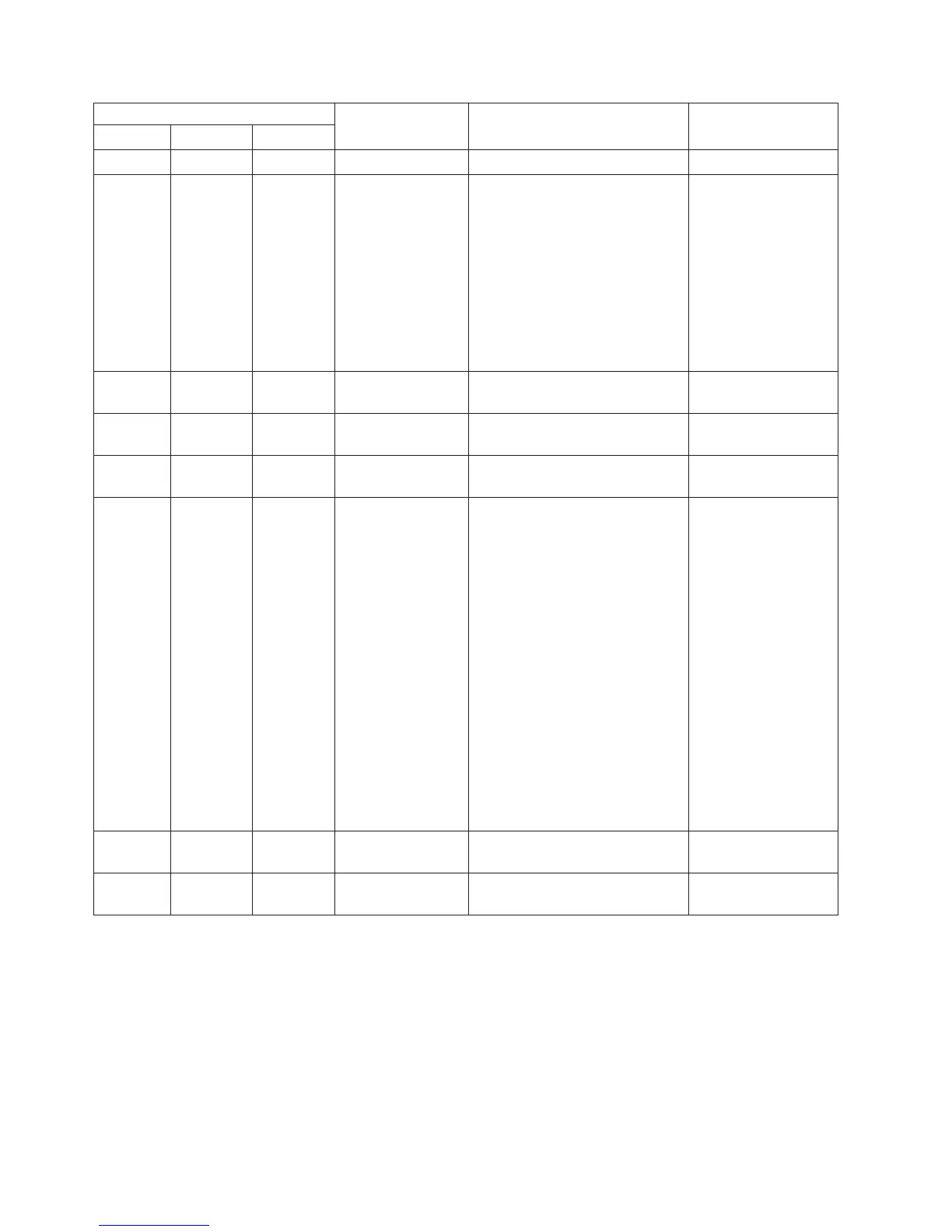DC power-supply LEDs
Description Action NotesIN OK OUT OK Error (!)
On On Off Normal operation.
Off Off Off No dc power to the
server or a problem
with the dc power
source.
1. Check the dc power to the
server.
2. Make sure that the power
cord is connected to a
functioning power source.
3. Restart the server. If the error
remains, check the
power-supply LEDs.
4. If the problem remains,
replace the power-supply.
This is a normal
condition when no dc
power is present.
Off Off On The power supply
has failed.
Replace the power supply.
Off On Off The power supply
has failed.
Replace the power supply.
Off On On The power supply
has failed.
Replace the power supply.
On Off Off Power-supply not
fully seated, faulty
system board, or
the power supply
has failed.
1. Reseat the power supply.
2. Follow actions in the “Power
problems” on page 161.
3. If the OVER SPEC LED on
the light path diagnostics is
lit, follow the actions in
“Light path diagnostics
LEDs” on page 132.
4. If the OVER SPEC LED on
the light path diagnostics is
not lit, check the error LEDs
on the system board and the
IMM2 error messages. Follow
steps in “Power problems”
on page 161 and “Solving
power problems” on page
169 until the problem is
solved.
Typically indicates a
power-supply is not
fully seated.
On Off On The power supply
has failed.
Replace the power supply.
On On On The power supply
has failed.
Replace the power supply.
System pulse LEDs
Use this information to diagnose possible errors that are indicated by the system
pulse LEDs.
The following LEDs are on the system board and help you to monitor the system
power-on and power-off sequencing and boot progress (see “System-board LEDs”
on page 31 for the location of these LEDs).
140 System x3550 M4 Type 7914: Installation and Service Guide
