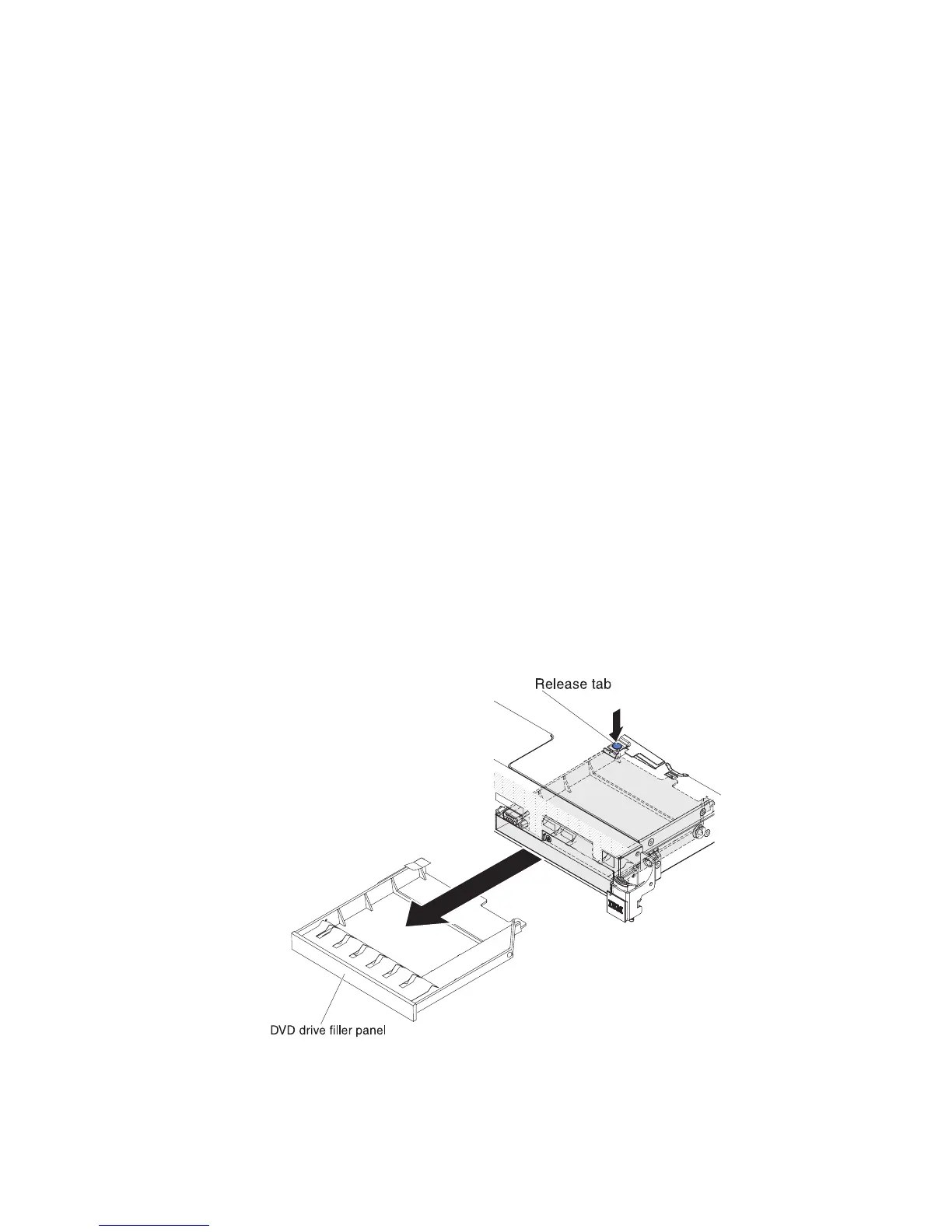Results
If you have other devices to install or remove, do so now. Otherwise, go to
“Completing the installation” on page 92.
Installing an optional DVD drive
Use this information to install an optional DVD drive.
About this task
To install an optional DVD drive, complete the following steps:
Procedure
1. Read the safety information that begins on “Safety” on page vii and
“Installation guidelines” on page 33.
2. Turn off the server and peripheral devices and disconnect the power cords
and all external cables.
Note: When you disconnect the power source from the server, you lose the
ability to view the LEDs because the LEDs are not lit when the power source
is removed. Before you disconnect the power source, make a note of which
LEDs are lit, including the LEDs that are lit on the operation information
panel, on the light path diagnostics panel, and LEDs inside the server on the
system board.
3. Remove the cover (see “Removing the cover” on page 36).
4. Remove the DVD drive filler panel if it is installed. Locate the blue release tab
on the rear of the DVD drive filler panel; then, while you press the tab, push
the DVD drive filler panel out of the drive bay.
5. Remove the retention clip from the side of the DVD drive filler panel. Save
the DVD drive filler panel for future use.
Figure 29. DVD drive filler panel removal
Chapter 2. Installing optional devices 43
