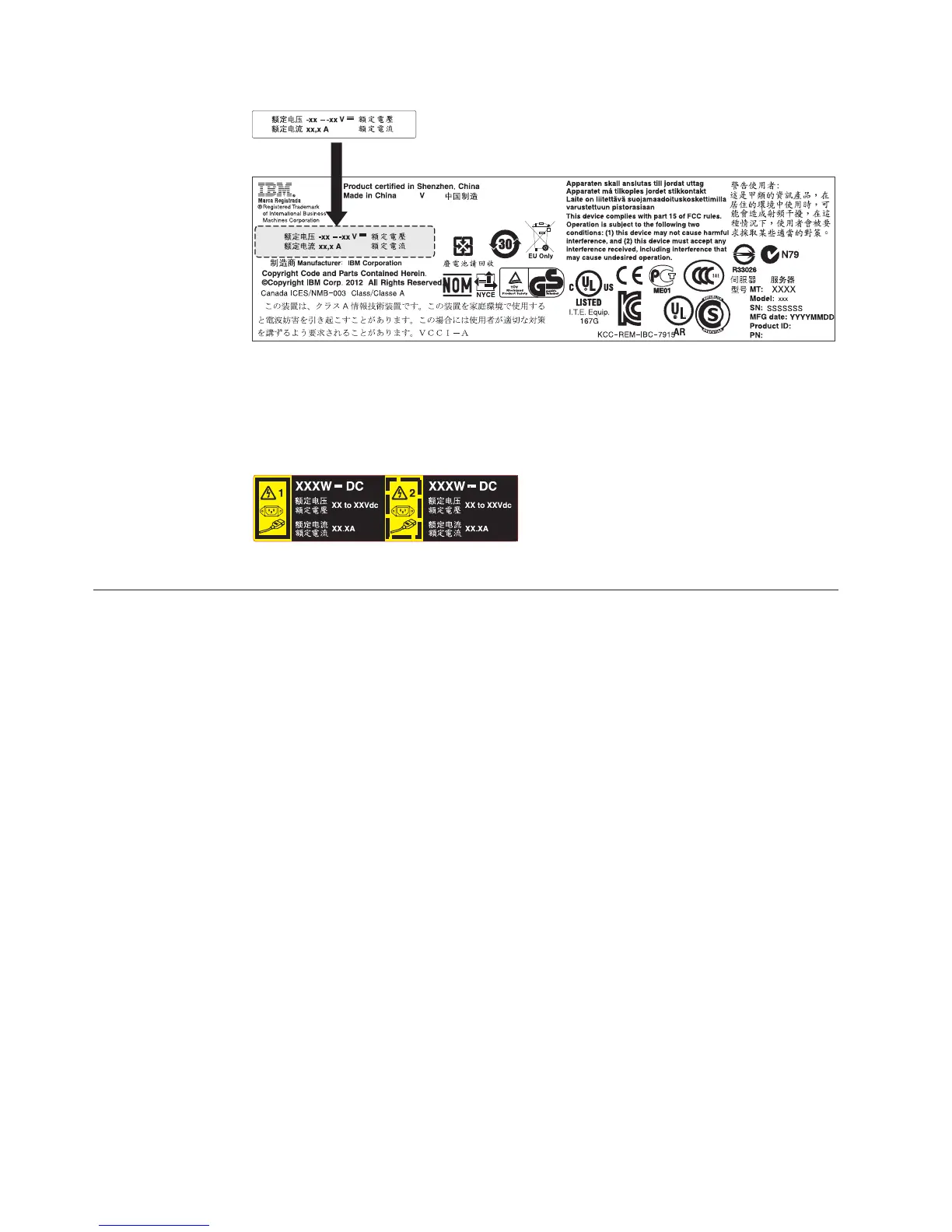12. If you are adding a power supply to the server, attach the redundant power
information label that comes with this option on the server cover near the
power supplies.
Installing a hot-swap fan
Use this information to install a hot-swap fan.
About this task
The server comes standard with four dual-motor hot-swap cooling fans. When
there is one microprocessor installed, install fan 1, 2, 3, and 5 for proper cooling.
Attention: To ensure proper operation, replace a failed hot-swap fan within 30
seconds.
To install an additional hot-swap fan, complete the following steps:
Procedure
1. Read the safety information that begins on “Safety” on page vii and
“Installation guidelines” on page 33.
2. Remove the cover (see “Removing the cover” on page 36).
3. Remove the fan filler panel (if it has not been removed already). Keep the filler
panel in a safe place.
4. Touch the static-protective package that contains the new fan to any unpainted
metal surface on the server. Then, remove the new fan from the package.
Figure 58. Power information label
Figure 59. Redundant power information label
78 System x3550 M4 Type 7914: Installation and Service Guide
