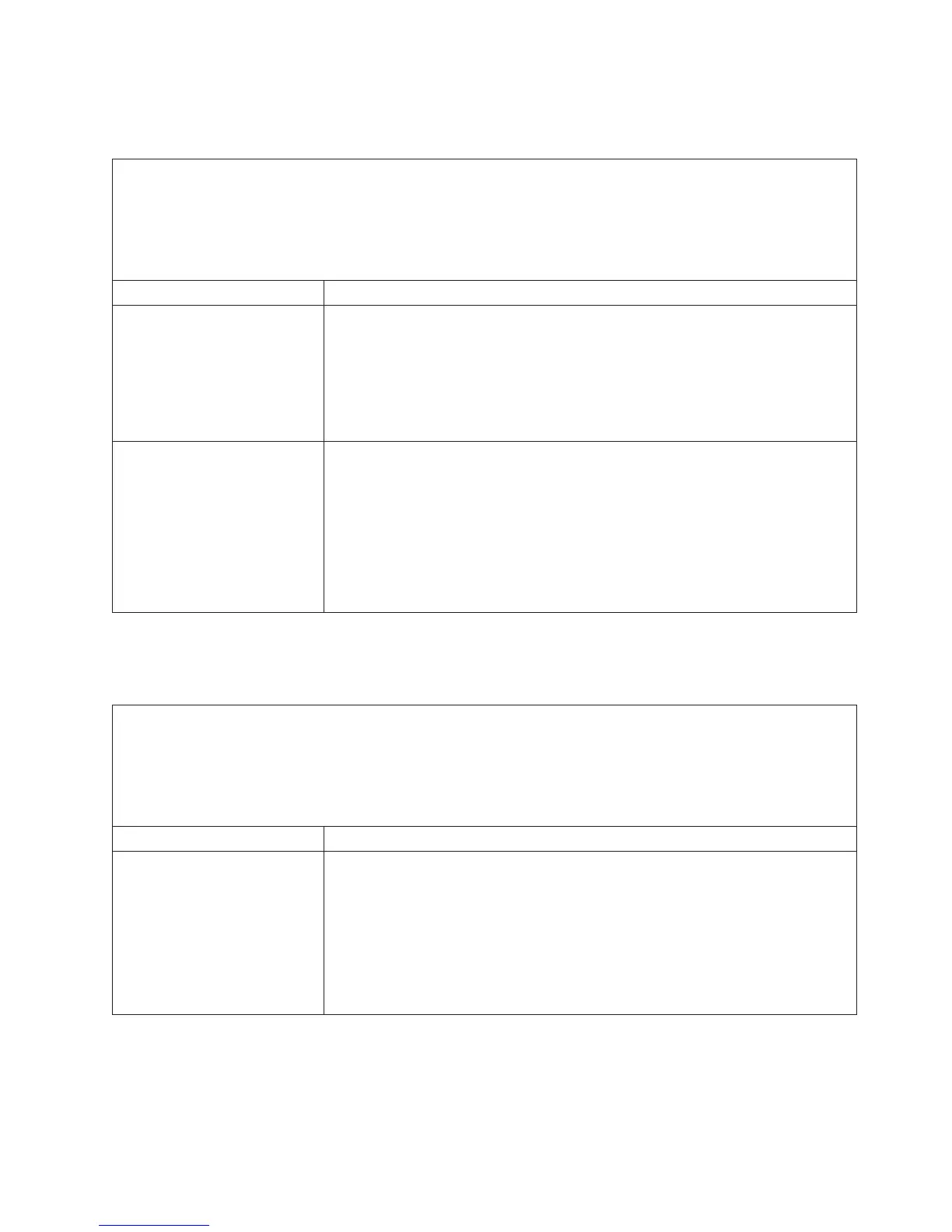Intermittent problems
Use this information to solve intermittent problems.
v Follow the suggested actions in the order in which they are listed in the Action column until the problem is
solved.
v If an action step is preceded by “(Trained technician only),” that step must be performed only by a trained
technician.
v Go to the support website at http://www.ibm.com/supportportal/ to check for technical information, hints, tips,
and new device drivers or to submit a request for information.
Symptom Action
A problem occurs only
occasionally and is difficult to
diagnose.
1. Make sure that:
v All cables and cords are connected securely to the rear of the server and
attached devices.
v When the server is turned on, air is flowing from the fan grille. If there is no
airflow, the fan is not working. This can cause the server to overheat and
shut down.
2. Check the system-error log or IMM event logs (see “Event logs” on page 141).
The server resets (restarts)
occasionally.
1. If the reset occurs during POST and the POST watchdog timer is enabled (click
System Settings > Recovery > System Recovery > POST Watchdog Timer in
the Setup utility to see the POST watchdog setting), make sure that sufficient
time is allowed in the watchdog timeout value (POST Watchdog Timer). If the
server continues to reset during POST, see Appendix B, “UEFI/POST
diagnostic codes,” on page 519 and Appendix C, “DSA diagnostic test results,”
on page 531.
2. If neither condition applies, check the system-error log or IMM system-event
log (see “Event logs” on page 141).
Keyboard, mouse, or USB-device problems
Use this information to solve keyboard, mouse, or USB-device problems.
v Follow the suggested actions in the order in which they are listed in the Action column until the problem is
solved.
v If an action step is preceded by “(Trained technician only),” that step must be performed only by a trained
technician.
v Go to the support website at http://www.ibm.com/supportportal/ to check for technical information, hints, tips,
and new device drivers or to submit a request for information.
Symptom Action
All or some keys on the
keyboard do not work.
1. Make sure that:
v The keyboard cable is securely connected.
v The server and the monitor are turned on.
2. If you are using a USB keyboard, run the Setup utility and enable the
operation.
3. If you are using a USB keyboard and it is connected to a USB hub, disconnect
the keyboard from the hub and connect it directly to the server.
4. Replace the keyboard.
Chapter 4. Troubleshooting 153
