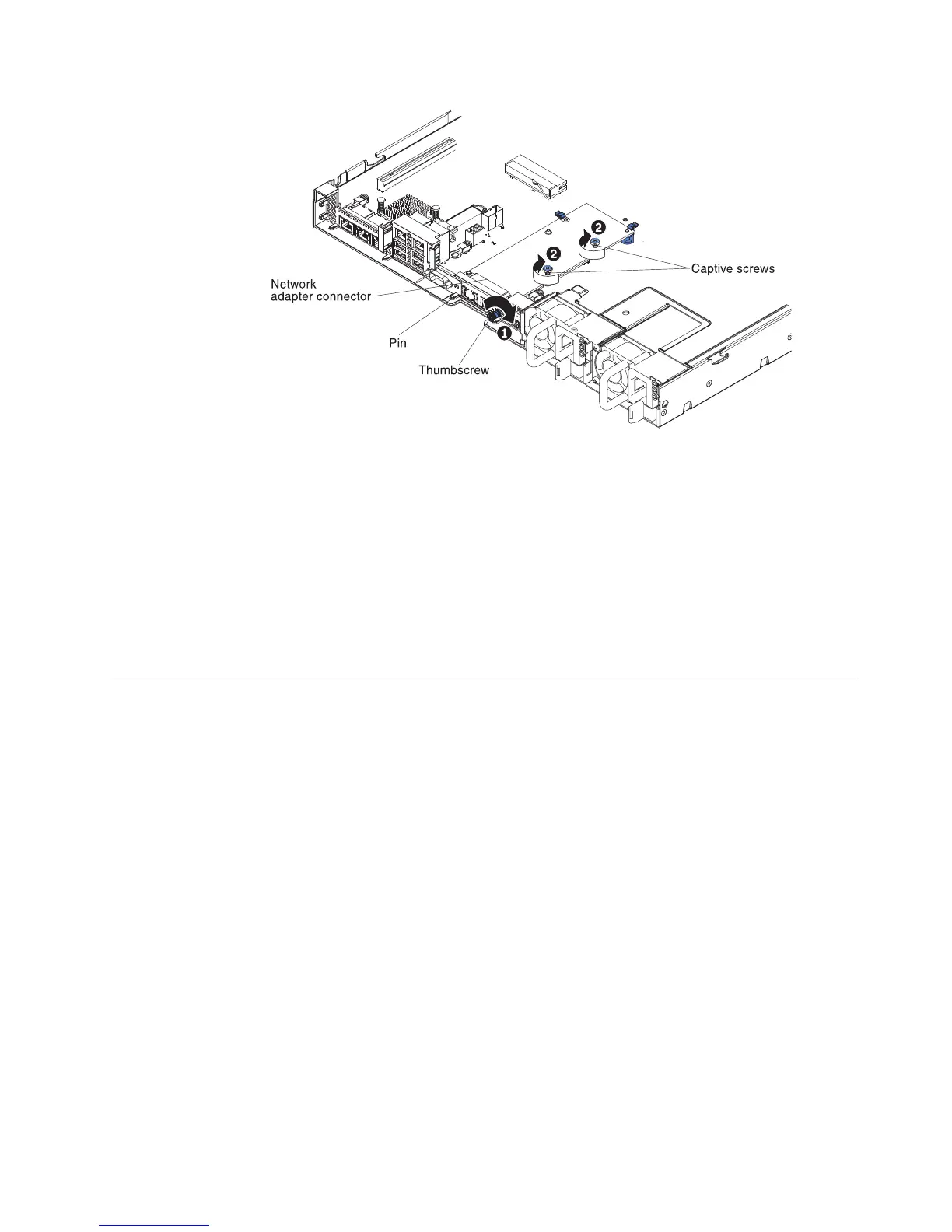10. Fasten the two captive screws on the network adapter.
11. Reinstall the PCI riser-card assembly in PCI riser connector 2 if you have
removed it previously (see “Replacing a PCI riser-card assembly” on page
237).
Results
If you have other devices to install or remove, do so now. Otherwise, go to
“Completing the installation” on page 92.
Installing a power supply
Use this information to install a power supply.
Installing a hot-swap ac power supply
Use this information to install a hot-swap ac power supply.
About this task
The following notes describe the type of power supply that the server supports
and other information that you must consider when you install a power supply:
v Before you install an additional power supply or replace a power supply with
one of a different wattage, you may use the Power Configurator utility to
determine current system power consumption. For more information and to
download the utility, go to http://www.ibm.com/systems/bladecenter/
resources/powerconfig.html.
v The server comes with one hot-swap 12-volt output power supply that connects
to power supply bay 1. The input voltage is 100-127 V ac or 200-240 V ac
auto-sensing.
v Power supplies in the server must be with the same power rating or wattage to
ensure that the server will operate correctly. For example, you cannot mix
550-watt and 750-watt power supplies in the server.
Figure 52. Screws engagement
Chapter 2. Installing optional devices 69
