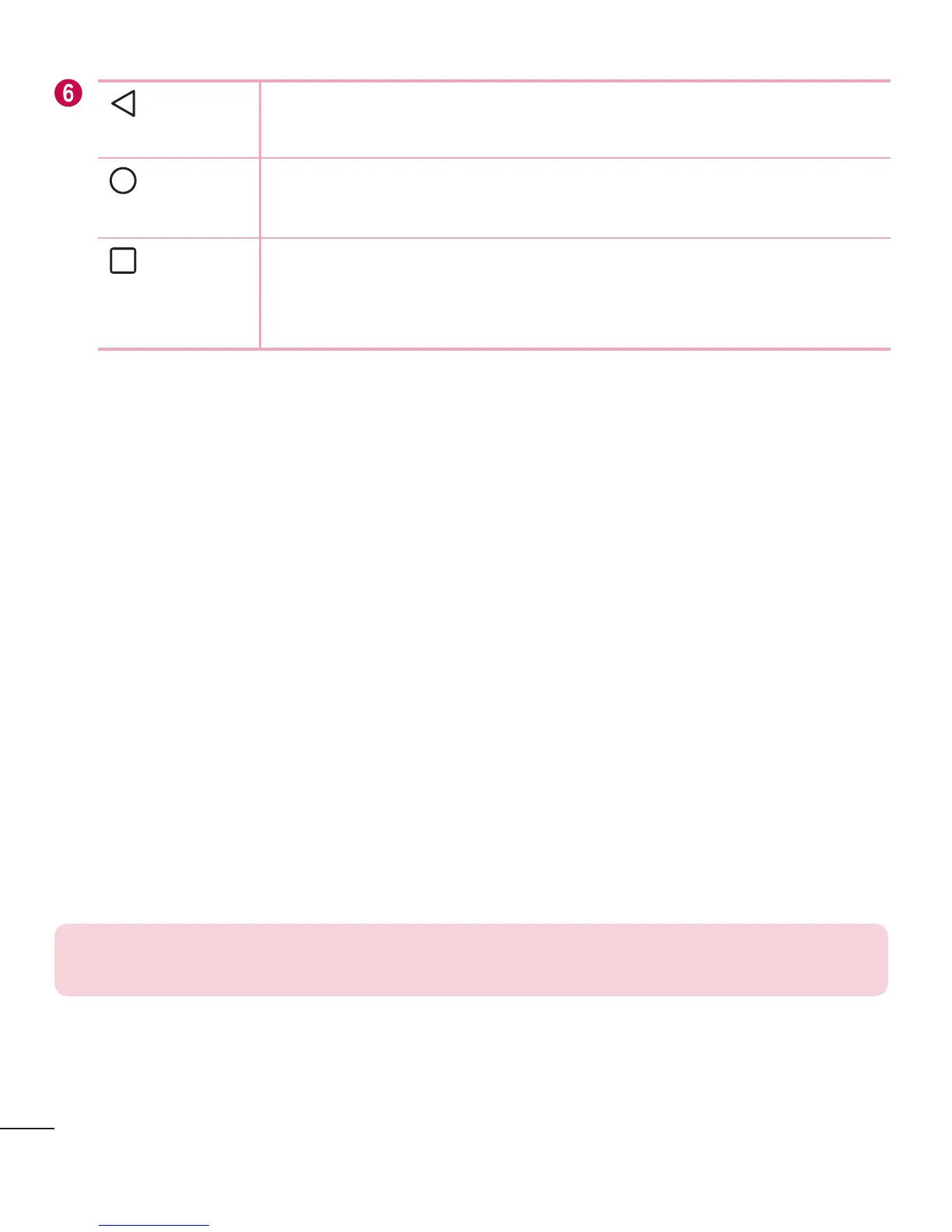18
Your Home screen
Back
Button
Returnstothepreviousscreen.Alsoclosespop-upitems,such
asmenus,dialogboxesandtheon-screenkeyboard.
Home
Button
ReturntotheHomescreenfromanyscreen.Touchandholdto
accesstheGoogleNowshortcut.
Recent
Apps
Button
Displaysrecentlyusedapplications.Ifyoutouchandholdthis
key,itopensamenuofavailableoptions.
Extended Home screen
TheoperatingsystemprovidesmultipleHomescreencanvasestoprovidemorespace
foraddingicons,widgetsandmore.
• SlideyourfingerleftorrightacrosstheHomescreentoaccessadditional
canvases.
Customizing the Home screen
YoucancustomizeyourHomescreenbyaddingappsandwidgetsandchanging
wallpapers.
Adding items on your Home screen
1 TouchandholdtheemptypartoftheHomescreen.
2 ChoosetheAppsorWidgetstabandtapthedesireditem.
3 Dragittothedesiredlocationandliftyournger.
TIP! To add an application icon to the Home screen from the Apps screen,
touch and hold the application you want to add.
