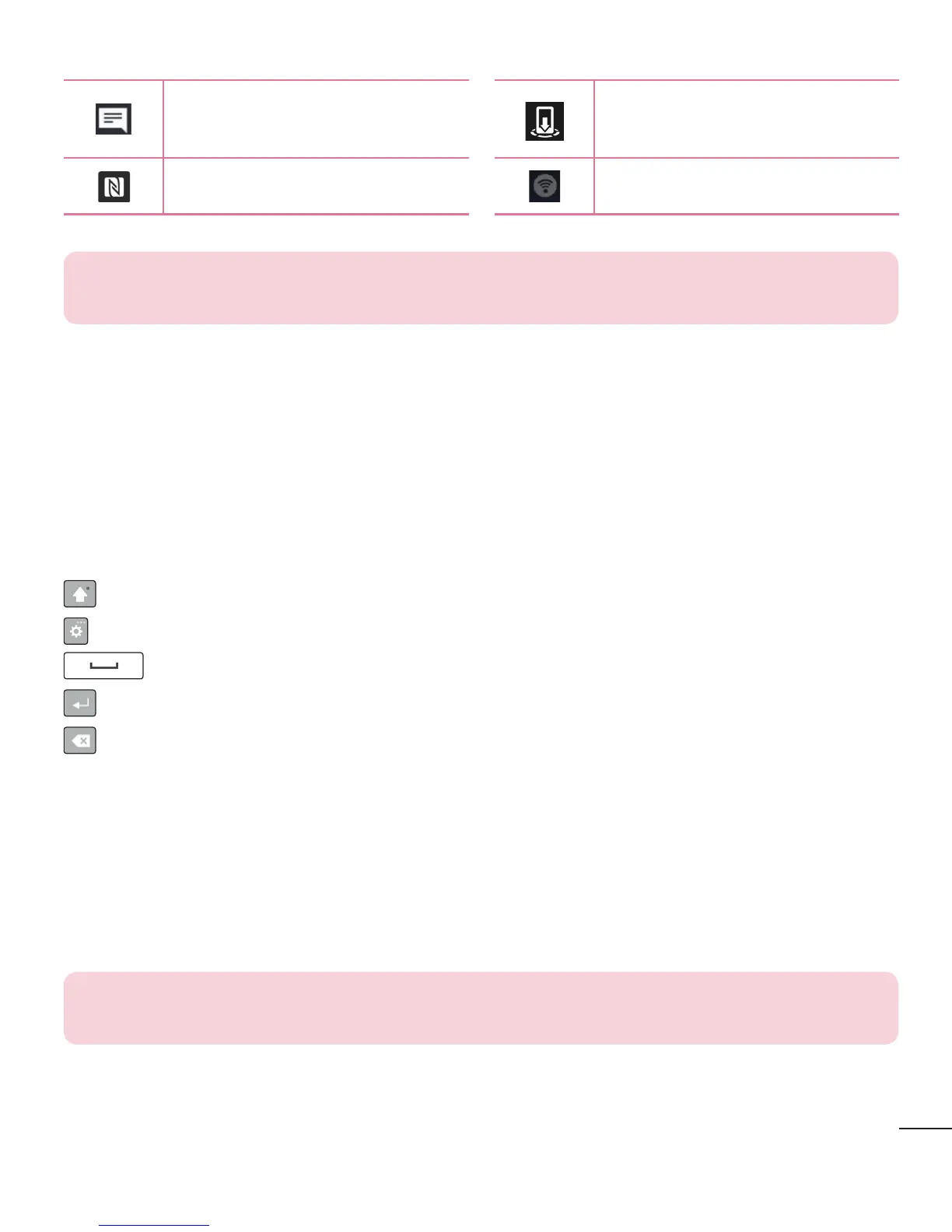23
Your Home screen
Newtextormultimedia
message
Mediaservercontentsharing
ison
NFCison Wi-Fihotspotisactive
NOTE: The icon's location in the Status bar may differ depending on the
function or service.
On-screen keyboard
Youcanentertextusingtheon-screenkeyboard.Theon-screenkeyboardappearson
thescreenwhenyoutapanavailabletextentryfield.
Using the keypad and entering text
Taponcetocapitalizethenextletteryoutype.Taptwiceforallcaps.
Taptoaccessthekeyboard'sSettingsmenu.
Taptoenteraspace.
Taptocreateanewlineinthemessagefield.
Taptodeletethepreviouscharacter.
Entering special characters
TheLGKeyboardallowsyoutoenterspecialcharacters(e.g."á")whenenteringtext.
Forexample,toenter"á",touchandholdthe"a"keyuntiltheadditionalcharactersare
displayed.Withoutliftingthefinger,dragyourfingertothedesiredspecialcharacterand
liftitoff.
NOTE: A symbol at the top right corner of a key indicates that additional
characters are available for that key.
