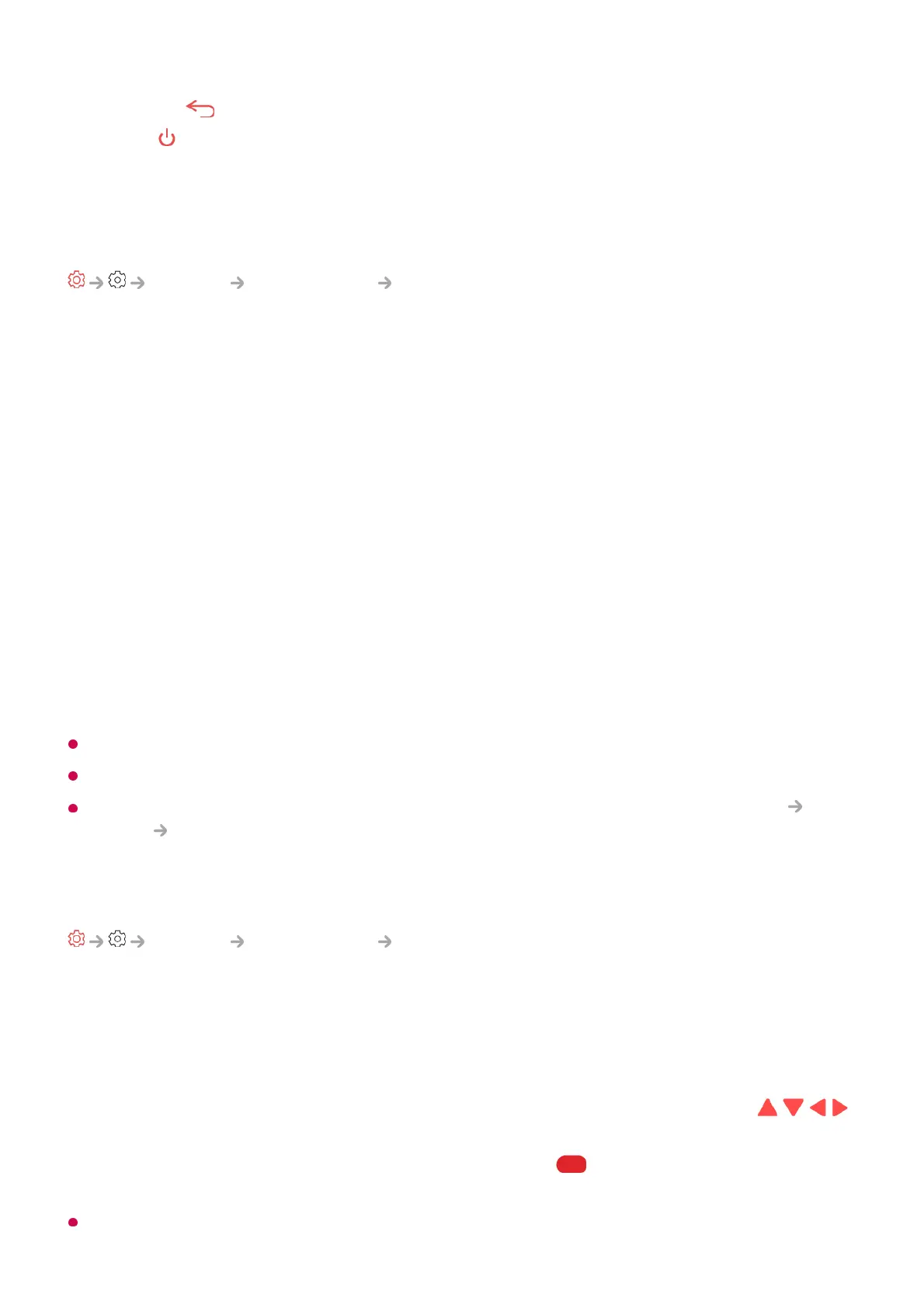Pressing the button twice in succession ends Learn Remote Control.
Press the button to turn off the TV, then products with Always Ready enter Always
Ready if Always Ready is turned on.
Enjoy TV Sound Together
General Accessibility Enjoy TV Sound Together
A hearing aid can be connected to Bluetooth or HDMI (eARC/ARC) to output sound
simultaneously with the TV’s built-in speaker and the hearing aid.
Off
Turns off the Enjoy TV Sound Together.
Bluetooth Device
Sound Out changes to Bluetooth Device + TV Speaker. The existing Bluetooth
connection history will then be deleted.
HDMI(ARC) Device
Sound Out changes to HDMI(ARC) Device + TV Speaker.
If you connect a device other than a hearing aid, this feature may not work properly.
For Bluetooth devices, earphone or headset type is recommended.
For instructions on how to connect and set up a Bluetooth device, refer to Settings
Sound Use External Speakers with TV Speaker in User Guide.
Sign Language Zoom
General Accessibility Sign Language Zoom
Set Activate to On. You can zoom in on a specific part of the screen to view it.
Select Area
You can select the location or size you wish to zoom in.
You can select the position to zoom in with the pointer on the screen or the / / /
buttons on the remote control.
You can select the range to zoom in by pressing the button on the remote control.
To use Sign Language Zoom, you must set Invert Colours to Off.