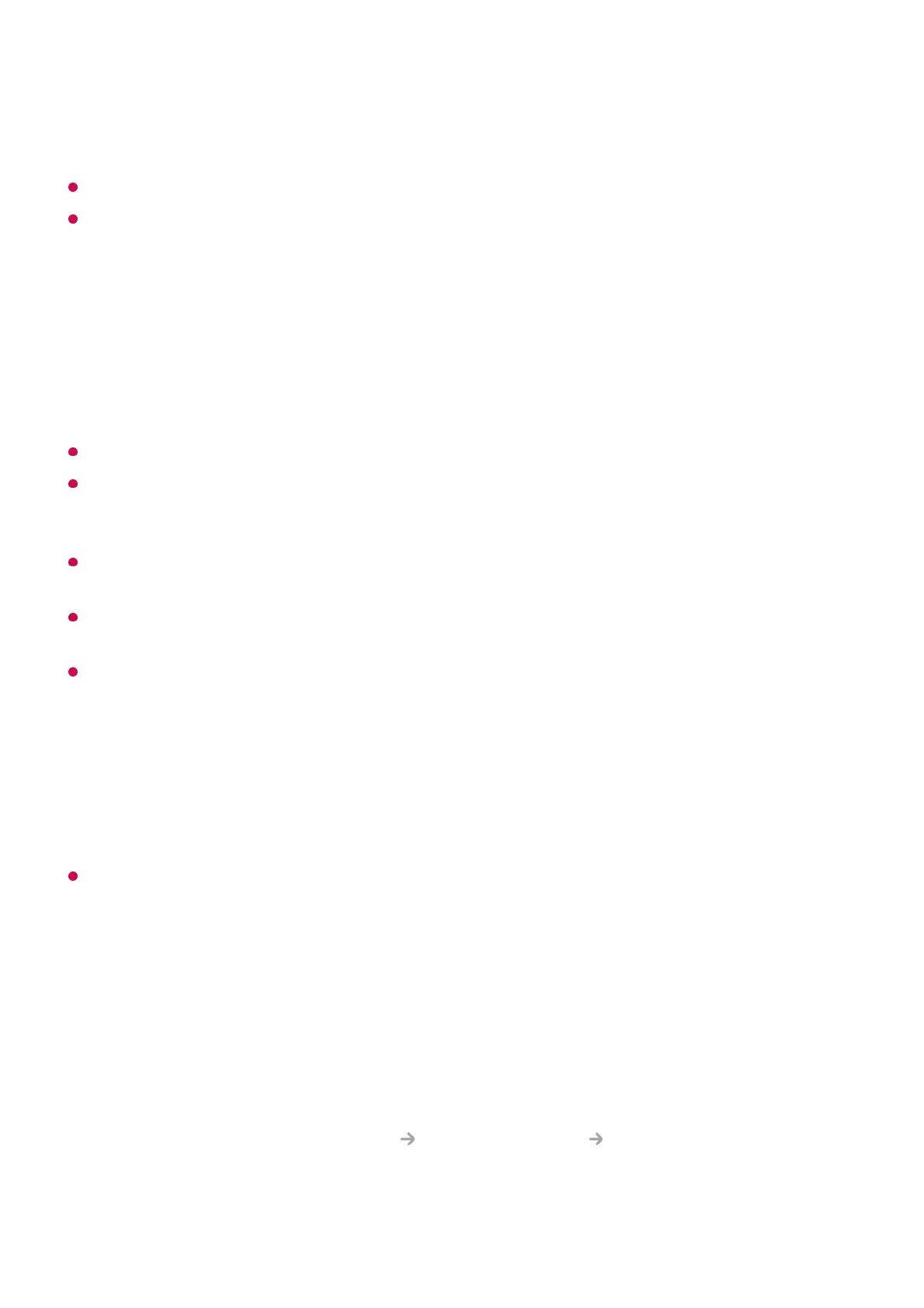Connect your mouse to the USB port. Use the mouse to move the pointer on the TV
screen and select the menu you want.
The right button and the special buttons on the mouse do not work.
When using a wireless USB mouse, the connection can be lost or slowed, depending on
the distance between the TV and mouse and the wireless environment.
Using a USB Wired/Wireless Keyboard
Connect your keyboard to the USB port. You can enter text with the connected keyboard
device.
It is not possible to enter text on some screens.
It is recommended that you use a product that has been tested for compatibility with LG
TVs.
Logitech K360, Logitech K400, Logitech K750
You can change the input language by pressing the language switch key or the right Alt
key, And also can change by pressing the Ctrl key and the Space key at same time.
When using a wireless USB keyboard, the connection can be lost or slowed, depending on
the distance between the TV and keyboard and the wireless environment.
To enter text in the text field, use the on-screen keyboard on your TV screen or a USB
keyboard.
Using a Gamepad
Connect your gamepad to the USB port on the TV if the game requires a gamepad.
It is recommended that you use a product that has been tested for compatibility with LG
TVs.
Sony DualShock 4, Sony DualShock 3, Microsoft Xbox 360 Controller, NVIDIA SHIELD
Controller, Logitech F310, Logitech F710, Amazon Luna Controller
Connecting Bluetooth Input Devices
You can connect and use devices such as a Bluetooth-enabled keyboard, mouse, or a
gamepad with your TV.
To see the details, click the Settings External Devices Connect Bluetooth
Controller in User Guide.