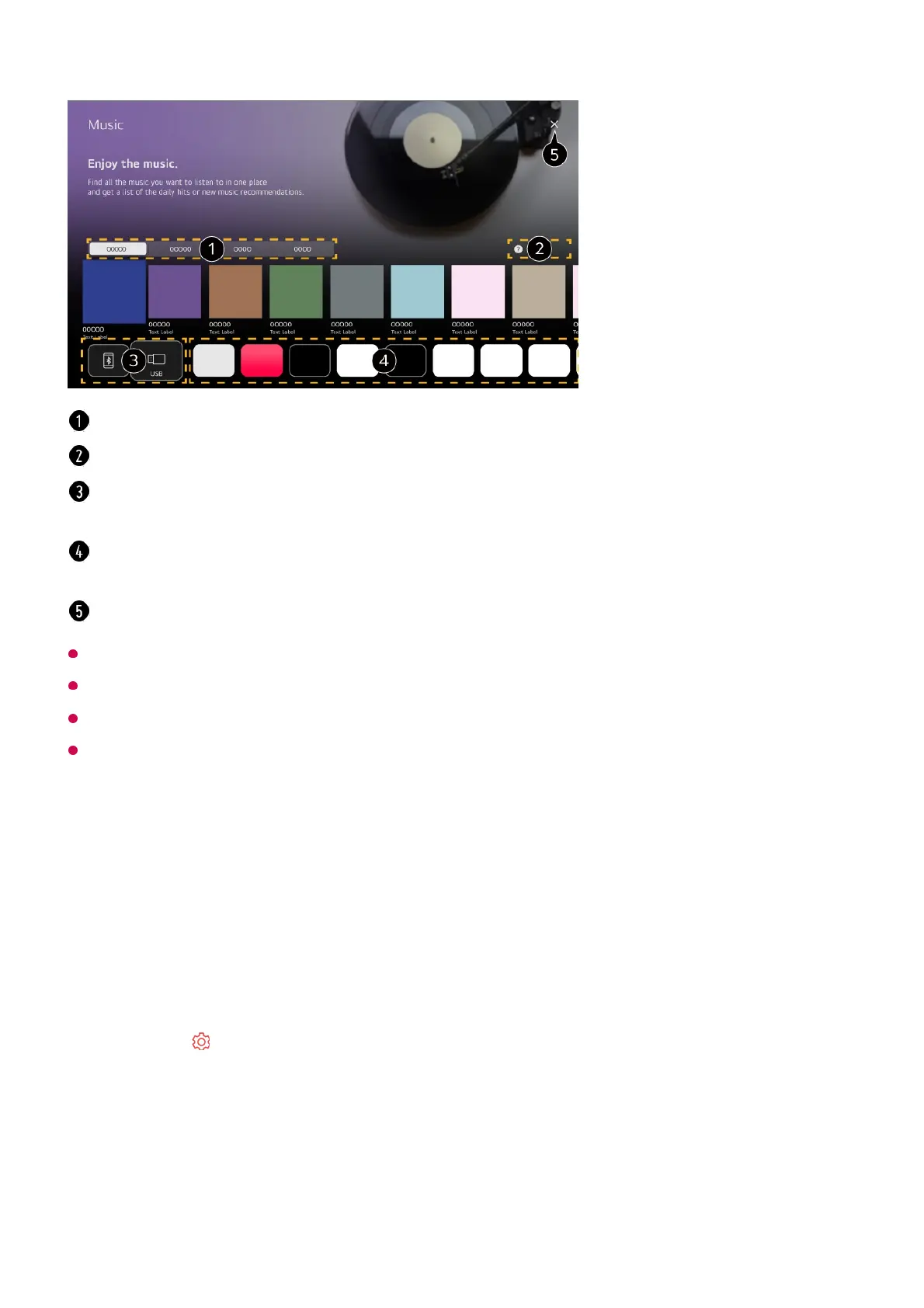This feature may not be available in some countries.
You must connect to the network to use the Music feature.
Available features vary depending on the region or service.
Recommendations or search results may differ from those on a PC or smart device.
Using Multi View
Using Multi View
You can split the screen and use two apps simultaneously.
Select the desired service. The content provided by the service is shown below.
Select the desired feature. You can check how to use the feature.
You can listen to music from a connected USB or smart device. Selecting the desired item
will navigate to the corresponding app.
Displays music apps available on TV. Selecting the desired item will navigate to the
corresponding app.
Closes the app.
Press the button on the remote control.01
Select Multi View.02
Choose an item to use.
Side by Side : You can view two apps on a split-screen.
Picture in Picture : You can run another app on top of an app and view it as a pop-
up screen.
03