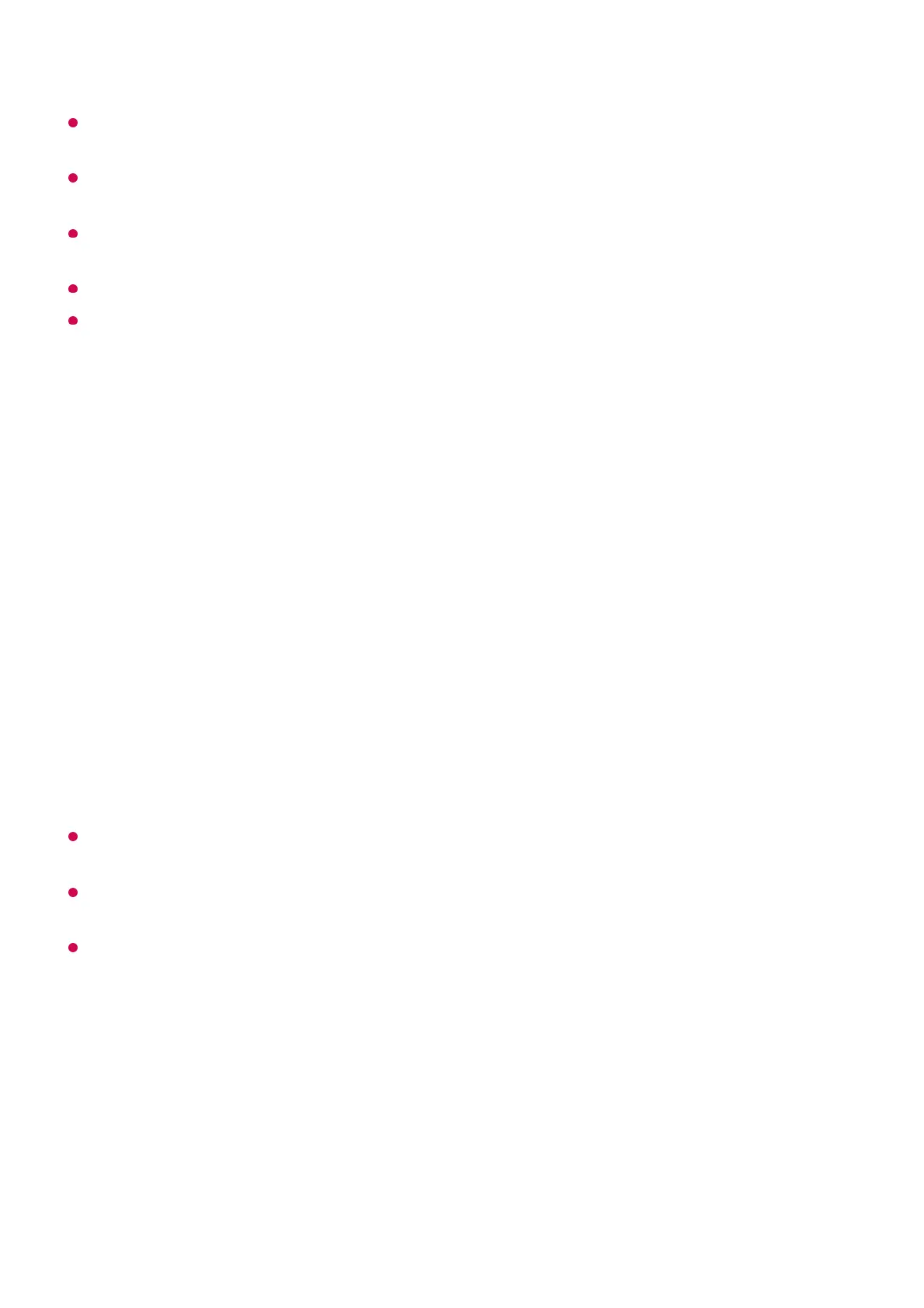If you are in an area where the LG ThinQ app is not in service, LG ThinQ device connection
will not be supported.
To register your IoT device, select Connect Home IoT Devices and follow the instructions
to apply settings.
If you are controlling the external device from your mobile app, you might not be able to
control the device from your TV. Quit the mobile app to control it from your TV.
IoT devices that can be connected to a TV are subject to change without notice.
Connectable LG ThinQ devices and available functions may differ between mobile and TV.
Connecting Smart Devices
Connecting Smart Devices
You can use a variety of features by connecting the TV to a smart device.
Connecting Your Smart Device to a TV Using the LG ThinQ App
When your account information of LG ThinQ is linked to the TV, you can manage the IoT
devices linked to your account using Home Hub of the TV.
Voice commands can also be made through Smart Speaker linked to the account in the
settings of the LG ThinQ app.
The service may not offer depending on country.
Controlling Your TV with the LG ThinQ App
You can tap the buttons on your smart device’s screen to control the TV.
Download the LG ThinQ app from the app store of your smart device.01
Connect the TV and smart device to the same network.02
Run the LG ThinQ app installed on your smart device.03
Follow the instructions from LG ThinQ app to connect your smart device to the TV.04