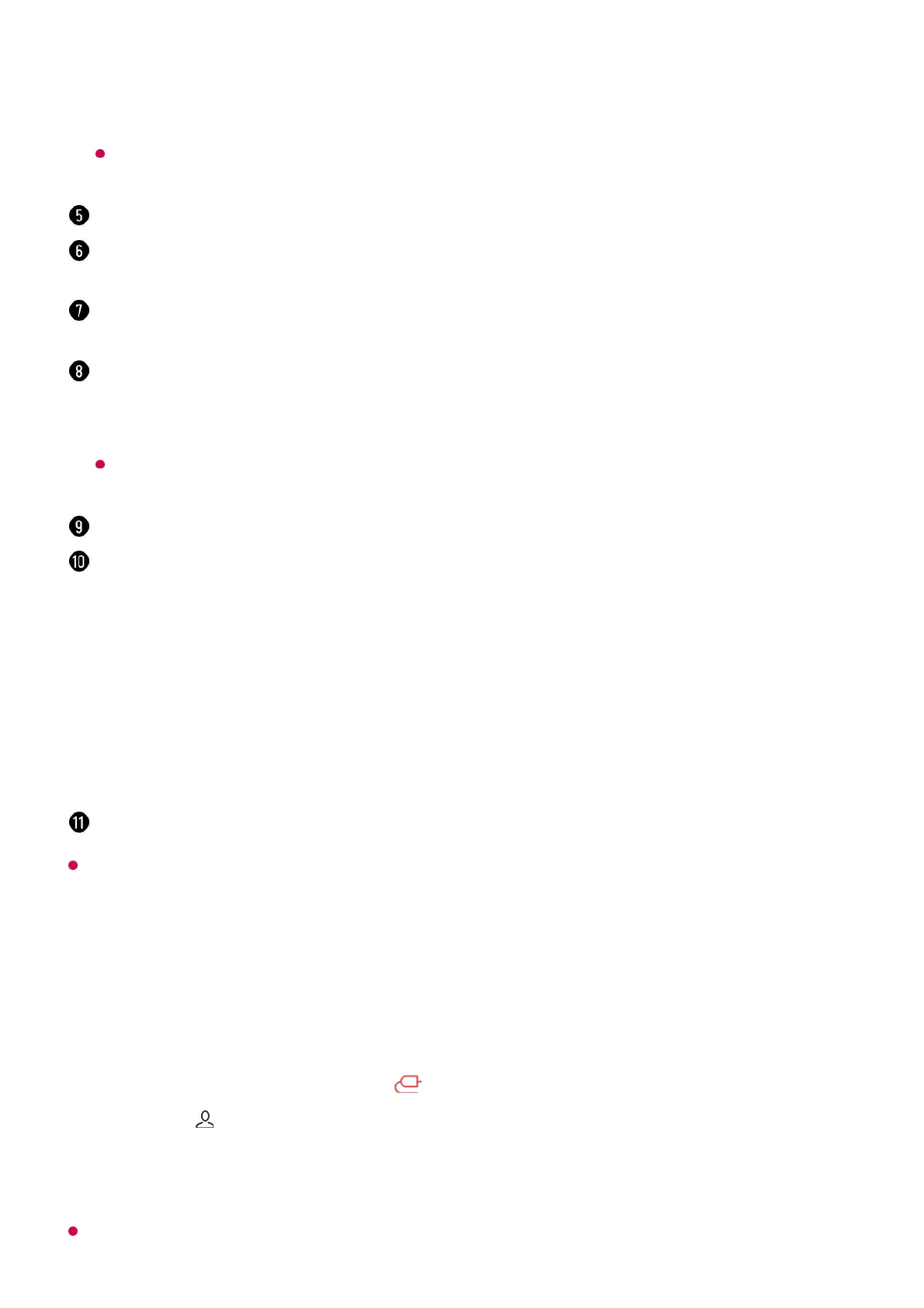Available settings vary depending on the model or region.
Connecting Home IoT Devices
You can check and control the status of the connected Home IoT Devices.
Available settings vary depending on the model or region.
the TV screen.
The availability of and access to Contents and Services in LGE Device are subject to
change at any time without prior notice.
You can view the list of connected Bluetooth devices and select one.
Connect your mobile device to TV to share the mobile screen and enjoy the stored
contents.
You can check the connection guide for each type of Home IoT Devices. You can
connect and see devices registered with your LG ThinQ account or IoT devices.
You can learn how to set up LG Hub for Matter device control.
By setting your TV as LG Hub, you can control Matter devices using the LG ThinQ app
even when you are outside.
Matter is a global communication standard that allows smart home devices from
different manufacturers to work together in one app.
You can log in or out with your LG ThinQ account.
Edit Inputs : You can edit the name of the connected device or apply the related settings.
Universal Control Settings : Move to the Universal Control Settings app.
Edit List : You can hide or show the connected Home IoT Devices and rearrange the list.
Delete devices : You can delete the connected device. You can only delete certain
devices from the TV.
Notification : You can turn on or off the notifications on the connected device.
Show Connectable IoT Devices : Shows devices that are available for connection on the
screen.
User Guide : Move to the User Guide app.
Quit App : Turns off the app from running in the background.
Closes the app.
Install LG ThinQ app on your smartphone.01
Log in to your LG ThinQ account, and register your own LG ThinQ device.02
Run Home Hub by pressing the button on the remote control.03
Select the at the top right.04
Log in to your LG ThinQ account. A list of the registered LG ThinQ devices will
appear.
05