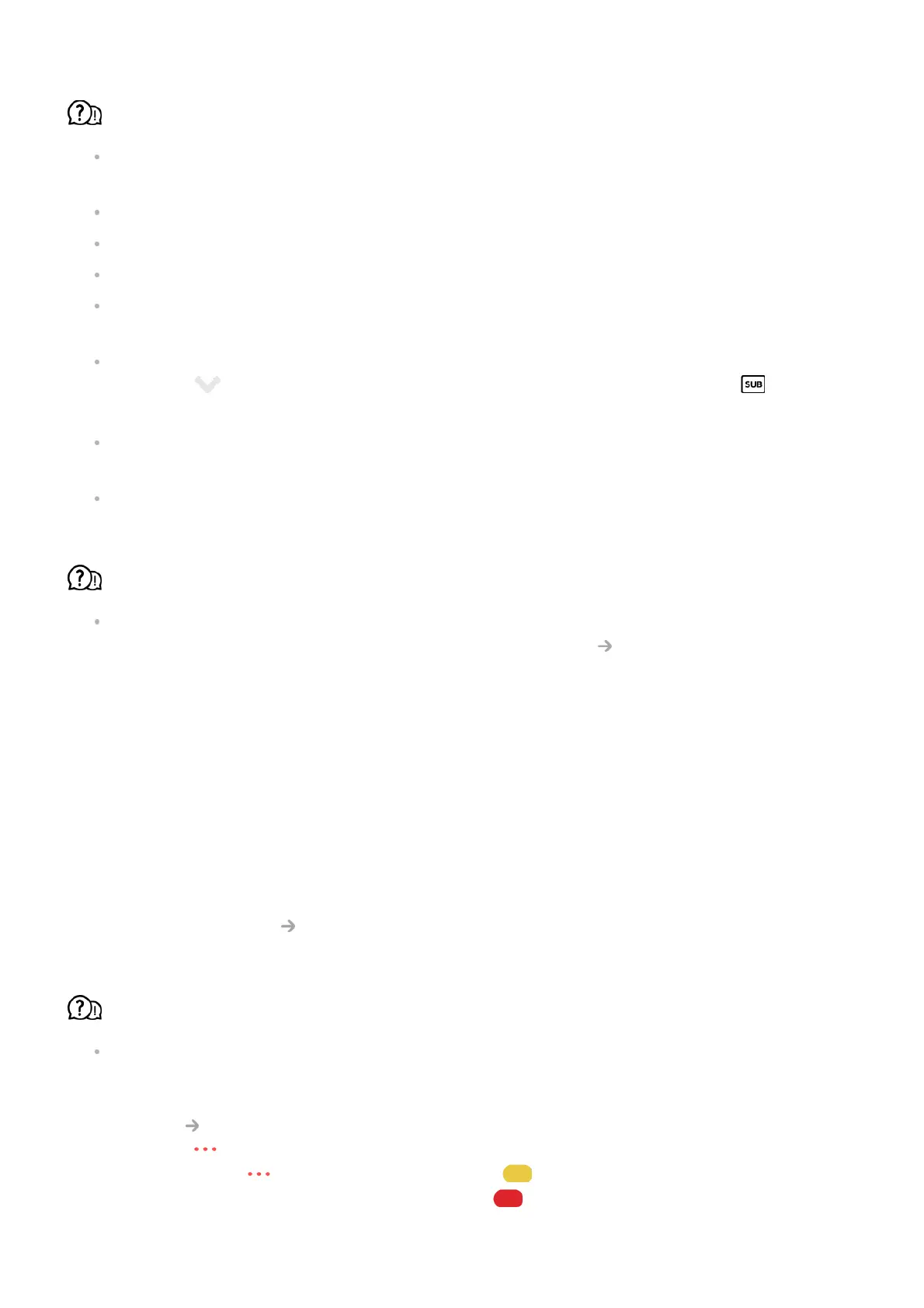I cannot see the subtitles.
Check that the file plays without any problems on the video player on a PC. (Check for
file damage.)
Check that the video and subtitle files have the same name.
Also check that both the video file and the subtitle file are in the same folder.
Check that the subtitle file format is supported.
Check that the language is supported.
(You can check the language of the subtitle file by opening the file in the Notepad.)
If subtitles encoding is incorrectly set, subtitles may not be displayed properly.
Press the button on the screen while using the playback control. Select and
change the Code Page value.
If you play a video file stored on another device by using the content sharing feature,
subtitles may not be available depending on the programme you use.
Some NAS devices may not support captions when playing a video.
My USB storage device is not recognised when connected.
Check whether it is a USB storage device supported by the TV.
For more information, see Connecting External Devices Connecting USB in User
Guide.
Troubleshooting Recording Issues
Troubleshooting Recording Issues
Refer to Enjoy Live TV Recording in the User Guide for details on recording.
How do I start recording?
Connect a USB storage device with at least 4 GB of total space. Depending on the
performance of the USB memory, the record function may not be supported. For smooth
recording, using a USB hard disk is recommended. (Refer to Connecting External
Devices Connecting USB in the User Guide for details on USB storage devices.)
Press the button on the remote control and select Record. If your remote control
does not have a button, press and hold the button.
You can also start recording by long pressing button on the Magic Remote.