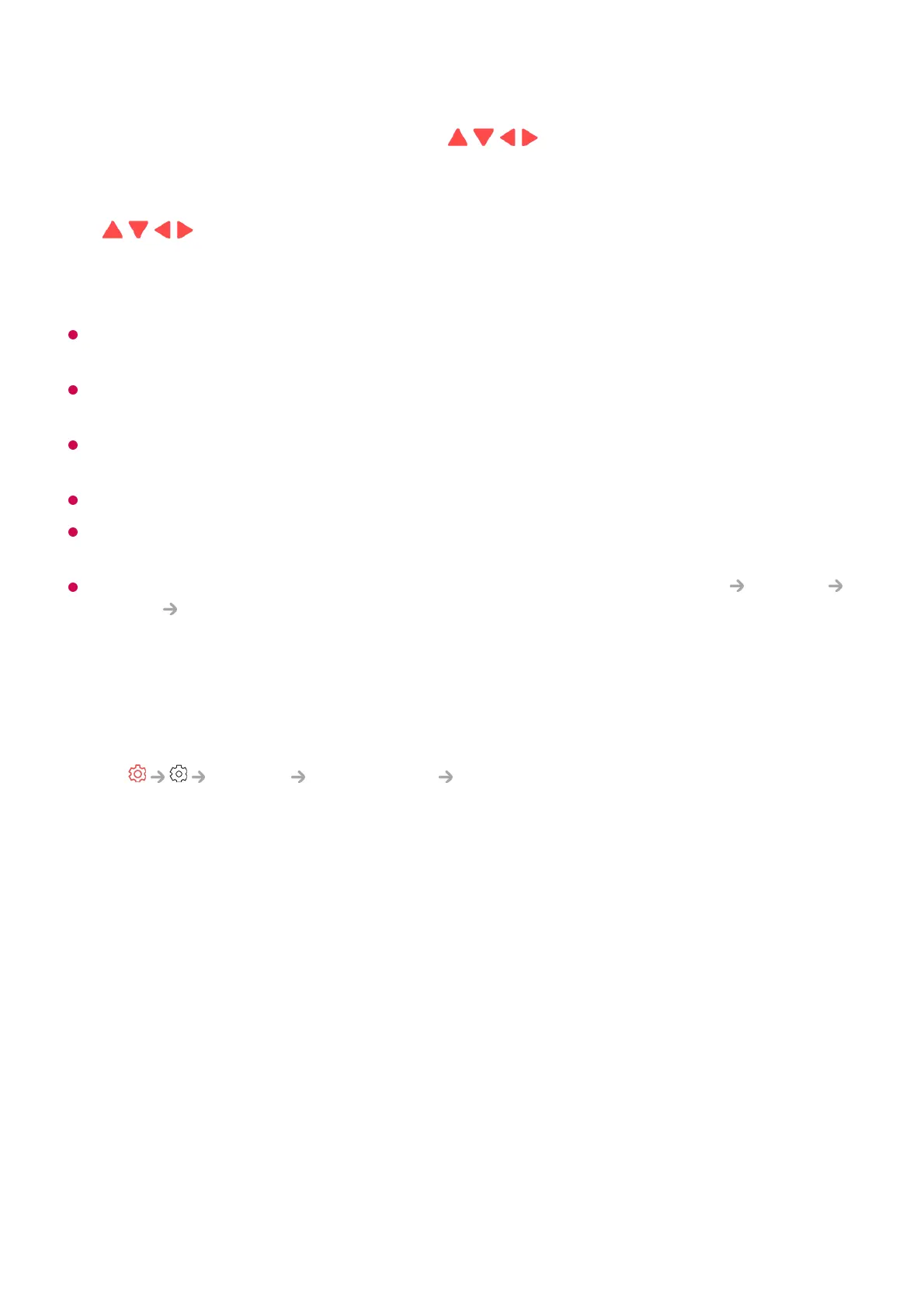If the pointer is not responding smoothly, you can reset the pointer by moving it to the edge
of the screen.
Use the remote control within the working distance (within 10 metres). If there is an
obstacle between the TV and the remote control, it may not operate properly.
Depending on the peripherals (wireless router, microwave oven, etc.), communication
failures may occur.
Impacts can cause the Magic Remote to malfunction.
Take care not to bump into nearby furniture, electronic equipment or other people when
using the Magic Remote.
For details on configuring the pointer of the Magic Remote, see User Guide Settings
System Pointer Options.
Using the Remote Control Button
Briefly press or press and hold remote control button to access various functions.
Select General Accessibility Learn Remote Control. Press a button on
the remote control following the on-screen instructions to get information about the
button.
then re-appear.
The pointer will disappear if you press / / / buttons, and the remote will work
as a standard remote control.
You can control the TV by scrolling or pressing Wheel (OK) button in the middle of
/ / / buttons. When viewing a screen that requires scrolling, you can easily
move up and down by scrolling the Wheel (OK) button. When watching a video, you
can press the Wheel (OK) button to pause/play.
04