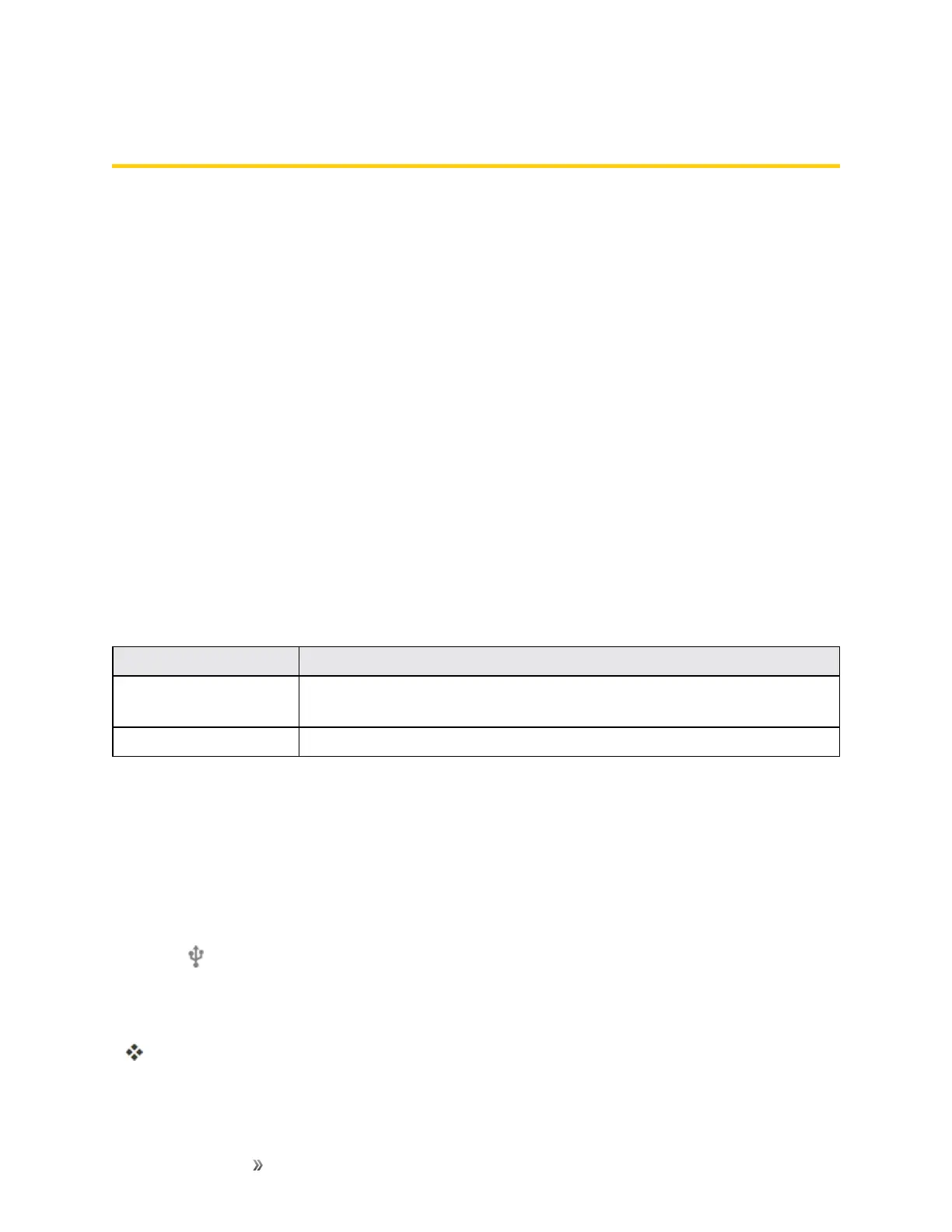Making Connections Connectivity 97
Connectivity
Thefollowingtopicsaddressyourphone’sconnectivityoptions,includingUSBfiletransferand
tethering,Wi-Fi,Bluetooth,IRconnectivity,andmore.
Transfer Files Between Your Phone and a
Computer
YoucanusethesuppliedUSBcabletoconnectyourphonedirectlytoyourcomputerandtransfer
music,pictures,andothercontentfiles.
Forexample,ifyouhaveamusicalbumstoredonyourcomputerthatyouwanttolistentoonyour
phonewithanyofthemusicapps,justattachyourphonetothecomputerandcopythefilestothe
musicfolder.
File Transfer Tips
n IfyouwanttosavedatatoamicroSDcardonyourphone,makesurethemicroSDcardis
installedandactive.SeemicroSDCard.
n AvoidremovingthebatteryormicroSDcardwhiletransferringdata.
n Dataexchangemayusethemethodsoutlinedinthefollowingtable:
Method Description
File transfer
TransferfilesbetweenyourphoneandPCsuchaspictures,videos,and
music.
Photo transfer
TransferimagefilesbetweenyourphoneandPC.
Transfer Files Between the Phone and a Computer
1. ConnectyourphonetoyourcomputerusingthesuppliedUSB/chargingcable.
l Insertthelargerendofthecableintothecharger/accessoryportatthebottomofthephone.
l InserttheUSBendofthecableintoanavailableUSBportonyourcomputer.Youmayneed
toremovetheUSBcablefromthechargingadaptertoaccessit.
2.
When appearsinthenotificationsarea,dragtheStatusbardowntodisplaytheNotifications
window.
3. YouwillseeeitherUSB PC connectionasFiletransferorPhototransfer.
Thefilesonyourphonecannowbeaccessedviayourcomputer.
l Formosttransfers,you'llwanttouseFile transfer.
