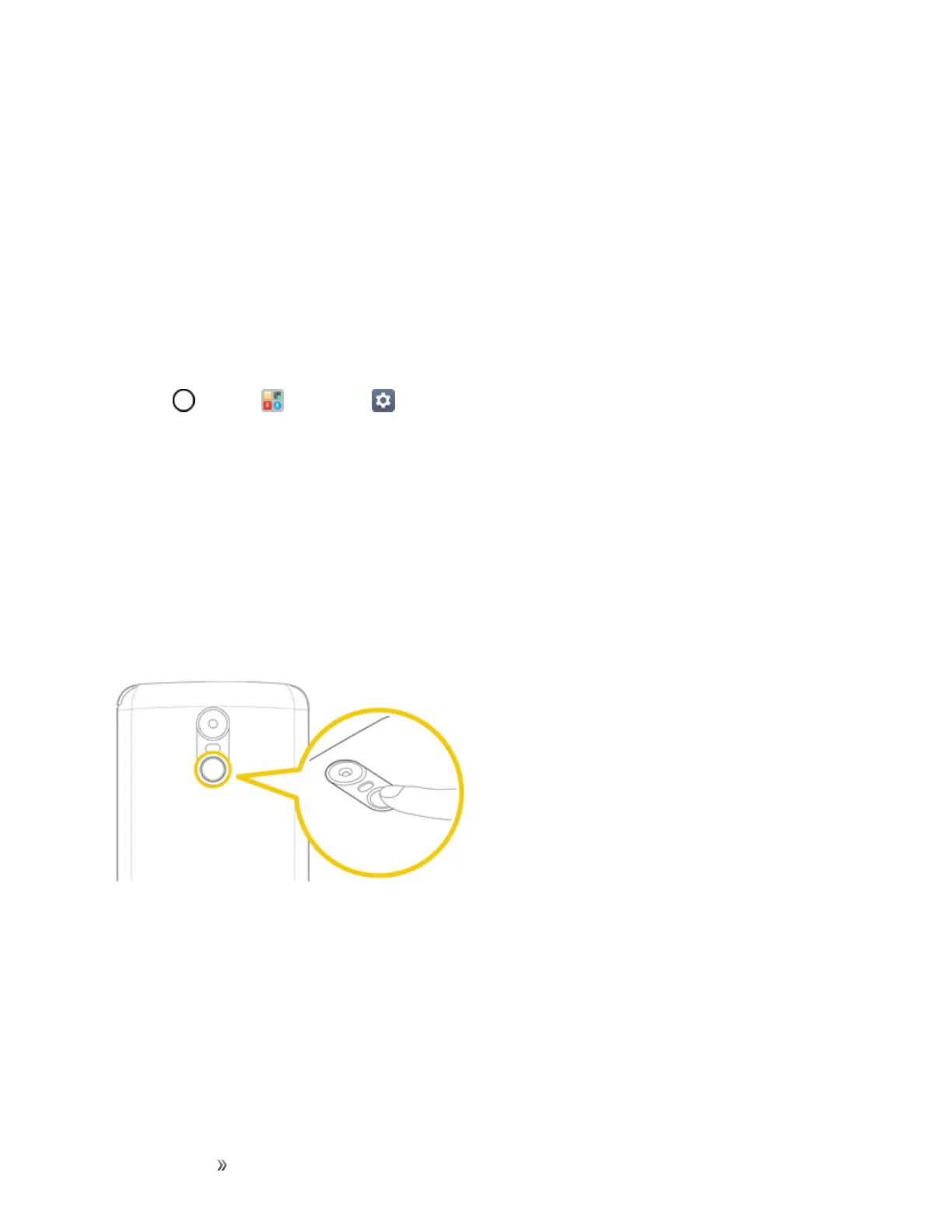Getting Started Basic Operations 28
n Ifyoubendyourfingerorusethefingertiponly,yourfingerprintmaynotberecognized.Make
surethatyourfingercoverstheentiresurfaceofthePower/LockButton.
n Scanonlyonefingerforeachregistration.Scanningmorethanonefingermayaffectfingerprint
registrationandrecognition.
n Thedevicemaygeneratestaticelectricityifthesurroundingairisdry.Ifthesurroundingairisdry,
avoidscanningfingerprints,ortouchametallicobjectsuchascoinorkeybeforescanning
fingerprintstoremovestaticelectricity.
Registering Fingerprints
Youcanregisterandsaveyourfingerprintonthedevicetousefingerprintidentification.
1.
Tap >Tools >Settings >Generaltab>Fingerprints & security>Fingerprints.
Note:Thisfeatureisavailablewhenthesecuredlockisactivated.LockthedevicewithKnockCode,
Pattern,PINPasswordandmore.Ifthescreenlockisnotactive,configurethelockscreenby
followingtheon-screeninstructions.SeeSelectScreenLockfordetails.
2. LocatethePower/LockButtononthebackofthedeviceandgentlyputyourfingeronitto
registerthefingerprint.
Note:GentlypressthePower/LockButtonsothatthesensorcanrecognizeyourfingerprint.Ifyou
pressthePower/LockButtonwithanexcessiveforce,thescreenlockfunctionmaystartorthe
screenmaybeturnedoff.Ensurethatyourfingertipcoverstheentiresurfaceofthesensorofthe
Power/LockButton.
3. Followtheon-screeninstructions.
l Repeatscanningthefingerprintbymovingyourfingerlittlebylittleuntilthefingerprint
registers.
4. Whenthefingerprintregistrationisdone,tapOK.
l TapADD MOREtoregisteranotherfingerprint.Ifyouregisteronlyonefingerprintandthe
correspondingfingerisnotinagoodcondition,thefingerprintrecognitionmaynotworkwell.
