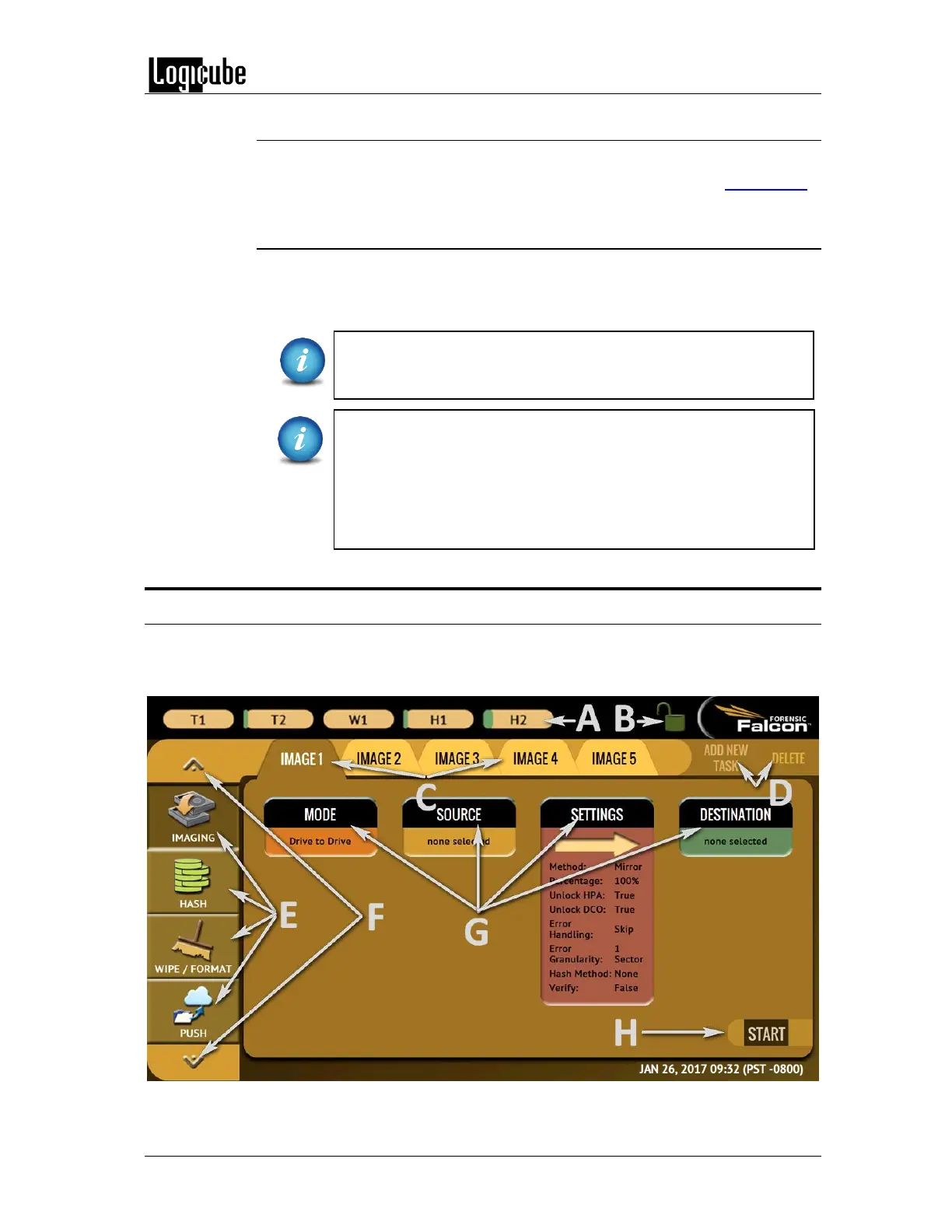GETTING STARTED
Logicube Forensic Falcon™ User’s Manual 12
2.2.6 Connecting PCIe/mPCIe/M.2 drives
PCIe, Mini PCIe, and M.2 drives can be connected using the optional Falcon PCIe
Kit. For details on how to connect these types of drives, please see Section12.3.
2.2.7 Connecting an external Optical Drive (CD/DVD/Blu-ray)
With software release 3.1 and above, an optical drive can be connected to the
Source USB port. Falcon can then image the contents of the CD, DVD, or Blu-ray
disc.
Although most USB optical drives should work, Logicube has
tested and qualified the following optical drive:
- Pioneer BDR-XS06
Multisession support:
The Falcon supports imaging from a multisession CD (as a Source).
However, forensic analysis software may not support reading the
multisession data. Please check with your forensic analysis
software manufacturer to find out if it supports reading
multisession data from CDs.
2.3 The user interface
The user interface (UI) has been designed to quickly and easily input commands. It is simple and
intuitive showing common icons such as tasks, modes of operation, and scroll icons on the
screen. The UI is designed to be easily followed, going from left to right across the screen.