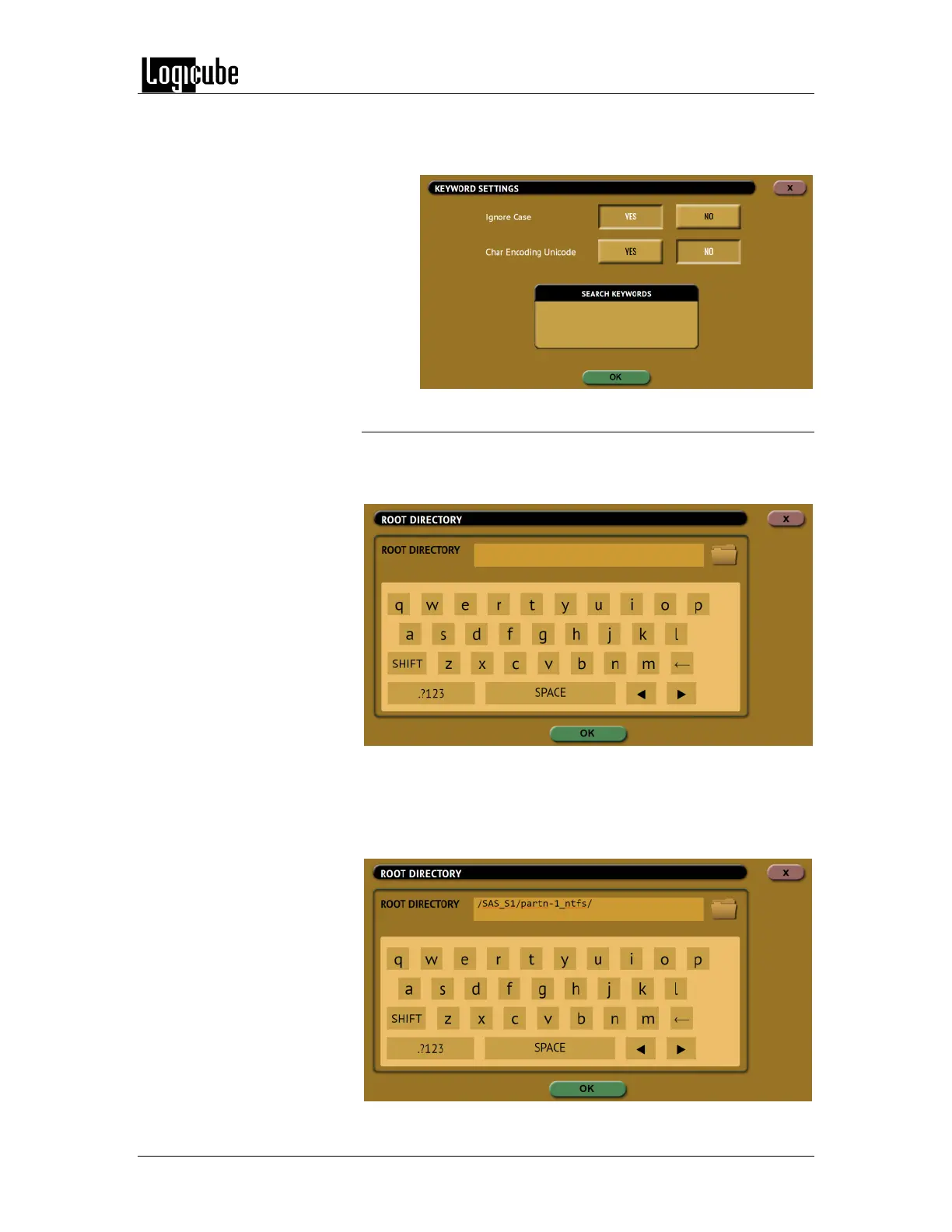IMAGING
Logicube Forensic Falcon™ User’s Manual 53
Keywords – Allows the user to set specific keywords.
The falcon will search specific keywords within the
results of the first two filters.
5.0.3.7 Root Directory
When File to File mode is selected, Root Directory will appear
on the top-right side of the Settings screen. Tap Root Directory
and the following screen will appear:
In this screen, the top level (root) directory can be set. All
searches will start from this directory. For example, the entire
first partition of the drive on SAS_S1 can be selected by tapping
the folder icon. The folder icon is only selectable after a Source
is selected.