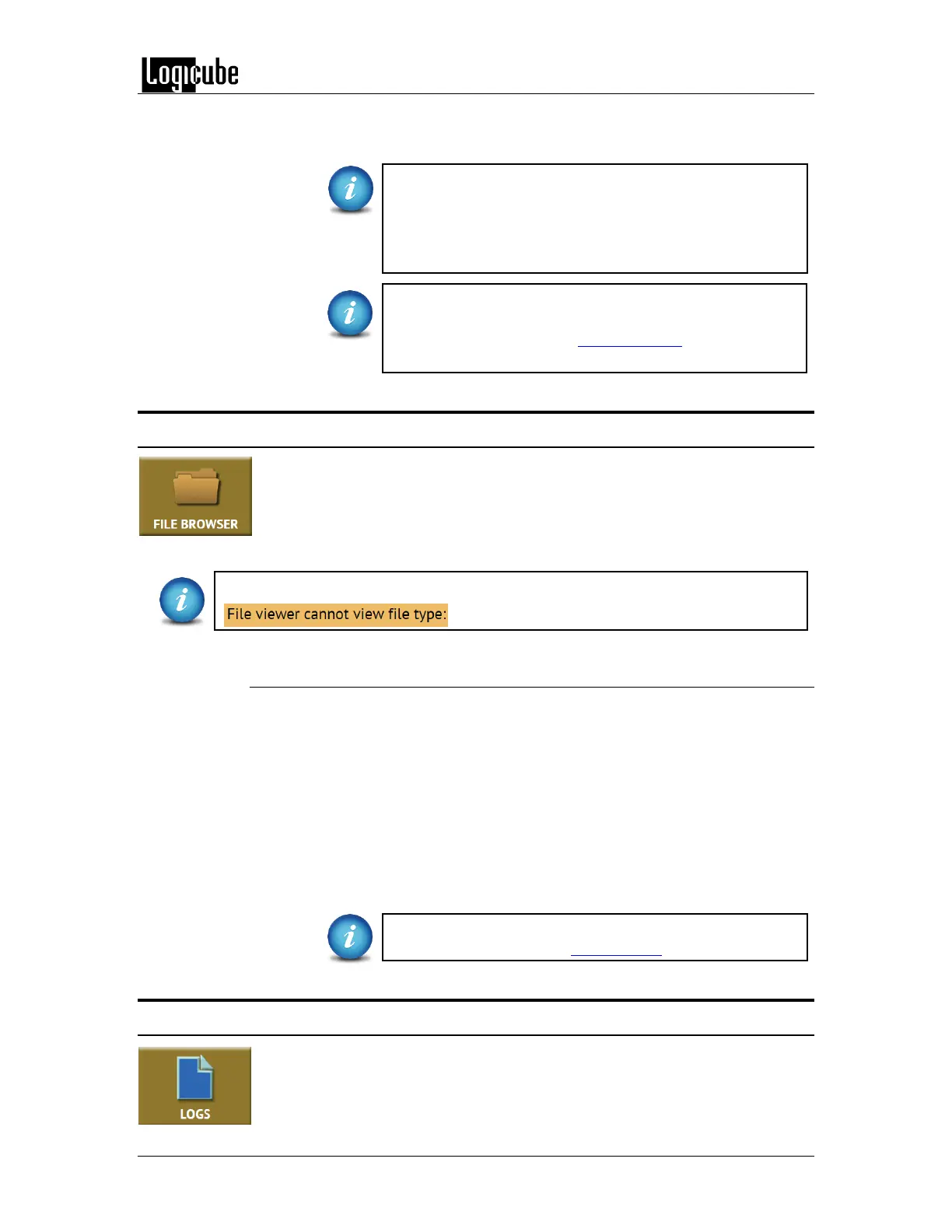QUICK START
Logicube Forensic Falcon™ User’s Manual 28
6. When finished, tap the Disengage icon on the Falcon. The USB cable can
then be disconnected from the Falcon and the computer.
Windows may look like changes can be made to the drive.
However, no changes are actually made. For example, if a
file is written/copied to the drive, or a file is deleted from
the drive, Windows may show that the file was
written/copied or deleted from the drive.
If the Operating System on the connected computer does
not see the exported drive properly, see the Settings tab
for advanced settings. See Section 6.0.6.1 for details on
the Settings tab.
3.7 File Browser
The contents of all connected Source and Destination drives on the Falcon can
be previewed using the Falcon’s file browser. The Falcon will show the
partitions and the contents of each partition. Note that only some files can be
opened by the Falcon. Files opened by the file browser will not alter the drive
in any way.
If a file cannot be previewed, the following message will appear:
3.7.1 Step-by-step instructions – File Browser
1. From the File Browser screen, select the drive to browse by tapping the
corresponding tab at the top of the screen. The Falcon will show all the
partitions that can be read.
2. Tap the partition to browse. The Falcon will show the contents
(folders/directories and files).
3. To view a file, tap the filename. The Falcon will attempt to open the file.
- If the Falcon can open the file, it will be displayed on the screen.
- If the Falcon cannot open the file, a message will appear stating
“File viewer cannot view file type:”
For detailed information on how to use the file browser
and important notes, see Section 6.0.7 of this manual.
3.8 Logs
The Falcon keeps logs of all imaging, hash, wipe, format, and push operations.
Logs can be viewed directly on the Falcon or from a computer’s browser (if the
Falcon is connected to a network). In addition to viewing, the logs can be