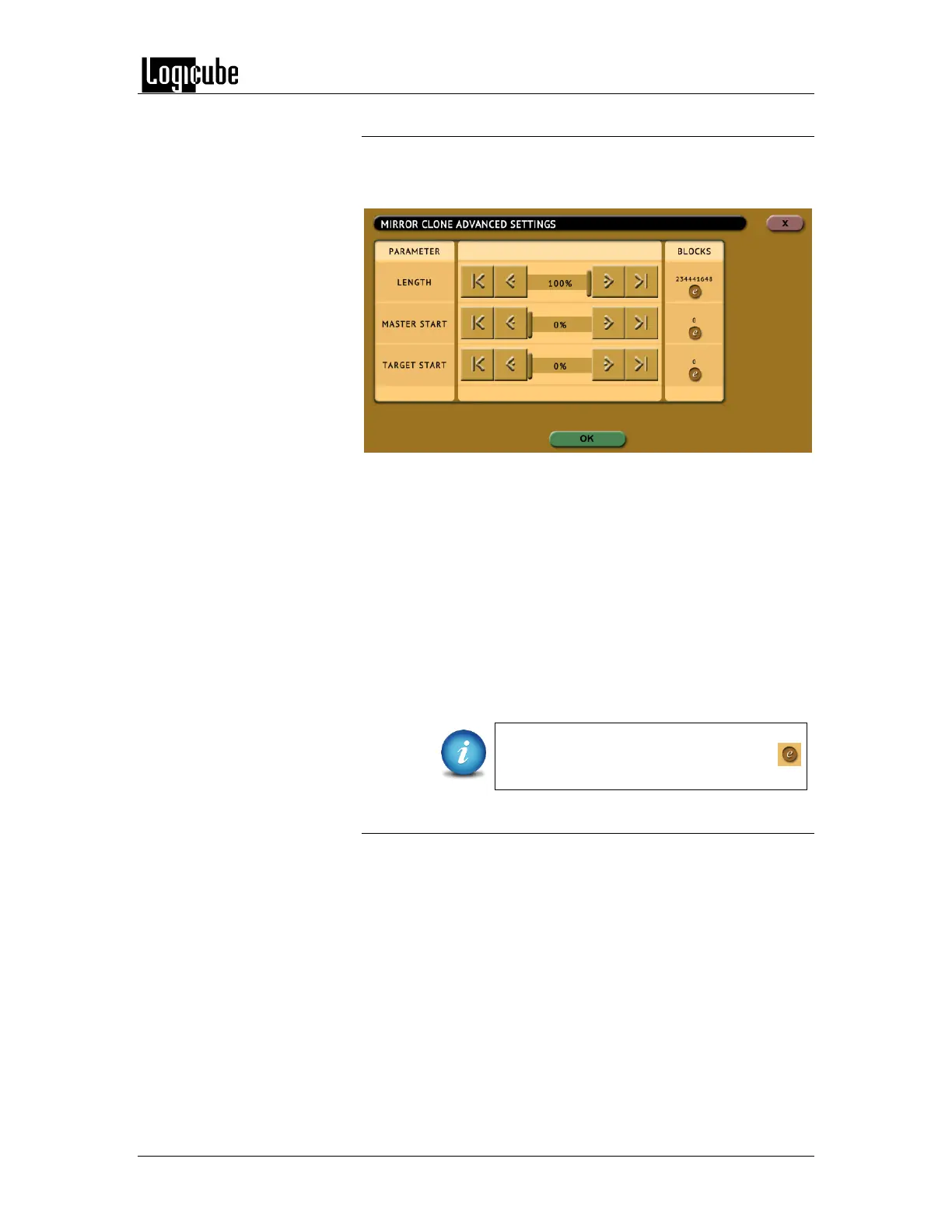IMAGING
Logicube Forensic Falcon™ User’s Manual 48
5.0.3.4 Clone Method Settings
When Drive to Drive mode is selected, Clone Method Settings
will appear on the top-right of the Settings screen. Tap Clone
Method Settings and the following screen will appear:
Length – Set the percentage or number of blocks to
clone. For forensic purposes, this is typically set to 100%
of the Source.
Master Start – Set the percentage or number of blocks
from the start of the Source (Master). For forensic
purposes, this is typically set to 0%, or the beginning of
the Source (Master).
Target Start – Set the percentage or number of blocks
from the start of the Destination (Target). For forensic
purposes, this is typically set to 0%, or the beginning of
the Destination (Target).
The specific number of blocks can be set
for each of the options by tapping the:
(edit) icon.
5.0.3.5 File Image Method Settings
When Drive to File mode is selected, File Image Method
Settings will appear on the top-right of the Settings screen. Tap
File Image Method Settings and the following screen will