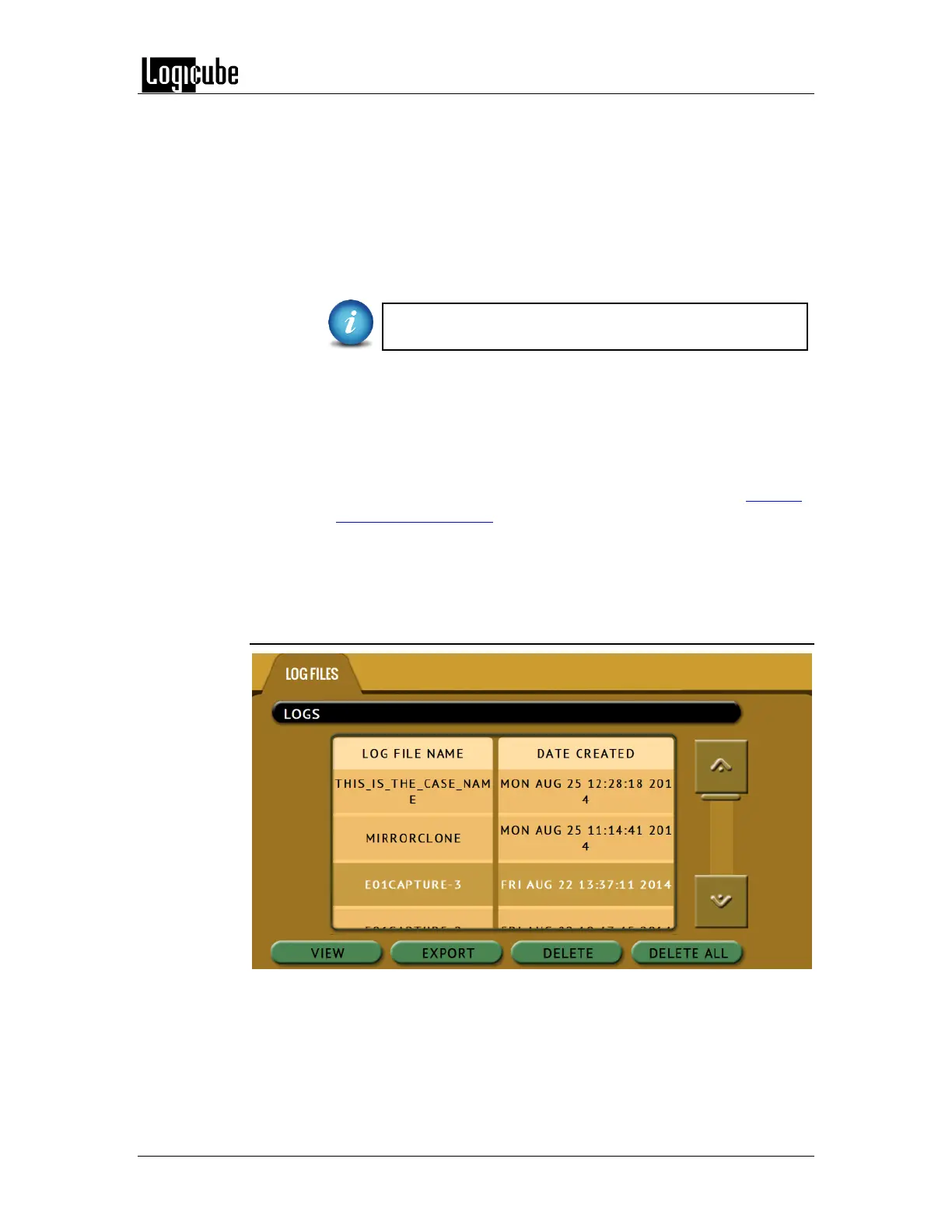QUICK START
Logicube Forensic Falcon™ User’s Manual 30
1. Select Logs from the types of operation on the left side. A list of log files
will appear sorted by date (newest on top).
2. Select the log file to view by tapping the name of the log file. This will
highlight the log file chosen.
3. Tap the View icon to view the log file on-screen. The log files can also be
exported to a USB drive. To export the log files:
a. Connect a USB drive (USB flash drive or USB external drive) to
one of the two USB ports located on the front of the Falcon.
The USB drive must be formatted with the FAT, FAT32,
NTFS, or EXT4 file system.
b. Tap the Export icon to export the log file via USB. The log will be
exported/copied to the attached USB drive and will be in HTML,
PDF, and XML formats.
Repeat steps 2 through 4 if other log files need to be exported or
viewed.
To print the log files, use the web interface as described in Chapter
10: Remote Operation and click the print icon on the upper-right
corner of the screen. The browser’s print menu will appear and the
log can be printed to an available printer on configured on the
computer.
3.8.2 Deleting log files
Log files can be deleted one at a time or all at once.
To delete a single log file, tap the log file to highlight the log file to be
deleted. Tap the Delete icon to delete the selected log file.
To delete all the log files, tap the Delete All icon.