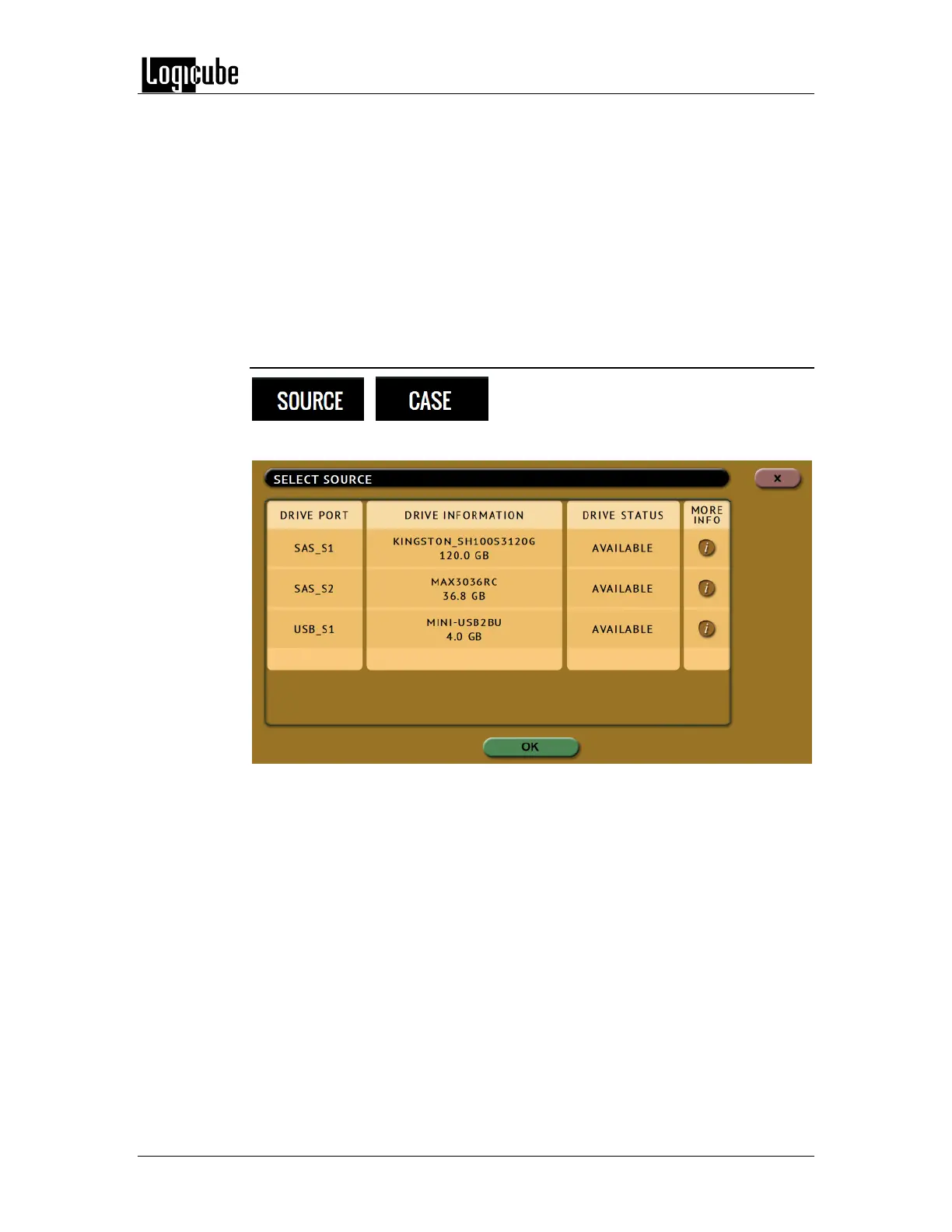IMAGING
Logicube Forensic Falcon™ User’s Manual 40
File to File (Targeted Imaging feature) –The Falcon can shorten
acquisition time by creating a logical image by using pre-set filters,
custom filters, files signatures filter, and/or keywords search function to
select and acquire only the specific files needed. Output formats
available are: LX01, ZIP or directory tree. Optionally an MFT report can
be generated, which contains a list of deleted files (if present) that can
potentially be restored or recovered.
File to Drive - Restores DD, E01, EX01 images created by the Falcon to
another drive.
5.0.2 Source or Case
When Drive to Drive or Drive to File mode is
selected, the Source window will show all
drives connected to the Source positions. Tap this icon to select the Source drive
to be imaged. Falcon will list all the drives connected to the Source position(s).
When File to File mode is selected, the Source window will show all drives
connected to the Source positions and any repository added with the Source