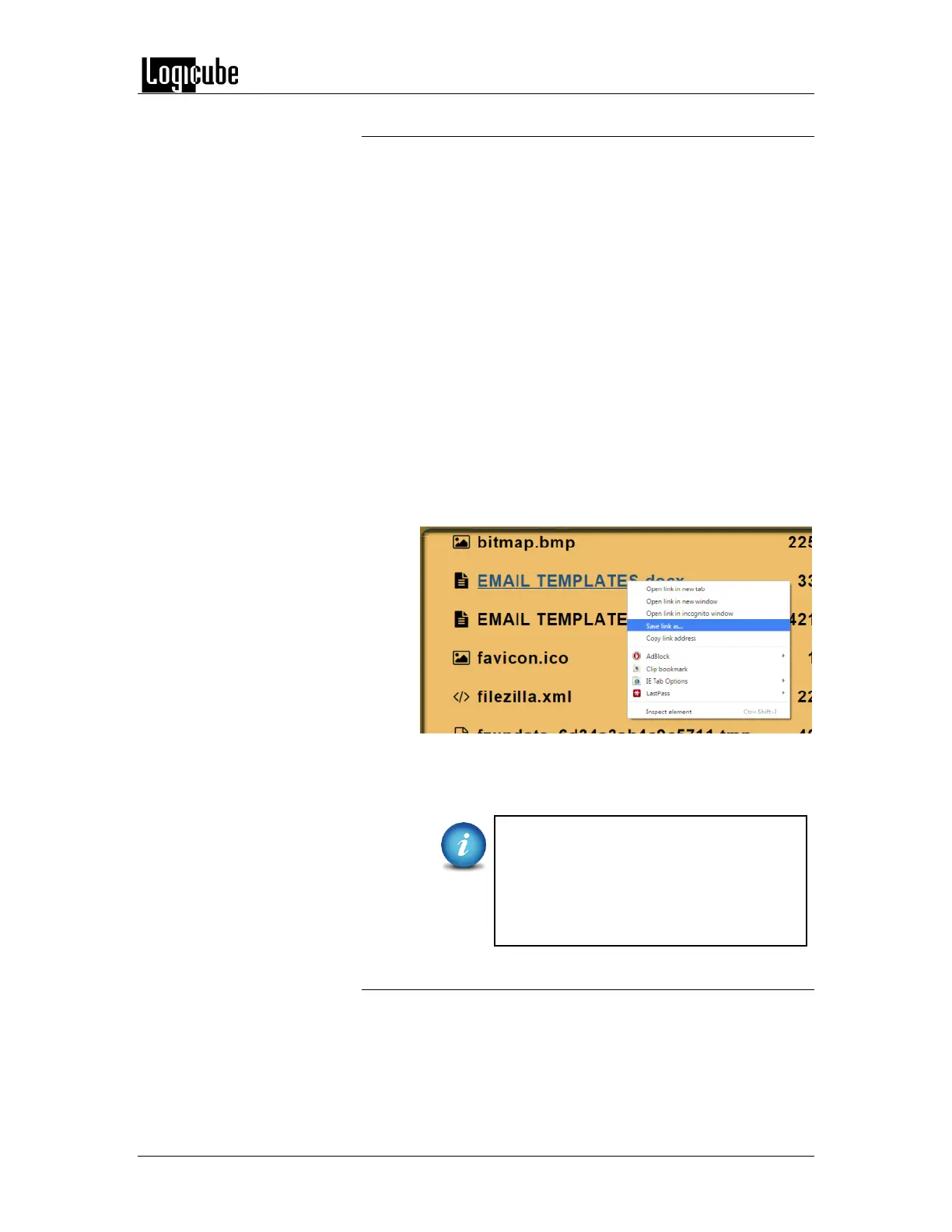TYPES OF OPERATIONS
Logicube Forensic Falcon™ User’s Manual 84
6.0.7.1 Viewing files from the web interface
The Falcon’s File Browser can also be used from the web
interface. Using the web interface gives the ability to open files
that the Falcon cannot preview by downloading the file to a
computer (where the Falcon is being browsed from).
1. Using a compatible web browser, connect to the
Falcon’s web interface (see Section 10.1 for more
information on how to connect to the Falcon’s web
interface).
2. From the Falcon’s web interface, navigate to File
Browser.
3. Select the drive to view.
4. Navigate through the file browser and locate the file to
download and open.
5. From the File Browser screen, right-click on the file and
select “Save link as…” and save the file to the local
computer.
6. The file can then be opened on the computer where it
was downloaded to.
Your computer will need to be able to
open the type of file that was
downloaded. For example, if a Word
document was downloaded, the
computer needs to have software that
can open a Word document.
6.0.7.2 Important notes about using the File Browser
When using the Falcon’s File Browser, there are several things
to take note of:
Drives connected to the Source positions are write-
protected.