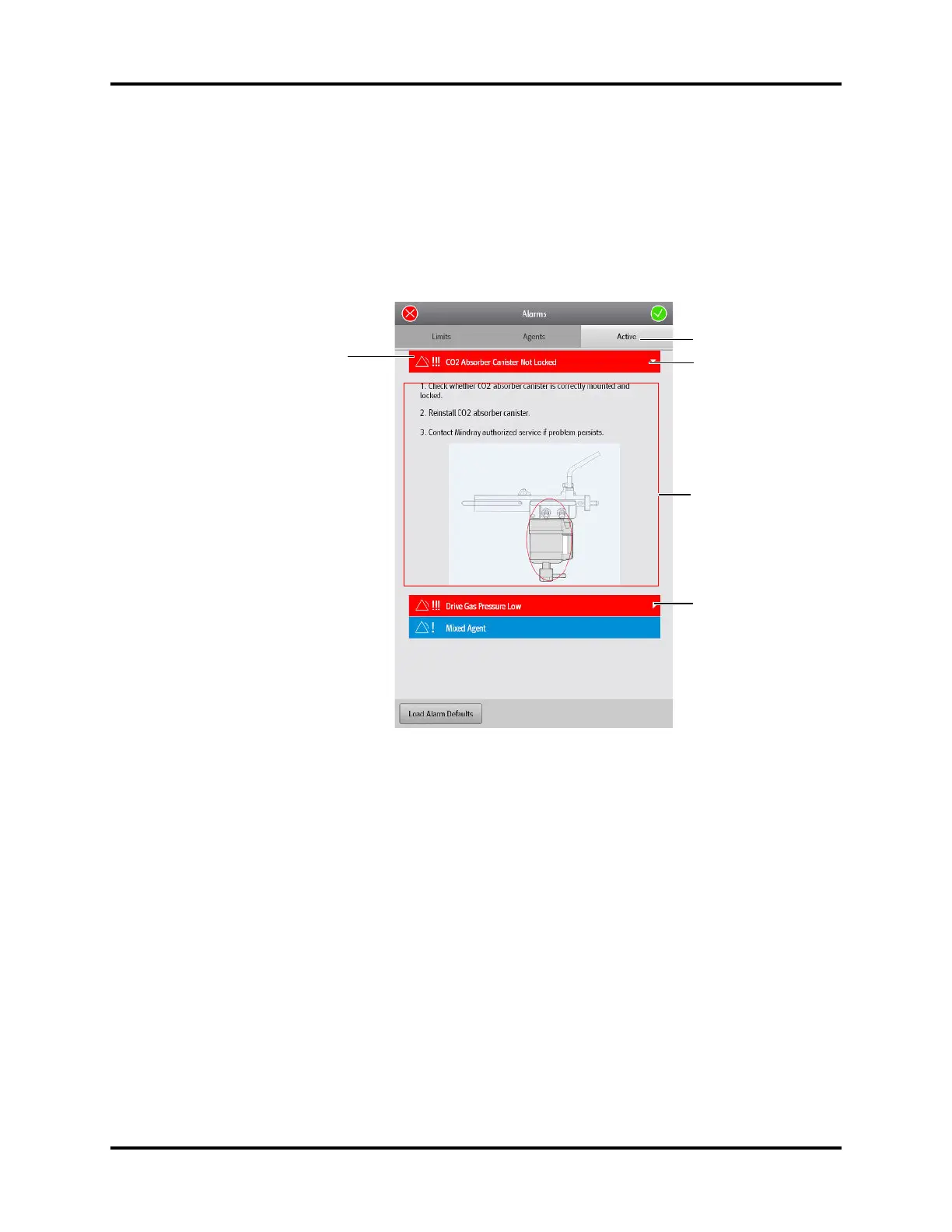Operator’s Manual of Anesthesia System 8 - 11
Alarms and Messages View Active Alarms
8.7 View Active Alarms
To display a list of all active alarms:
On the Main Screen, select the [Alarms] soft key or touch the Alarm Message area on the top of the screen.
The Alarms window displays.
1. Select the [Active] tab.
A list of all active alarm messages is displayed (Figure 8-9).
Figure 8-9 Active Alarms list in the Alarms window
2. Alarm Messages
• Red: indicates high priority alarm.
• Yellow: indicates medium priority alarm.
• Cyan: indicates low priority alarm.
• White: indicates prompt message.
3. Help information soft key
Select the soft key to display the help information in the expanded window. Select the softkey
again to close the Help information window. Only the alarms with high priority have help
information.
4. Help information
5. Scroll bar
Scroll the bar to view more alarm information.
