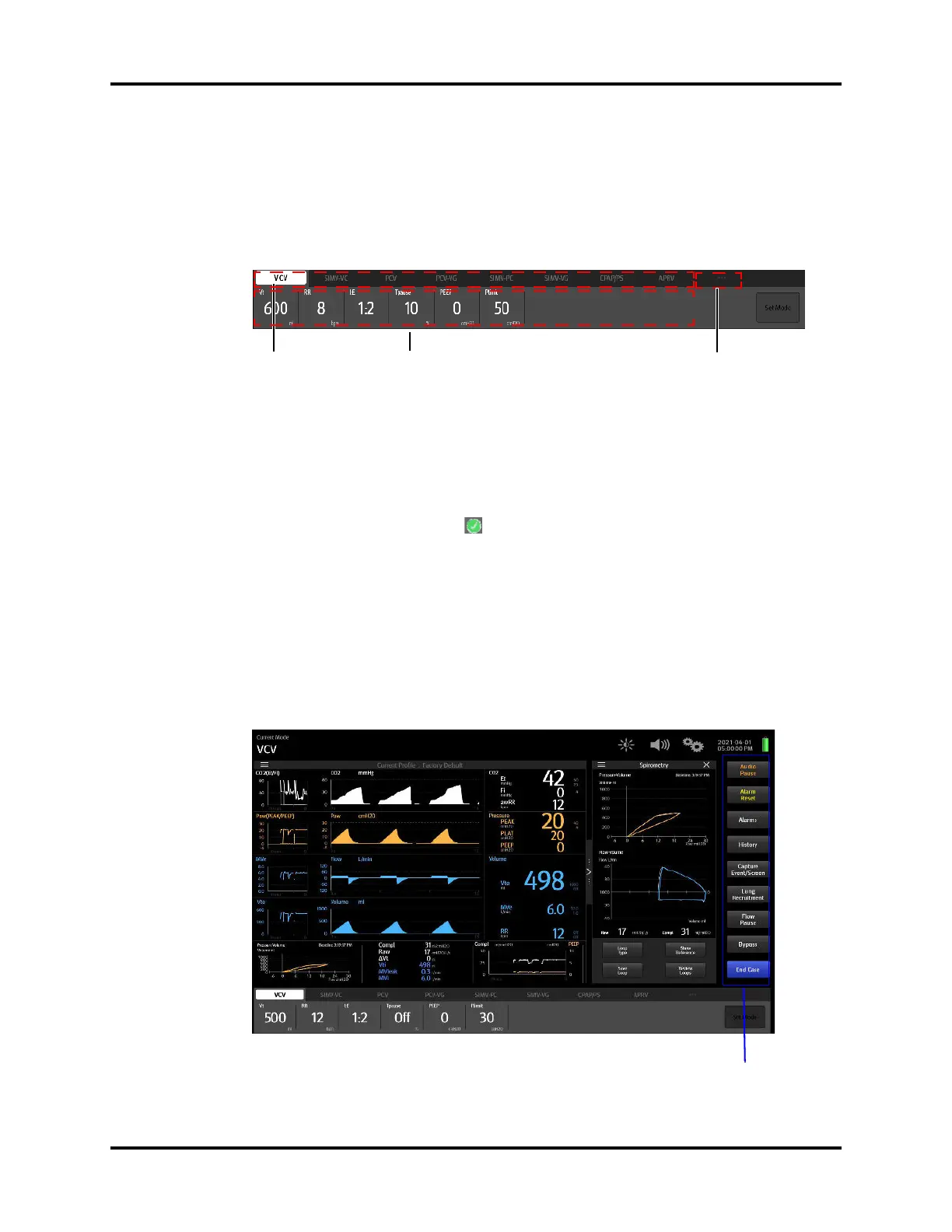Ventilation Mode Tabs System Interface
4 - 22 Operator’s Manual of Anesthesia System
4.5 Ventilation Mode Tabs
Displays tabs for ventilation modes. Each tab displays the ventilation mode and its parameters.
The ventilation modes on the screen can be customized. Select ventilation mode custom soft key to
open [Vent Mode Setup] menu. In the opened menu, set the ventilation modes to be displayed in
ventilation mode zone. The system will add one ventilation mode at a time according to the order of
selection.
Figure 4-25 Ventilation Mode Tabs
To change the ventilation mode:
1. Select the desired ventilation mode tab, the [Set Mode] soft key will turn green and start to flash.
2. Optionally, select one or more parameter buttons to change the parameter settings of the
desired ventilation mode. Select " " in the pop-up dialog box of parameter settings to confirm
the changes to the parameter.
3. Select the [Set Mode] soft key to finalize the ventilation mode.
NOTE: If the [Set Mode] soft key is not selected after several seconds,
the system will give audio alerts and then the desired ventilation
mode will be canceled.
4.6 System Soft Key
System soft keys are provided on the right side of the Main Screen.
Figure 4-26 System soft keys
Ventilation mode
zone
Setting paremeter zone Ventilation mode custom
soft key
