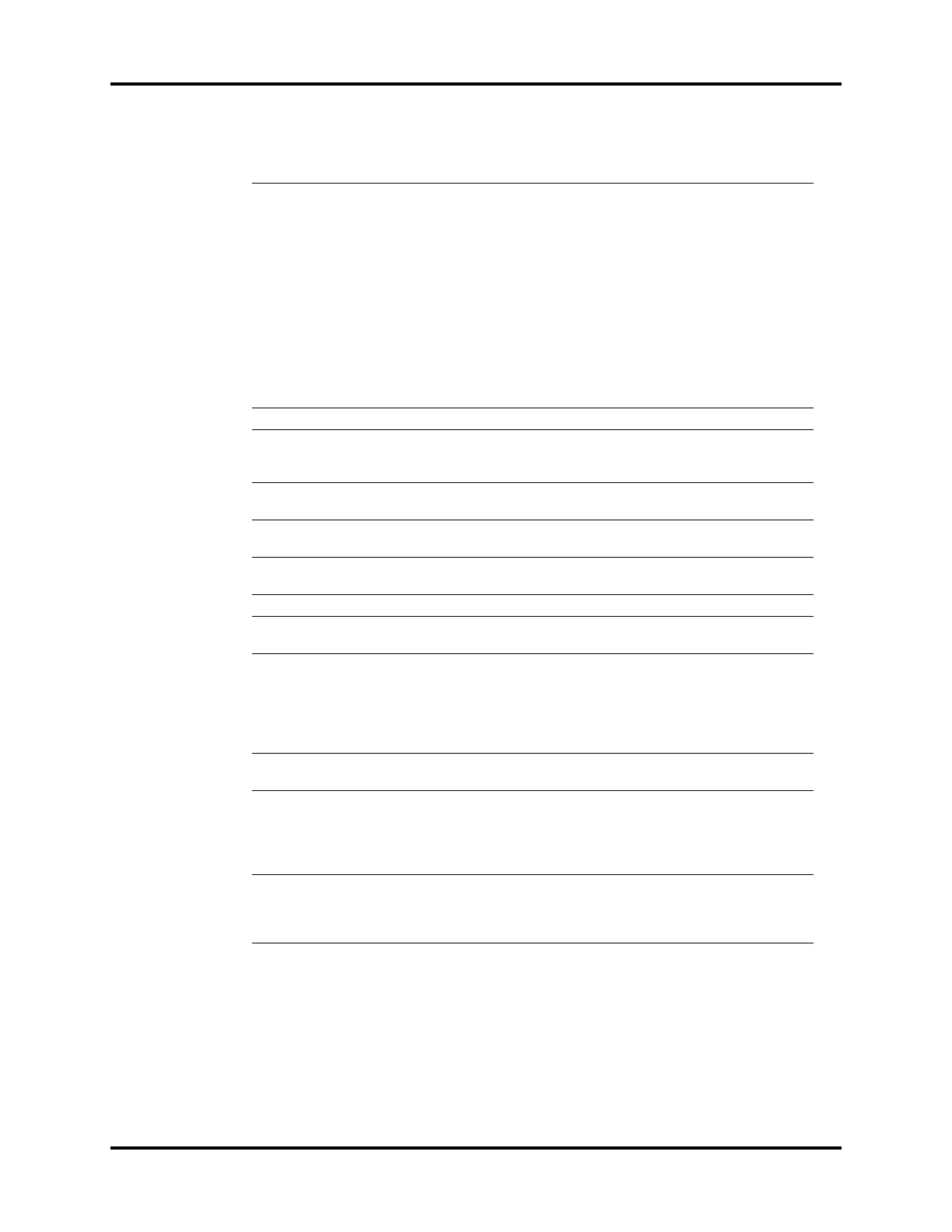Operator’s Manual of Anesthesia System 4 - 3
System Interface System Information Title
4.2 System Information Title
4.2.1 Patient Information
An icon displaying the information of the current patient. Select the icon to open the Patient
Information menu. You can set the data for patients and hospitals in the Patient Information menu.
6 Alarm/prompt message zone Displays physiological alarms, technical alarms and prompt
messages. The most recent and top-priority alarm is
displayed in the topmost section.
Other alarms are displayed in the lower section, grouped by
priority for scrolled display. Select the zone to display a list of
all active alarms.
See the table in Section "Alarms and Prompt Messages" on
Pages 8-12 for a list of prompt messages and related
priorities. Alarms with a high priority are displayed in red.
Alarms with a medium priority are displayed in yellow.
Alarms with a low priority are displayed in cyan. Prompt
messages are displayed in white.
7 Number of active alarms Displays the current numbers of active alarms and prompts.
8 Audio Pause/Alarm
Reset icon
When the [Audio Pause] or [Alarm Reset] soft key is
selected, the Audio Pause or Alarm Reset icon is displayed
along with a 120-second countdown timer.
9 U disk icon The U disk icon is displayed when the anesthesia system
recognizes that U disk is connected to the anesthesia system.
10 Screen brightness
adjustment icon
Select the icon to adjust the brightness of both the Main
Screen or Status Screen.
11 Volume adjustment icon Select the icon to adjust the alarm volume, the system alert
volume, the key click volume.
12 Setup icon Select the icon to open the [Setup] menu.
13 System date and time Displays the current system date and time. To adjust the date
and time, see "Date and Time" on Pages 4-8.
14 Soft key field Displays the [History] soft key, the [Lung Recruitment]
soft key, the [Flow Pause] soft key, the [Capture Event/
Screen] soft key, the [Alarms] soft key, the [Alarm Reset]
soft key, the [Audio Pause] soft key, the [Bypass] soft key or
the [Start Case] soft key. See (Pages 4-22) 4.6 "System Soft
Key".
15 Main power supply and
battery status icon
Displays the main power supply and battery status,
See Pages 4-9 "Battery Status"
16 Ventilation mode and
settings parameter zone
Displays tabs for ventilation modes. Each tab displays the
ventilation mode and its parameters. Select a tab and the
[Set Mode] soft key to change the ventilation mode. Select
the parameter key to change the parameter settings. See
"Set Ventilation" on Pages 6-5.
17 Display zone of fresh gas
control/anesthetic agent
consumption speed
Displays the real-time flow and OPTIMIZER® information of
O
2
or balance gas. Select the soft key zone to set the fresh
gas flow in the pop-up menu.
Displays the anesthetic agent consumption speed and cost.
SERIAL
NO. MAIN SCREEN DESCRIPTION
Table 4-1 Main Screen
