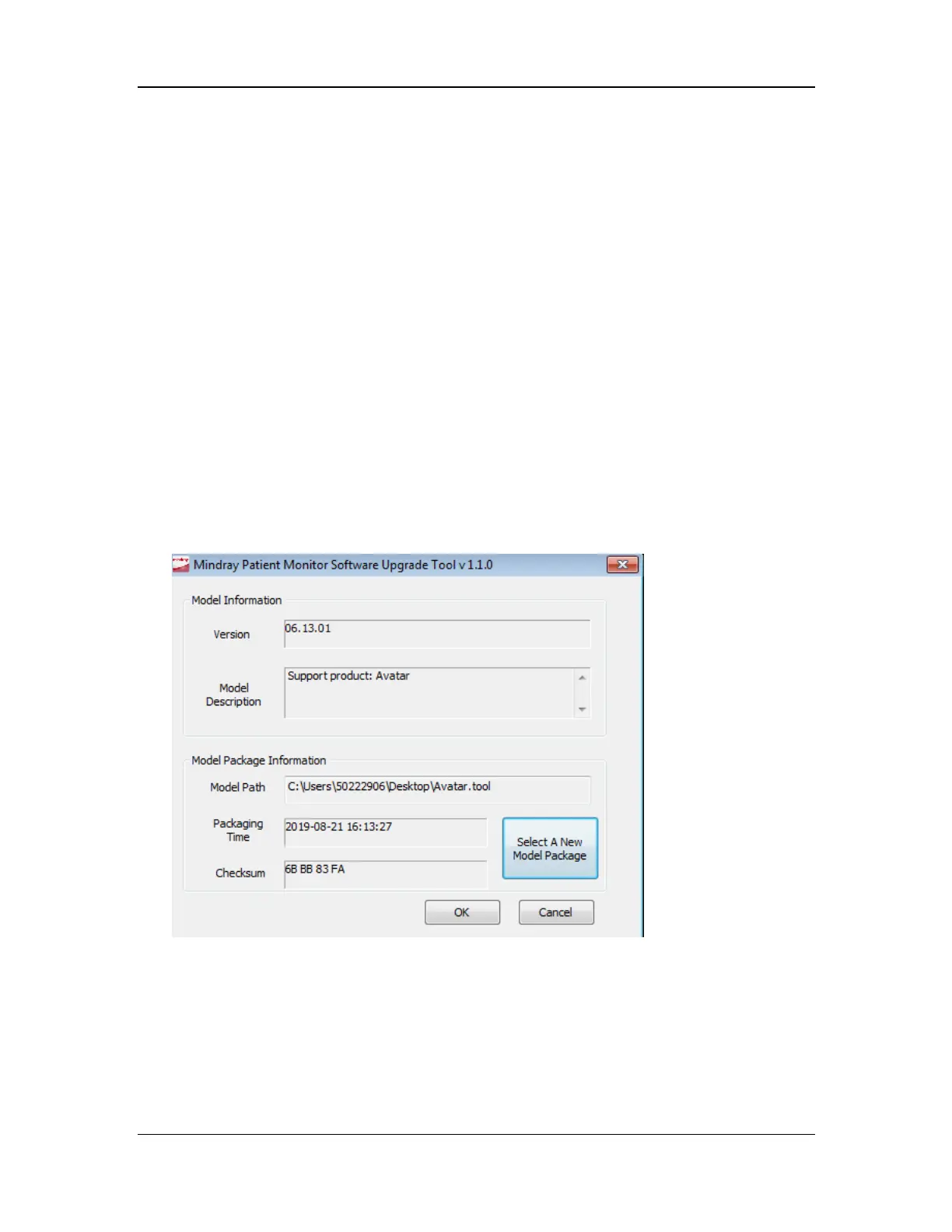9-3
(1) Run the SystemUpdateTool.exe file.
(2) When you are prompted to set a language, select English and click OK.
(3) When the Welcome dialog box is displayed, click Next.
(4) When the Customer Information dialog box is displayed, enter the following information:
(5) User Name: Mindray
(6) Company Name: Mindray
(7) Serial Number: 26582640
(8) Click Next.
(9) When the Destination Location dialog box is displayed, click Next to accept the default
destination folder.
(10) When the Select Program Folders dialog box is displayed, click Next to accept the default
program folder.
(11) When the Install Shield Wizard dialog box is displayed, click Finish to complete the
installation.
9.2 Upgrading the Software
Note: Before upgrading the software, enter the Setup->System->Information menu and record the
activated optional features on the machine.
1.The upgrade sequence is as follows: combination package -> high-flow O2 supply assembly.
Before upgrading the high-flow O2 supply assembly, enable high-flow O2 supply (the flowmeter
backlight is on).
2.Start the network upgrade tool and select the new model package Avatar.tool to access the
screen shown below:
3.Click OK to access the screen shown below, set Select Product Type to Avatar, and click
OK to access the tool upgrade screen.
