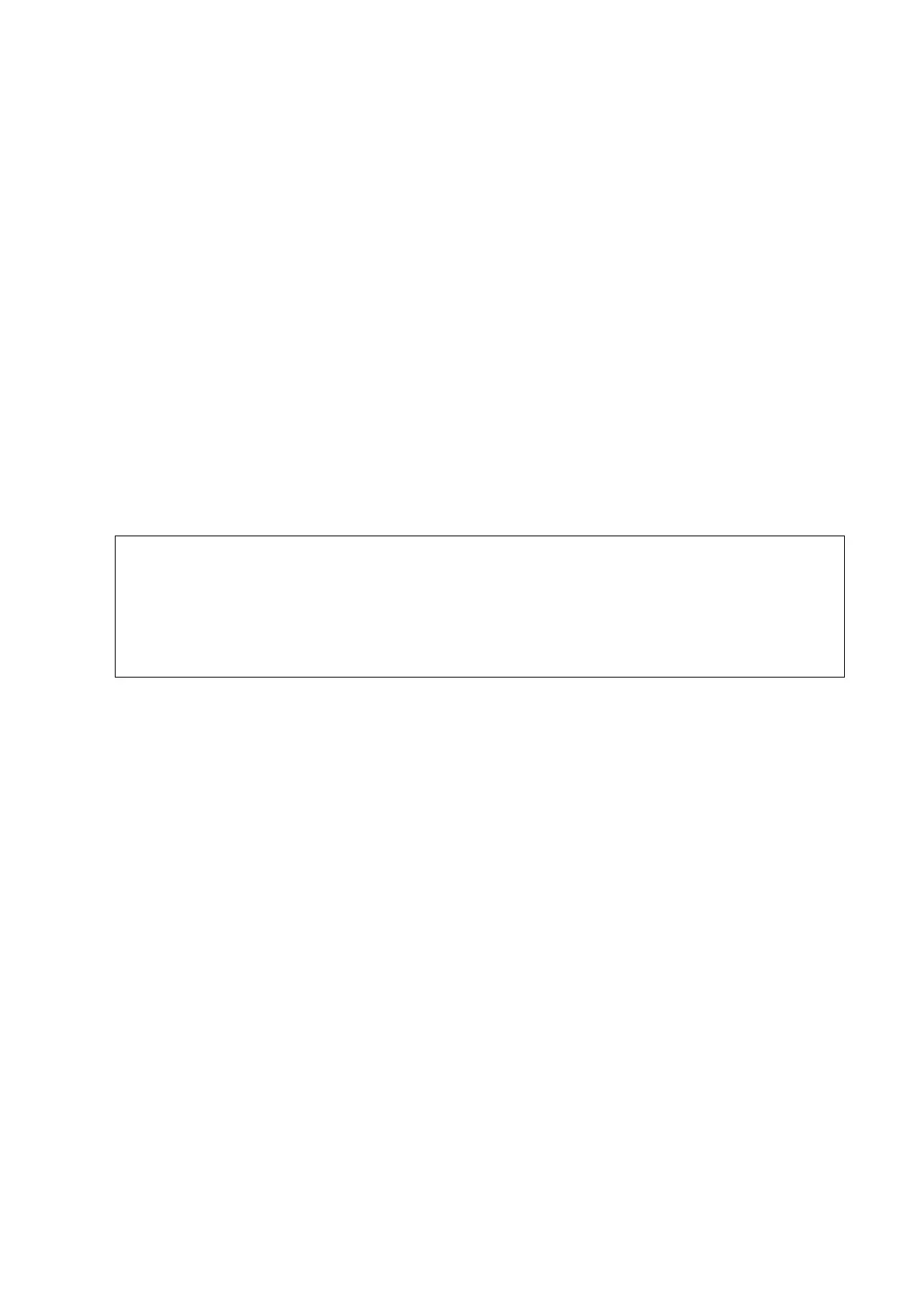V
Operator’s Manuals
You may receive multi-language manuals in compact disc or paper. Please refer to English manual
for latest information and register information.
The content of the operator manual, such as screens, menus or descriptions, may be different from
what you see in your system. The content varies depending upon the software version, options
and configuration of the system.
Hardcopy Manuals
Operator’s Manual [Basic Volume]
Describes the basic functions and operations of the system, safety precautions, exam
modes, imaging modes, preset, maintenance and acoustic output, etc.
Operator’s Manual [Advanced Volume]
Operator’s Manual [Acoustic Power Data and Surface Temperature Data]
Contains data tables of acoustic output for transducers.
Operation Note
Contains quick guide for basic operations of the system.
Manuals on CD are the manuals translated into languages other than English
according to the English manuals.
If you find that the contents of the manuals on CD are NOT consistent with the system
or English manuals, refer ONLY to the corresponding English manuals.
The accompanying manuals may vary depending upon the specific system you
purchased. Please refer to the packing list.
Software Interfaces in This Manual
Depending on the software version, preset settings and optional configuration, the actual
interfaces may be different from those in this manual.
Conventions
In this manual, these conventions are used to describe the buttons on the control panel, the items
in menu, buttons in dialog box and some basic operations:
<Buttons>: the angular bracket indicates buttons, knobs and other controls on control
panel or on the keyboard.
[Items in menu or buttons in dialog box]: the square bracket indicates items in menu, on
the touch screen or buttons in dialog box.
Click [Items or Buttons]: move the cursor to the item or button and press <Set>.
Touch [Items or Buttons]: touch the item on the touch screen.
[Items in Menu] → [Items in Submenu]: select a submenu item following the path.
