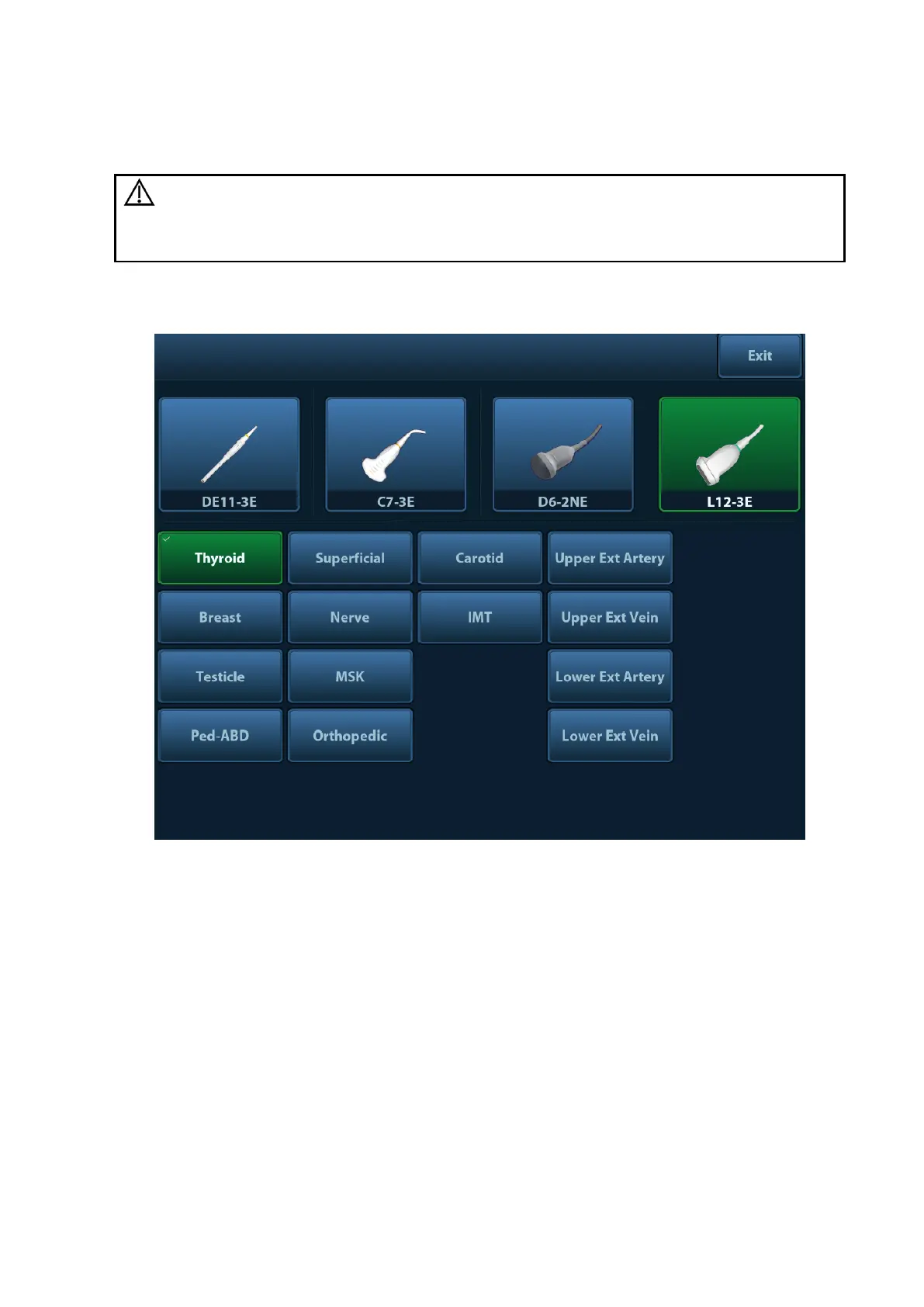Exam Preparation 4-9
4.2 Select Exam Mode and Probe
If the exam mode is changed during a measurement, all measurement
calipers on the image will be cleared. The data of general measurements
will be lost, but the data of application measurements will be stored in the
reports.
Selecting exam mode
1. Connect proper probes to the system, and press <Probe> on the control panel, the
touchscreen displays the following dialog box:
2. Click to select the probe type and exam mode, and the system exits the dialogue box to enter
the selected exam mode and probe.
Click [Exit] or press <Probe> again to cancel the selection and exit the screen.
Using the Bi-plane Endocavity Probe (CB10-4E)
When activating the probe, system displays sagittal plane B-mode image by default, you can
switch the plane by clicking [Select Plane] on the touch screen or pressing the plane select key on
the probe (yellow button) to select the plane. Available selections are: S (sagittal) Plane, T
(transverse) Plane, S&T. An intuitive reference image will show the S plane and T plane on the
lower left side of the screen.
In S&T displaying mode, click [Display Format] on the touch screen to set the image display format.
Biopsy line is displayed on both planes when the system enters biopsy in S&T displaying mode. Of
which, the biopsy line on S plane is displayed as a dotted-line, while on T plane the biopsy line is
displayed as a dot. When moving the biopsy line, the lines on both planes will be moved.
