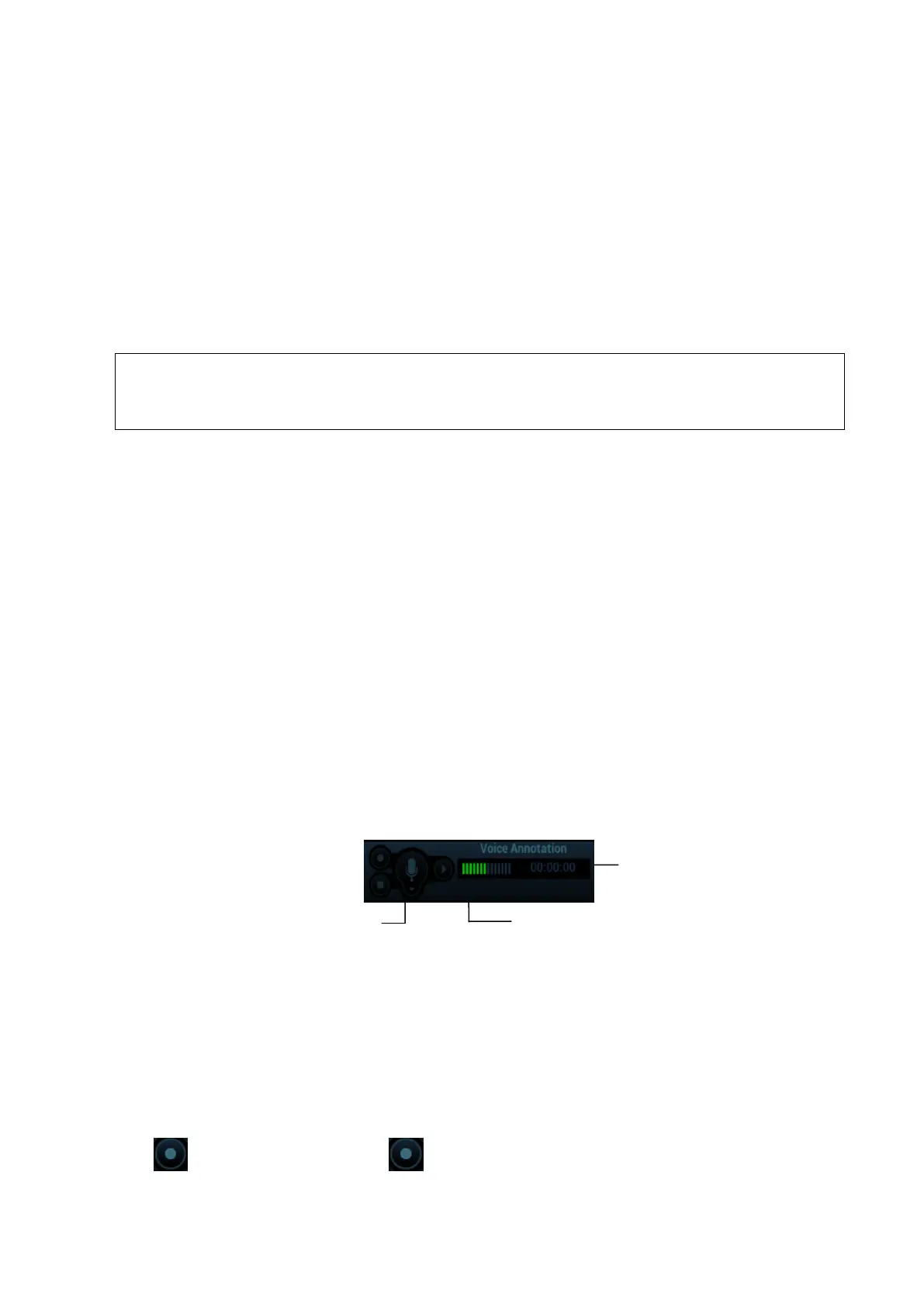Comments and Body Marks 9-5
2. Press the <Set> key to select the comment.
3. Press the <Back>, <Del.>, <Delete Text> or <Clear> key to delete the comment.
Deleting a recently-added character, text or arrow
In comment status, pressing <Clear> can delete the recently-added or recently-edited
comment.
Delete letters one by one
In comment editing status, press <Back> to delete letters before cursor ―|‖.
In comment editing status, press <Del.> to delete letters after cursor ―|‖.
Delete All Comments
Press <Delete Text> key or long press <Clear> key to delete all the commentss.
When no object is selected, long pressing the <Clear> key will clear all comments and
all measurements calipers.
After powering off, the system will clear all comments on the image.
9.1.7 Comment Setting
See Chapter 12.4 Comment Preset for comments preset.
Comment Setting
Enter the ―[Setup]→[System]→[Application]‖ screen to perform the following setting:
Besides, you can preset whether to clear the comments when unfreezing the image or
change the probe/ exam.
Set if body mark is erased when the image is unfrozen.
Set if the voice comment is enabled.
9.2 Voice Comment
The system supports adding voice comment to the frozen images.
9.2.1 Voice Comment Panel
After the system enters the voice comment status, the voice comment panel will be displayed on the
lower left corner of the screen.
9.2.2 Adding Voice Comment
1. To perform voice comment adding, the function should be enabled through the path:
[Setup]→[System]→[Application].
2. Connect the microphone to the mic port of the physic unit panel The mircorphone icon appears
highlighted.
3. Acquire the necessary images and press <Freeze> to freeze the image..
4. Press <Cursor> and roll the trackball to move the cursor onto the voice comment panel; click
to start recording, and the icon turns red.
