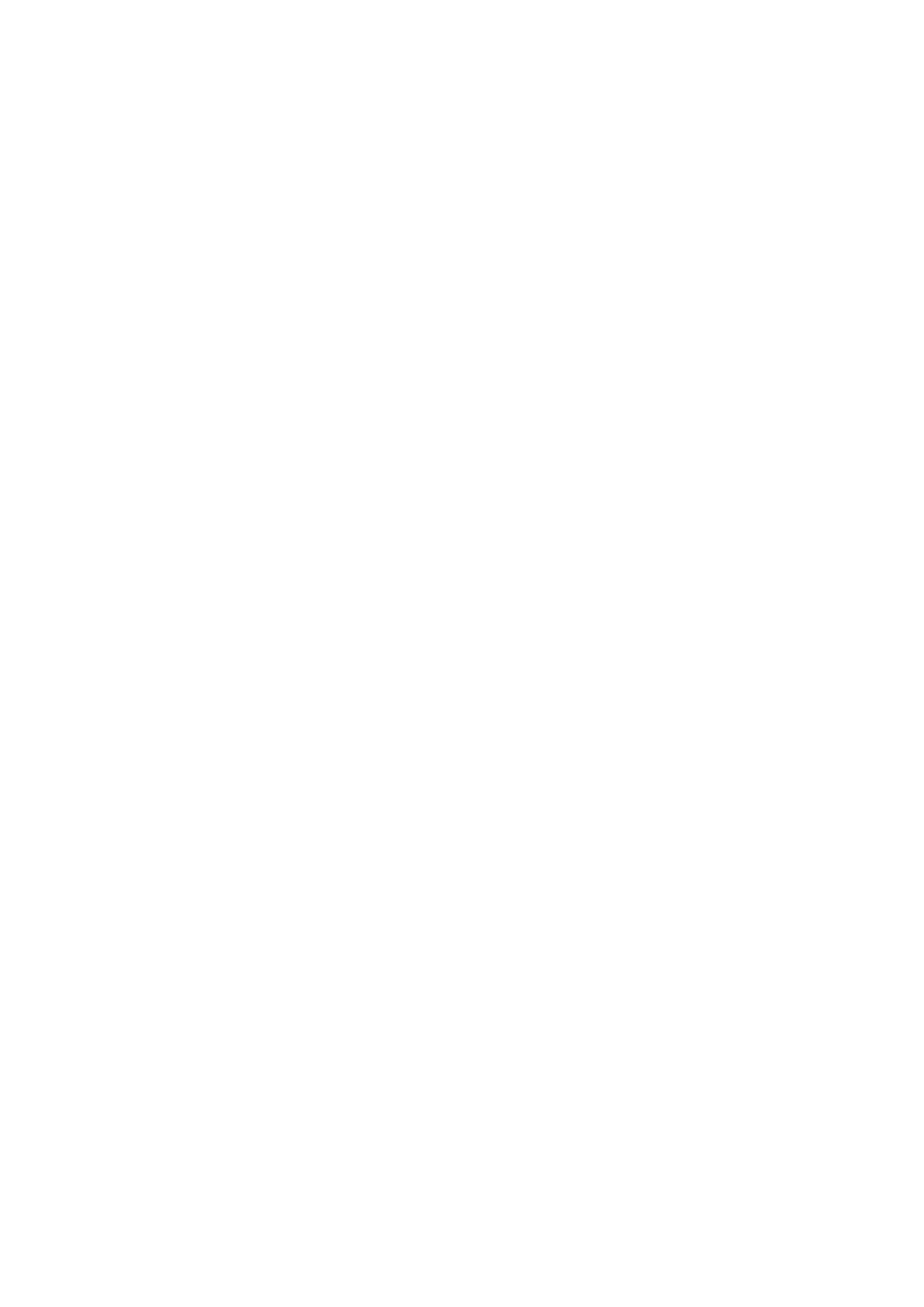6-6 Display & Cine Review
Tip: for B/B+COLOR/B+TVI/B+POWER/B+TEI mode image, you can select at most 4 images;
for PW/M/CW/TVD mode image, you can select at most 2 images.
Image compare of different exams for the same patient:
Select ―all‖ in the drop-down list of ―Exam History‖ to see all exam files, then you can select
different images of different exams to compare.
3. Repeat the step above to add the image to be compared.
On the top-right corner, there is ―Selection‖ column you can filter the images by selecting ―All
Items‖, ―Selected‖, ―Unselected‖.
Click [Clear Selected] to clear all selected images.
4. Click [OK] to enter image comparison.
5. Switch the multi-frame cine among the windows to review (single-frame image cannot be
reviewed). Press <Dual> or <Quad> to toggle between the images.
The window with the highlighted ―M‖ mark is the current activated window.
You can select the image to be reviewed at synchronous time when the multi-frame image is
reviewed. Rotate the knob under [Mode SyncPlay] on the touch screen to display:
synchronously, asynchronously.
6. Save the image if it is necessary.
7. Click [Return] on the screen or press <Freeze> to exit image compare.
6.5.2 Frame Compare
1. Freeze the image in B/C mode, touch [Frame Compare] in ―Cine‖ page on the touch screen to
enter frame compare mode.
2. Review the images of different image windows (cine replaying can’t be performed for single-
frame image file), press <Update> or <Dual> key to switch the active image window.
3. Save the image if it is necessary.
Measurements, adding comments and body marks are allowed.
4. Click [Frame Compare] again to return to image frozen status; press <Freeze> to enter real-
time imaging.
Tips: cine compare can only be performed on single-format 2D images only.
6.6 Cine Saving
Live capture
Live capture refers to saving the images or cines in image scanning status; after the storage, the system
continues image scanning.
Live capture can be divided into 2 kinds: retrospective and prospective.
Retrospective saving is to save the specified images before the current moment; to save
the images stored in the cine memory to the system hard disk.
Prospective saving is to save the specified images later than the current moment; to save
the images to both the cine memory and the system hard disk.
The live capture time can be set. For details, please refer to preset chapter.
In imaging mode, tap [Pro Capture] / [Retro Capture] on the touch screen or press the user-defined
key for ―Save Cine (Prospective)/(Retrospective)‖ on the control panel.
Tips:
Press the save key again or <Freeze> to stop saving.
