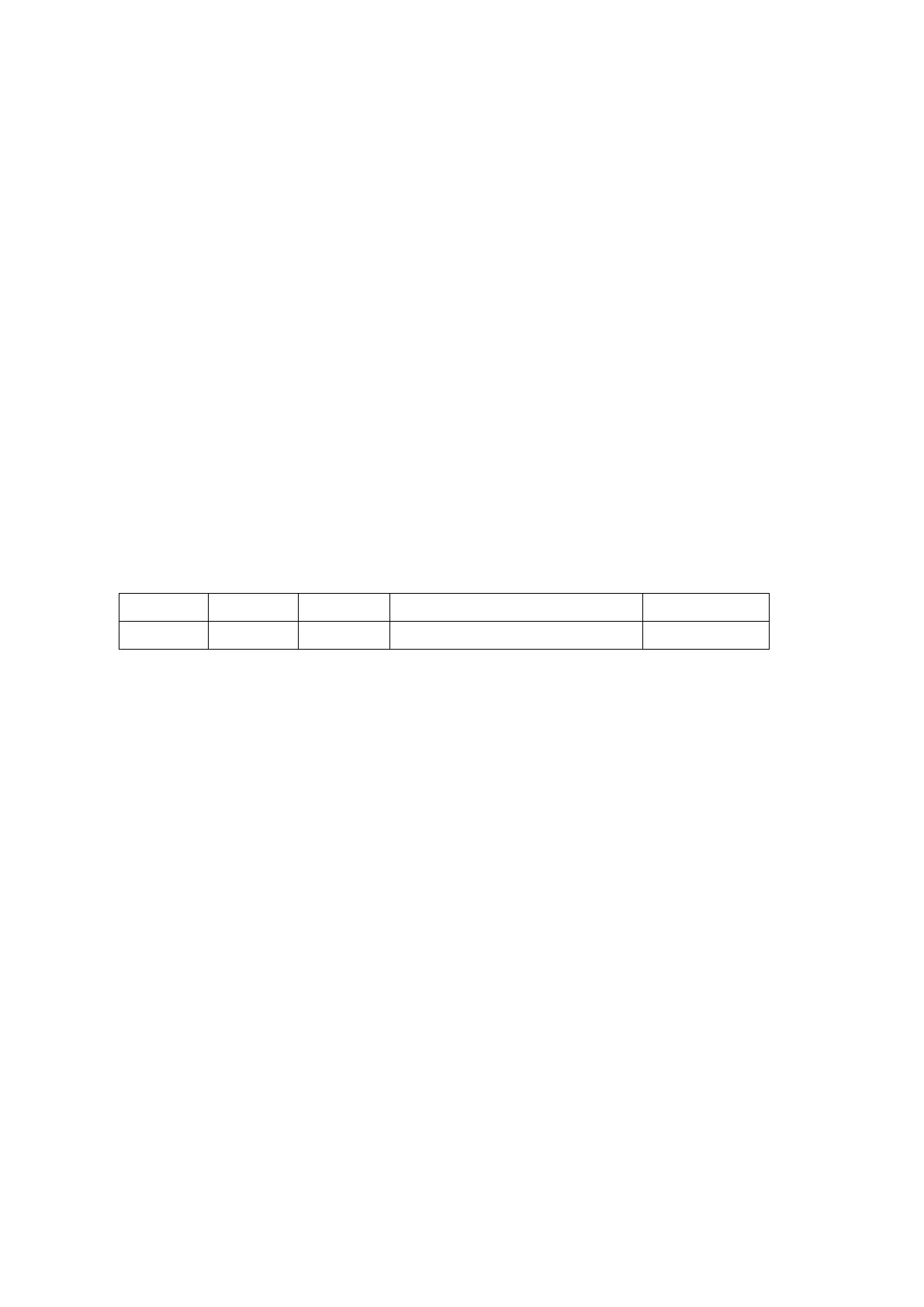5-14 Image Optimization
5.4 Color Mode Image Optimization
The Color mode is used to detect color flow information, and the color is designed to judge the
direction and speed of blood flow.
Generally, the color above the color bar indicates the flow towards the probe, while the color below
the color bar indicates the flow away from the probe; the brighter the color, the faster the flow
speed, while the darker the color, the slower the flow speed.
5.4.1 Basic Procedures for Color Mode Imaging
1. Select a high-quality image during B mode scanning, and adjust to place the area of interest in
the center of the B mode image.
2. Press <Color> to enter B + Color mode. Roll the trackball to change position and size of the
Region of Interest (ROI) and press the <Set> key to set.
3. Adjust the image parameters during scanning to obtain optimized images.
4. Perform other operations (e.g. measurement and calculation) if necessary.
5.4.2 Color Mode Image Parameters
In Color mode scanning, the image parameter area in the upper right corner of the screen
displays the real-time parameter values as follows:
Pulse Repetition Frequency (PRF)
During Color mode imaging, menus of image optimizing for B mode and Color mode are
displayed on the touch screen at the same time. You can switch between the 2 modes by
clicking the mode tabs.
In Color mode, acoustic power is synchronous with that of B mode. Adjustment of the depth to
the B mode image will lead to corresponding changes in Color mode image.
5.4.3 Color Mode Image Optimization
Color Gain
Refers to the overall sensitivity to flow signals, and this function is used to adjust
the gain in Color mode. The real-time gain value is displayed in the image
parameter area in the upper right corner of the screen.
Rotate the <Color> knob clockwise to increase the gain, and anticlockwise to
decrease.
The adjusting range is 0-100.
Increasing the gain will increase the flow signal presented as well as noise, while
the signals may be missing when the gain is adjusted too low.
