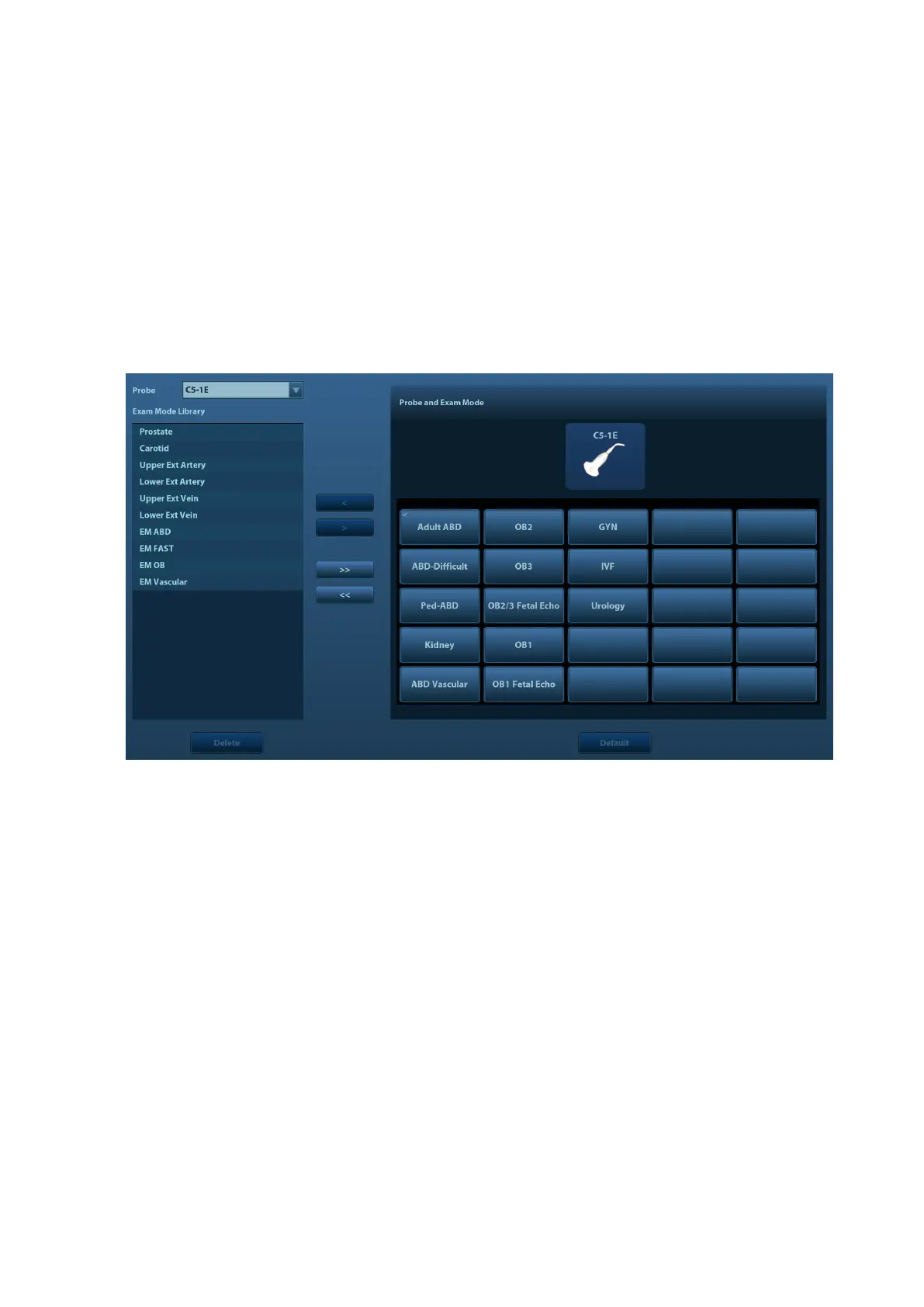Setup 12-7
12.1.9 Admin
For details of access control, please refer to 10.9 Administration.
12.1.10 Scan Code
For details of scan code preset, please refer to 17.2Appendix E Barcode Reader
12.2 ExamMode Preset
Open ―[Setup]→[ExamMode]‖ to enter the screen.
You can assign available exam modes for probes.
1. To select a probe, move the cursor onto the Probe column, and select the probe model
through the drop-down list.
2. Select/delete exam modes:
On the right side of the screen, you can view the current exam modes supported by the probe.
On the left side, you can view all the available exam modes in the exam library for the probe.
Click [>]: add a selected exam mode in the [Exam mode Library] to the [Probe and Exam
mode] list.
Click [<]: add a selected exam mode in the [Probe and Exam Mode] to the [Exam Mode
Library] list.
Click [>>]: add all exam modes in the library to the [Probe and Exam Mode] list.
Click [<<]: add all probe and exam modes in the library to the [Exam Mode Library] list.
Click [Delete] to delete a user-defined exam in the Exam Mode Library area.
Click [Default] to set a selected exam mode as the default exam mode. The default exam
mode is marked by a ―√‖ in the top-left corner.
12.3 Measure Preset
For details about Measure Preset, please refer to the [Advanced Volume].
