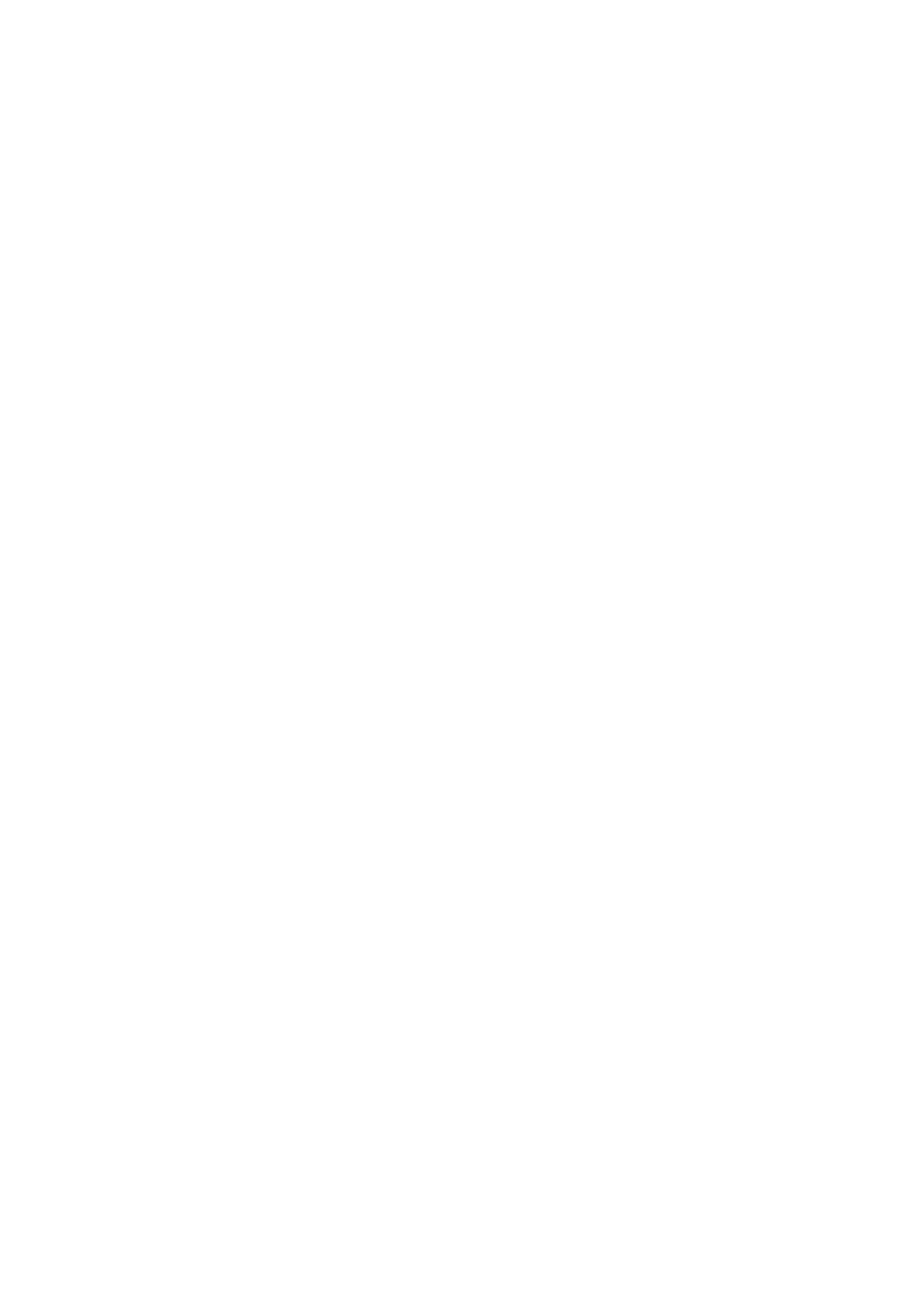Setup 12-11
Modify a network service
1. Select the service to be updated in the service list.
2. You can see properties in the Configure Service area.
3. Modify the parameters and click [Update] to update the setting.
12.9.3 MedTouch/MedSight Preset
You can set environment for MedTouch/MedSight here and then use the MedTouch/MedSight
function by mobile phone or tablet computers. See MedTouch/MedSight manual for details.
12.10 Maintenance
In the Setup menu, select [Maintenance] enter the screen.
12.10.1 Option
Press [Option] to enter the option page. In Option list, the system lists out all the system supported
options and the installation status (Not installed or Installed).
Install and uninstall
Click [Install] to begin the installation of a disabled option.
Click [Uninstall] to begin the un-installation of an already installed option.
Please contact Mindray Customer Service Department or sales representative for details.
12.10.2 Exporting Setup Data
This function is used to write all setup data of the system into a disk for backup. The format of the
data file is .PDP.
You can select 2 types of preset data to export from the system:
General module preset data: including ―All Preset‖, ―Image Preset‖, ―iWorks Preset‖ and
―DICOM/HL7‖ data.
Exam mode related preset data, including all image setting, comment and body mark
setting and measurement setting data.
Procedures:
1. Select the target module.
2. Click [Export] to open the [Export Data] screen.
3. Select the path to save the data.
4. Select the exported file and type as PDP and click [OK].
12.10.3 Importing Setup Data
This function is used to import the existing setup data to the setup data memory of the system. The
system will reset and operate according to the setup preferences that were imported.
Procedures:
1. Click [Import] to open the Load Data screen.
2. Select the imported file.
3. Click [OK], a progress bar will appear and the setup data is imported to the specified path.
4. To restore the factory setup data, click [Load Factory] on the right side of the screen.
