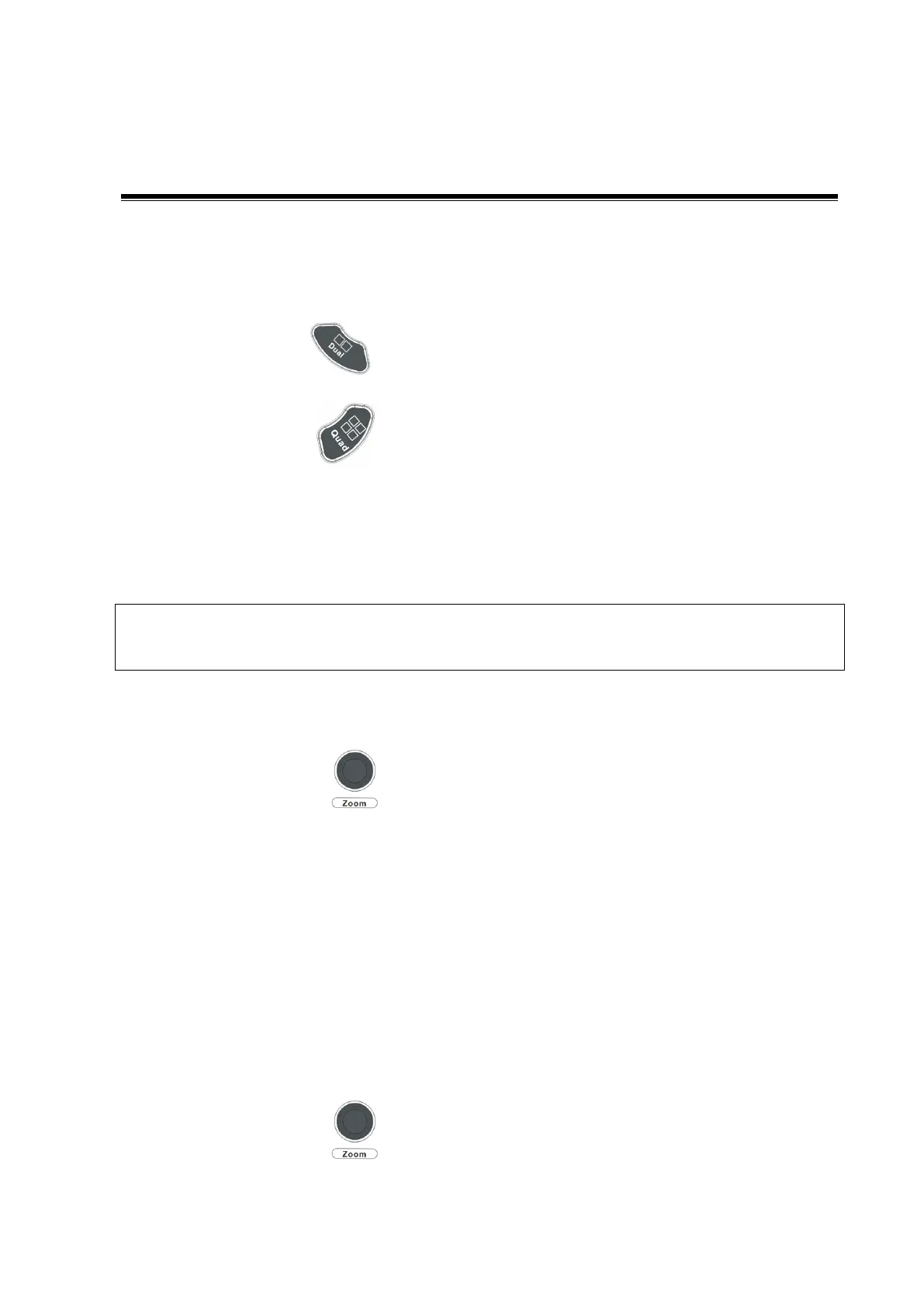Display & Cine Review 6-1
6 Display & Cine Review
6.1 Splitting Display
The system supports dual-split and quad-split display format. However, only one window is active.
Dual-split: press key on the control panel to enter the dual-split mode, and using
the key to switch between the two images; press <B> on the control panel to exit.
Quad-split: press key on the control panel to enter the quad-split mode, and
using the key to switch among the four images; press <B> on the control panel to exit.
For the detailed display format, please refer to the content of each imaging mode chapter.
6.2 Image Magnification
Zooming an image changes the frame rate which tends to change thermal indices. The
position of the focal zones may also change which may cause the peak intensity to
occur at a different location in the acoustic filed. As a result, the MI may change.
6.2.1 Spot zoom
To use the function, use the knob on the control panel.
1. Press <Zoom> to enter the sample volume definition status.
2. Roll the trackball to change the box size and position, press <Set> to toggle between setting
the size and position, or rotate the <Zoom> knob to adjust the size. After sample volume is set,
press <Zoom> key again to enter spot zoom status.
3. Rotate the <Zoom> knob to change the magnification factor.
4. Press <Zoom> again to exit spot zoom.
Tips:
Spot zoom can only be achieved on real-time image.
The size and position of sample volume box change along with scanning depth and area.
6.2.2 Pan zoom
To use the function, use the knob on the control panel.
1. Rotate <Zoom> knob to directly enter the pan zoom status. Image-in-image is displayed.
