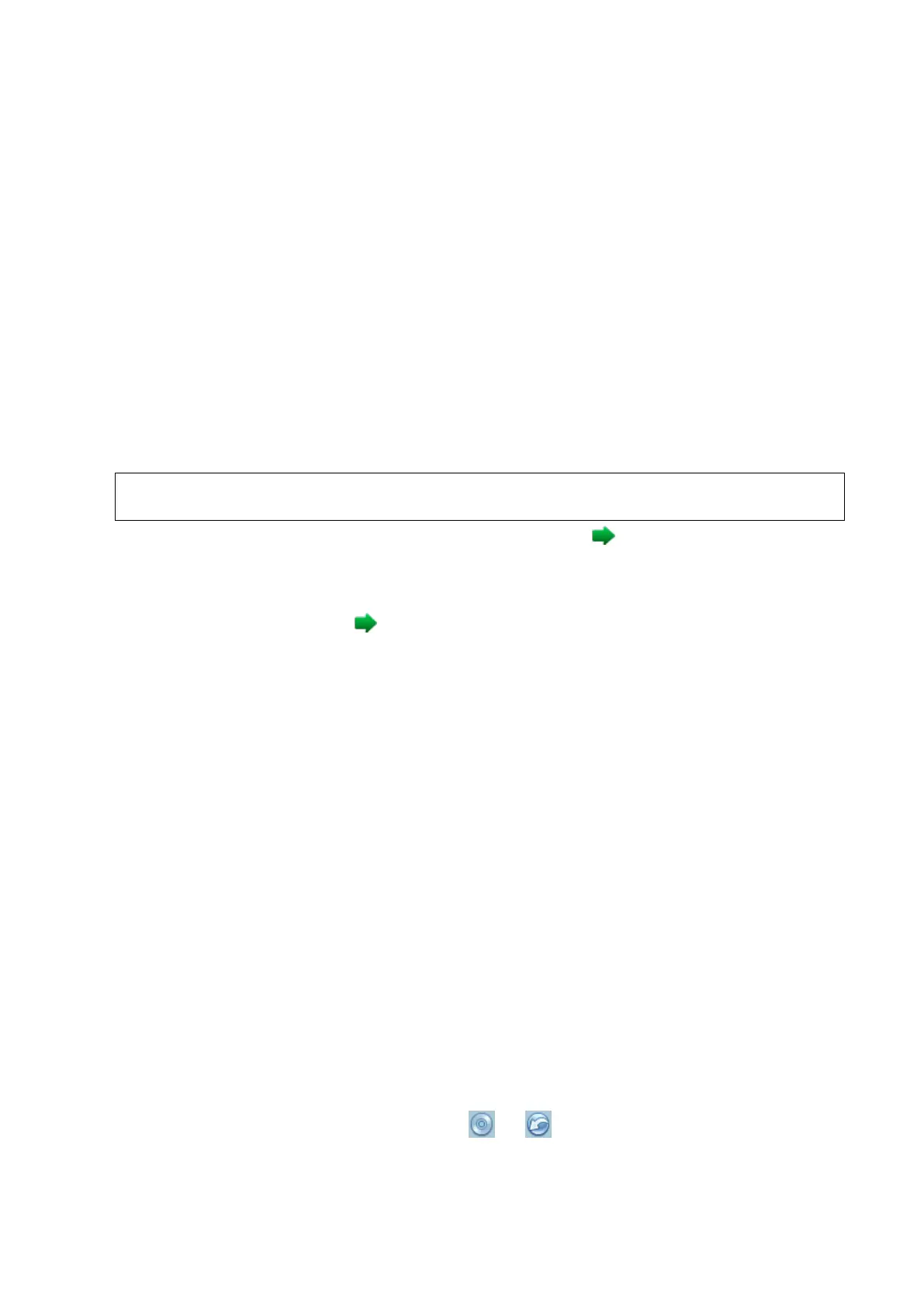Patient Data Management 10-7
Operate the catalog or the files by the buttons on the right:
[Add File]: to add files to the file list.
[Add Catalog]: to add catalog of the files to the list.
[Delete]: to delete the selected file or catalog in the file list.
[Clear]: to clear all the files or catalogs in the file list.
[Export]: to export the selected directory/file to the external storage devices. Click [Export]
to pop up the Browse dialogue box, select the path, and click [OK].
Demonstration mode
The system automatically plays all the image files in the list one by one.
The time interval between images played is same and can be changed.
Option of Demo
You can choose whether to repeat the demonstration or exit after a demonstration is
completed.
10.2.10 Sending Image File
Data saved this way can only be reviewed on the PC and cannot be restored to the
ultrasound system.
On the image screen, select a stored image thumbnail, click (Send To) on the upper right
corner of the image, the image can be sent to the external device, DVD recorder,
MedTouch/MedSight, DICOM storage server, DICOM print server, system connected printer
and etc.
In the iStation screen, click ; or, in Review screen, click [Send To] to send patient data to
an external memory device, you can choose if reports are exported with images.
For external memory devices (e.g. USB memory devices or DVD-RW) or iStorage:
a) PC format transfer: JPG/ AVI, BMP/ AVI, TIFF/ AVI. Where a single-frame image is
exported as JPG, TIFF or BMP, and the cine file exported as AVI.
b) DCM format transfer: DCM (including single-frame DCM and multi-frame DCM).
c) Cine zoom mode can be changed.
d) You can also select if to export report and select the report type.
For DICOM server, select the DICOM Storage or Print server.
For a video printer, send images to the video printer connected with the system. For a
graph/ text printer, send the images to the default graph/ text printer.
Send the image to MedTouch/MedSight as necessary.
NOTE: the file sent to MedTouch/MedSigh is transferred into PNG format, and the cine file is
transferred into AVI format.
10.3 Report Management
Report storage:
The exam reports are stored under the directory of the exam of the patient.
Importing, exporting and sending a report
Import/export report via Backup
In iStation screen, select patient data, click or in the popped up menu to import or
export patient information, images and reports from or to an external memory device. See the
following figure:
